Backend in VBCS:
A backend is representation of known resources like Integration cloud, that visual builders understand.
A backend contains a list of “servers” to help connect to this backend.
Each server can be thought to encapsulate the details needed to connect to this type of resource like authentication, URL, etc.
Backend is basically the starting point to configure predefined resources metadata.
Now let us create backend in VBCS:
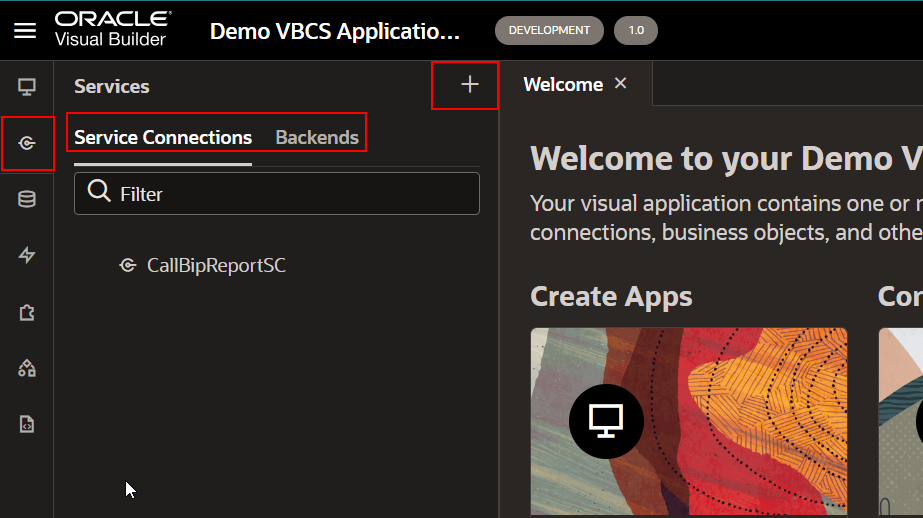
To create a new Backend, click on + icon.
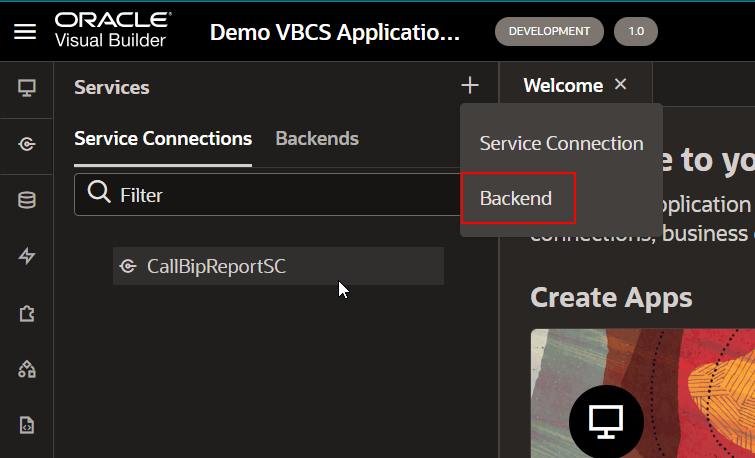
Select Backend from List
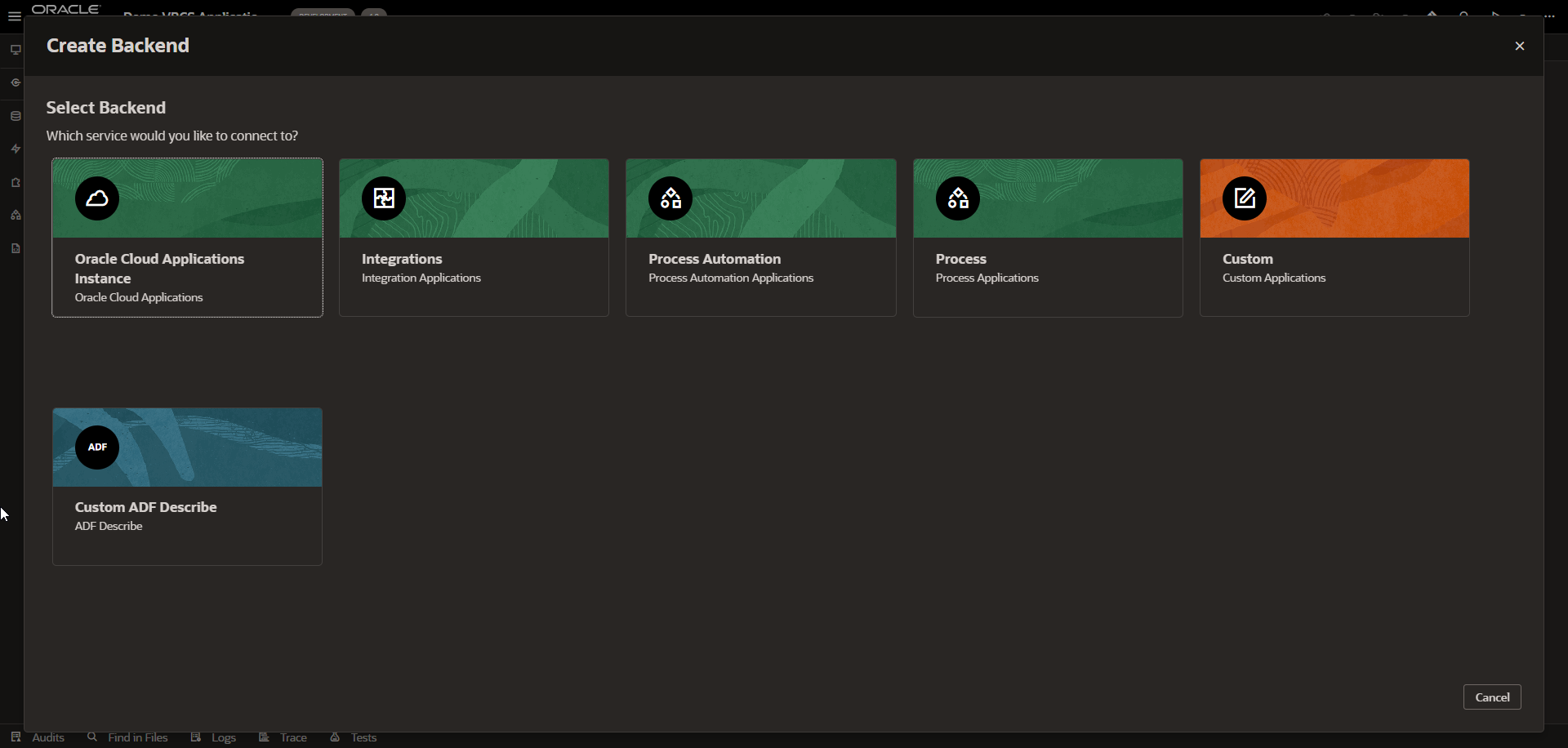
Now here we can see below backend are available out of box:
- Oracle Cloud Applications Instance.
- Integrations -Integration Applications
- Process Automation -Process Automation Applications.
- Process- Process Applications
- Custom Applications
- Custom ADF Describe -ADF Describe.
Let us select Oracle Cloud Application Instance.
Using this backend, we can connect to oracle Fusion REST APIs.
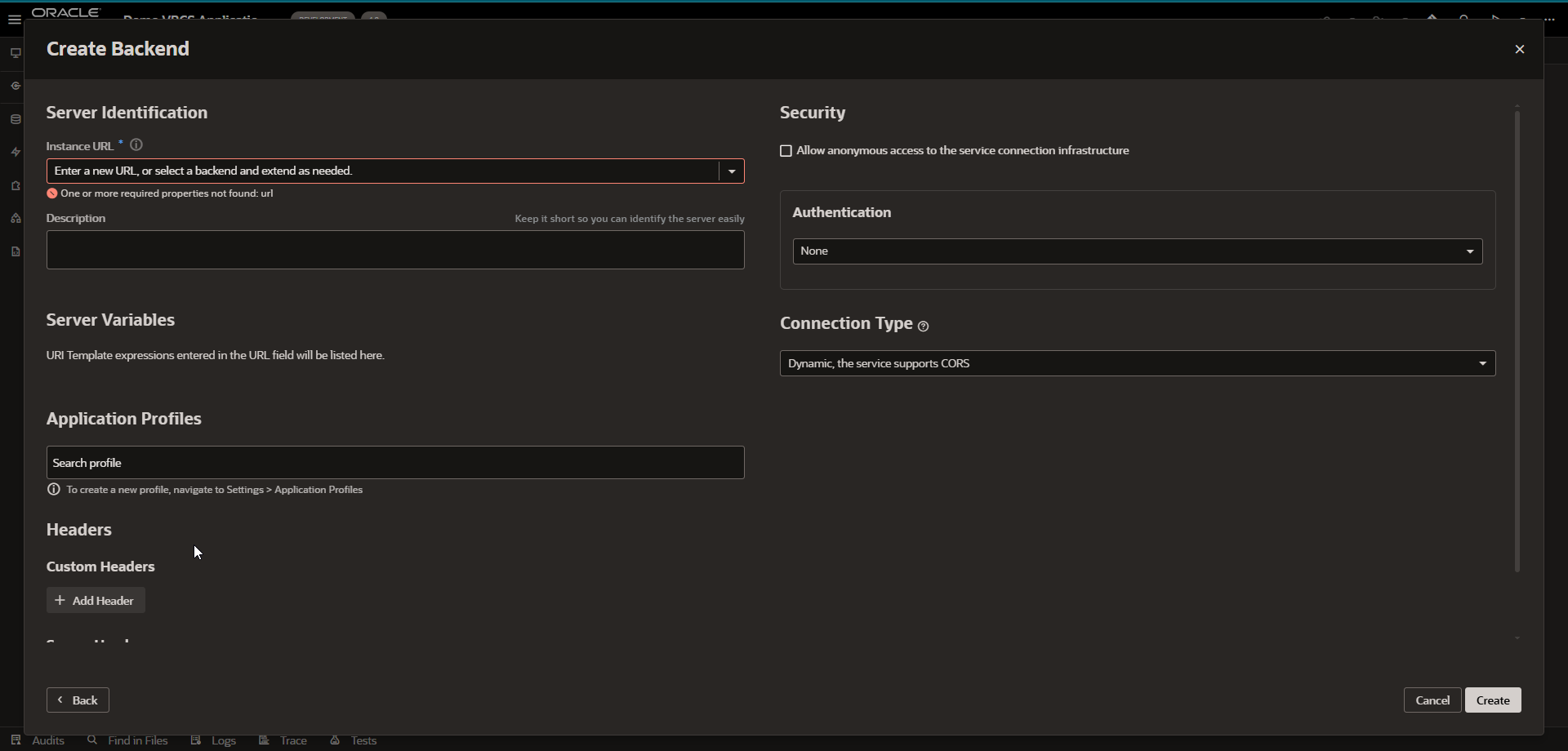
Provide details for oracle fusion instance:
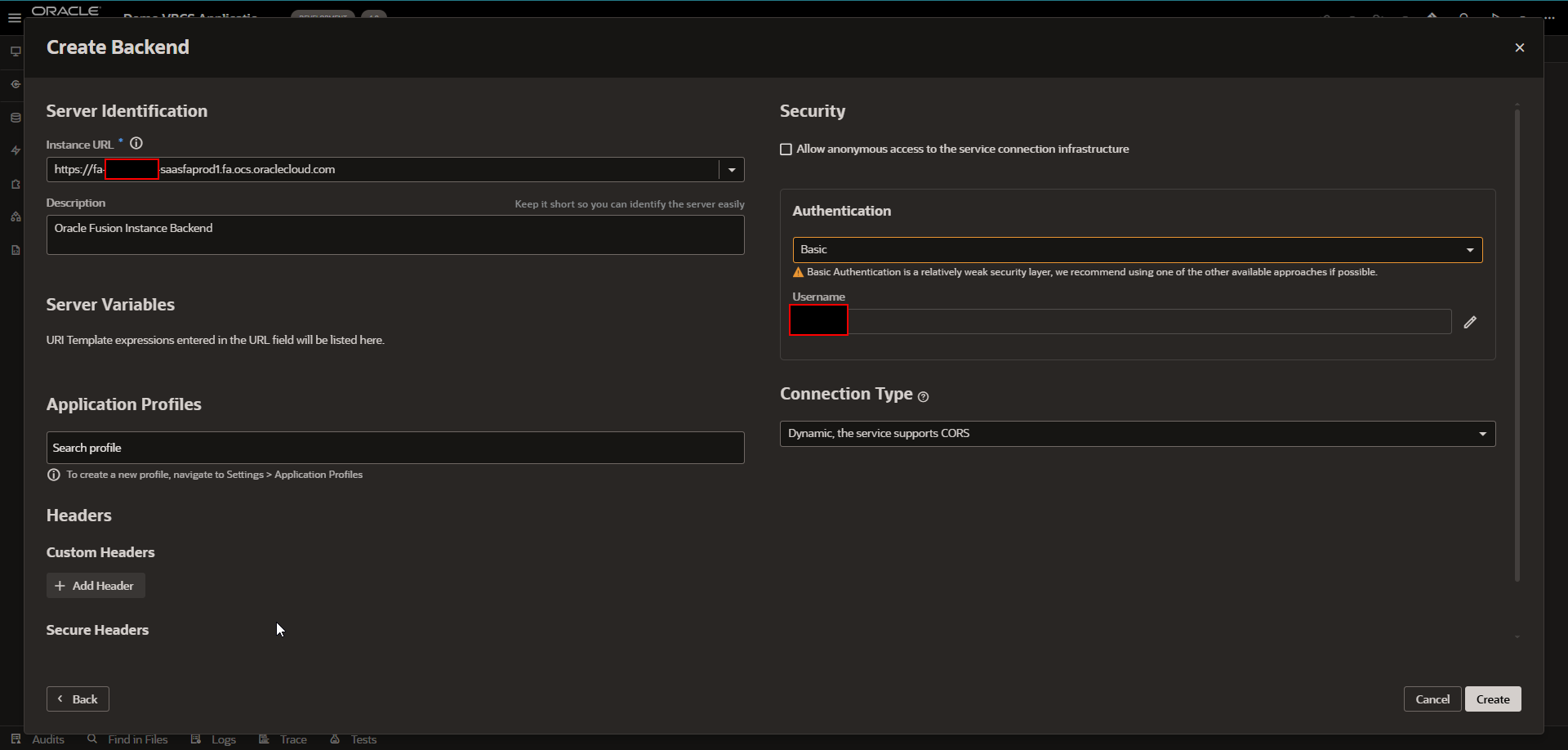
Click on Create.
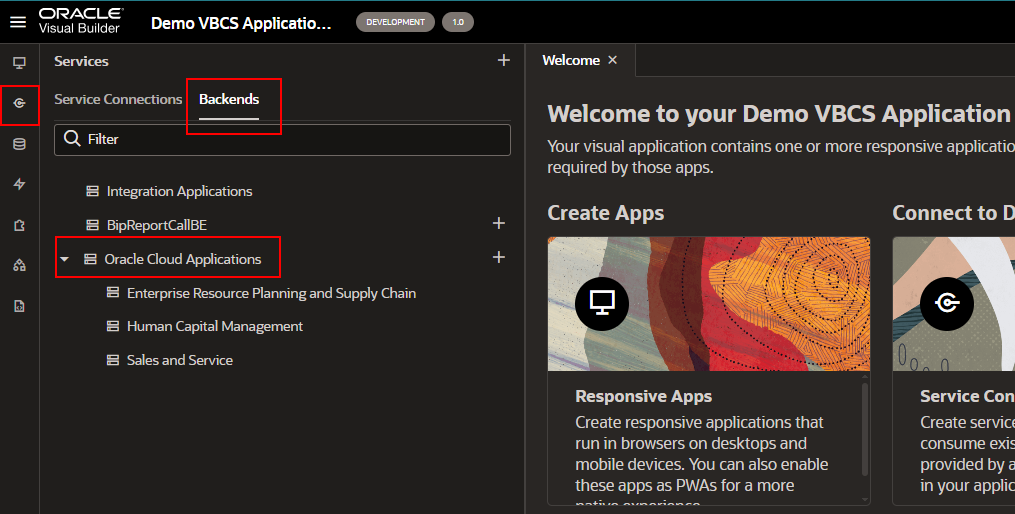
Once the backend is created, we can use this backend in service connection.
Let us create one more backend and select Integrations -Integration Applications.
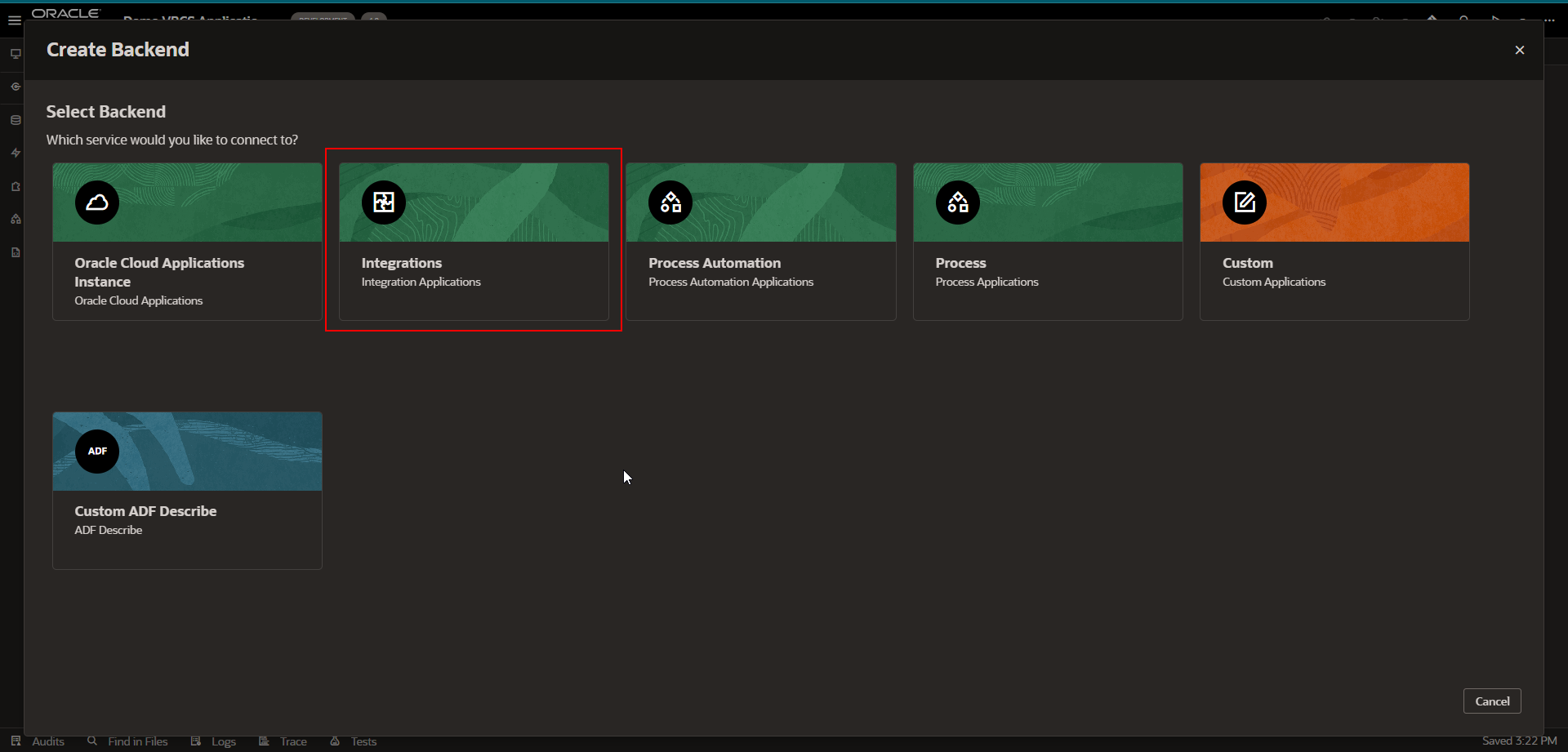
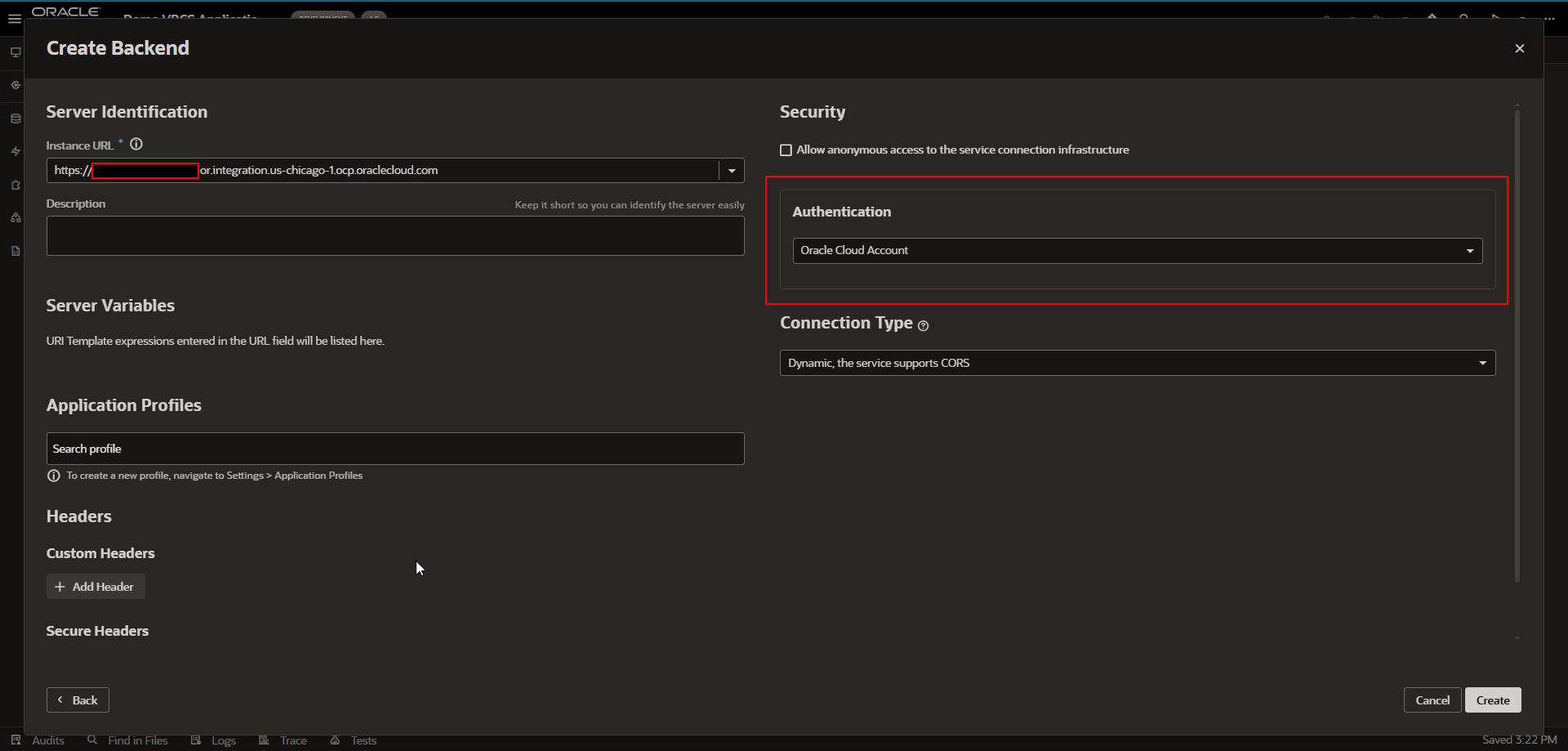
Provide OIC instance URL and select Authentication as “Oracle Cloud Account”.
Click on Create.
Let us create one more backend and select Process Automations.
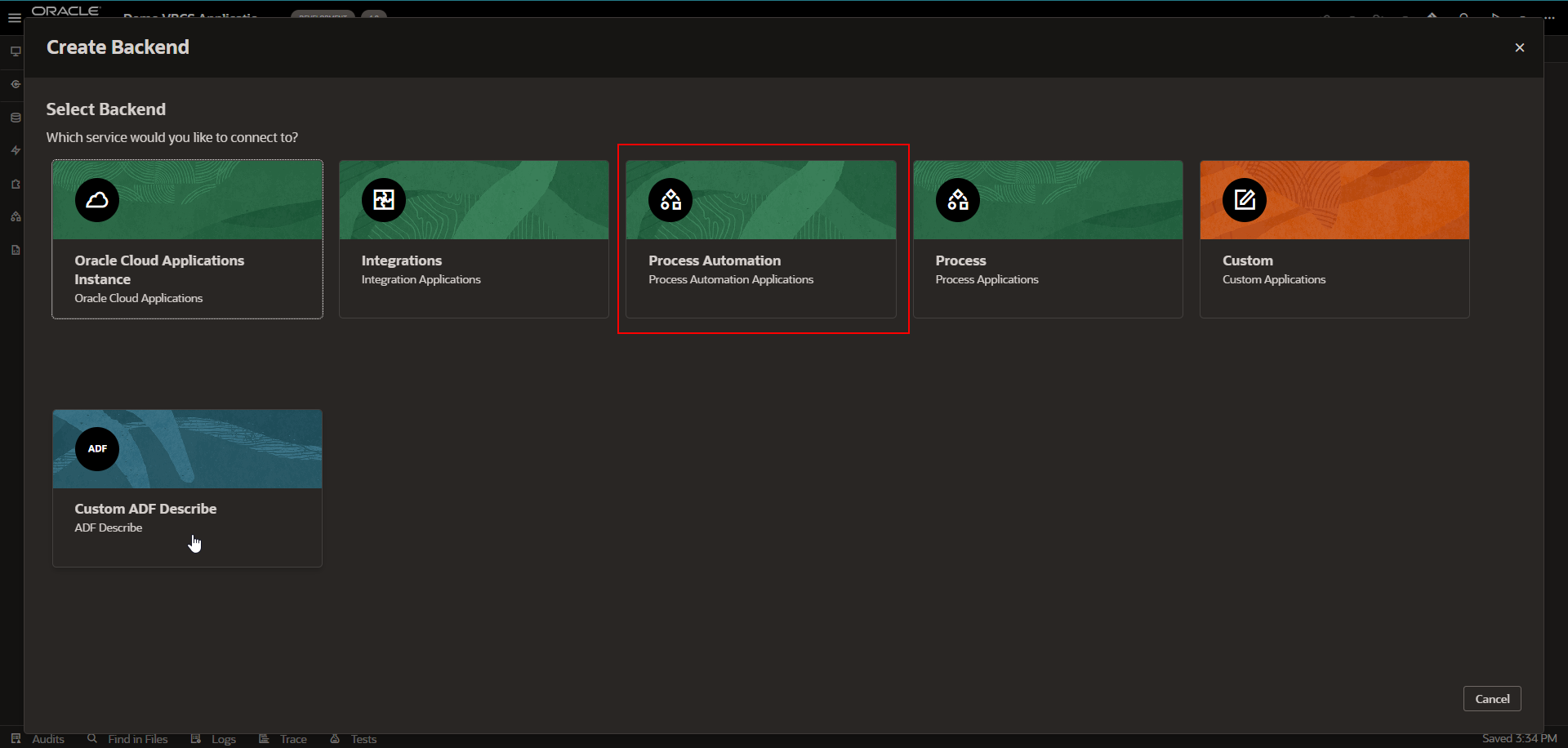
Click on Create.
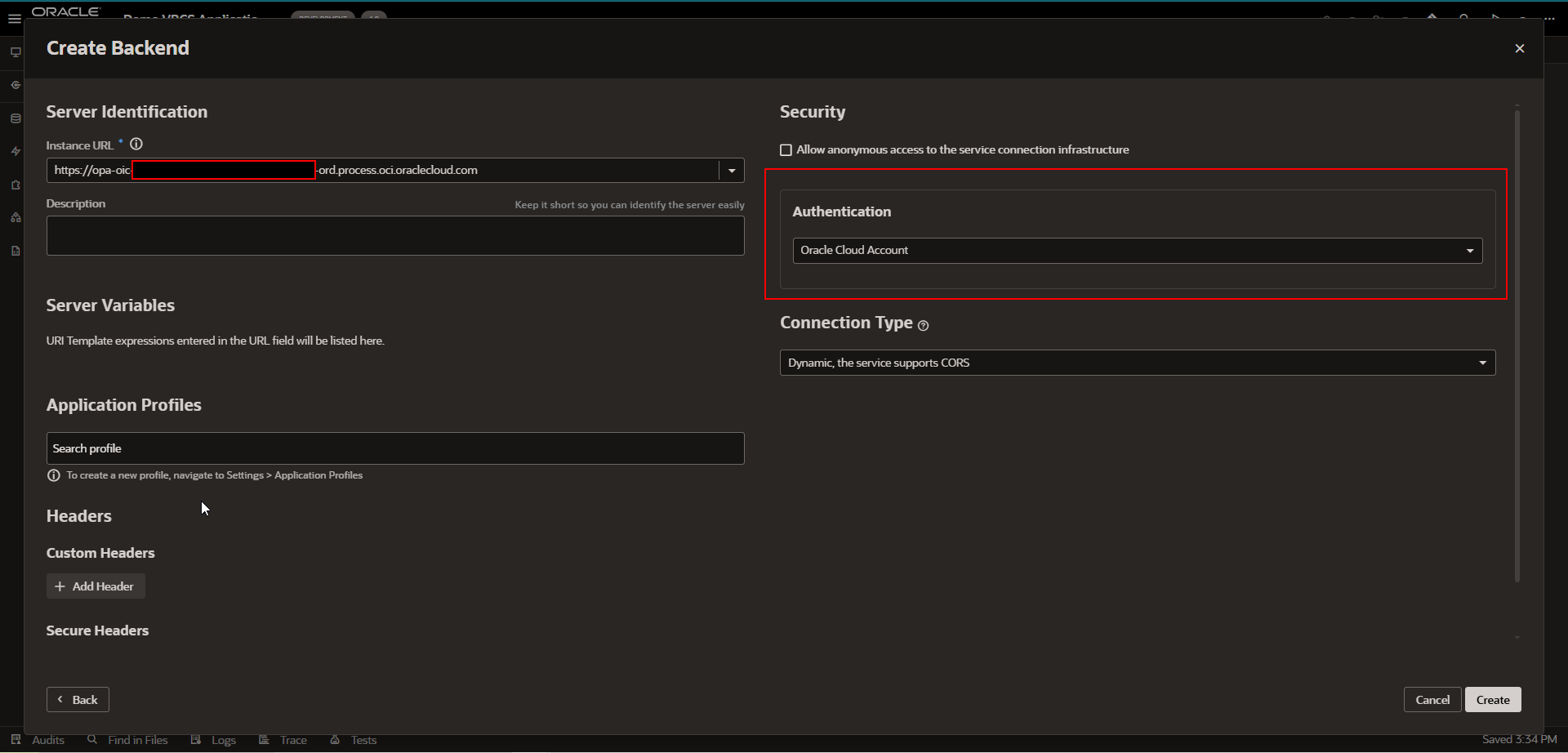
Provide OPA instance URL and select Authentication as “Oracle Cloud Account”.
Click on Create.
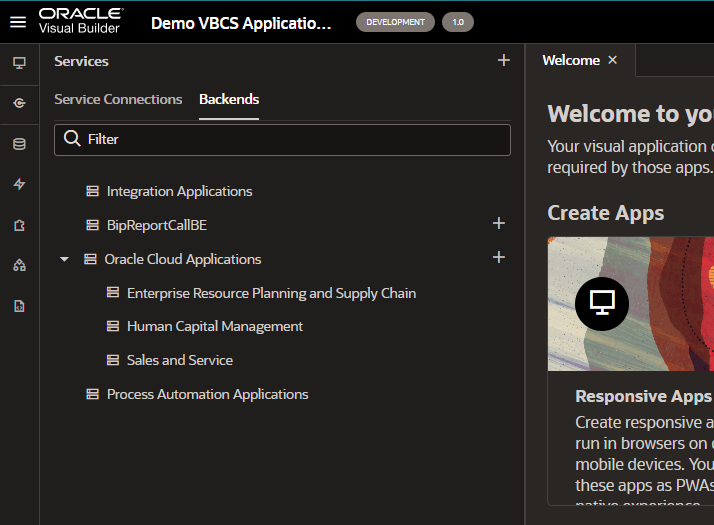
In this way, we can create a backend in VBCS.
Service connections in VBCS?
To access external REST APIs in your visual application, you create connections to the services that provide access to these API endpoints.
To work with an external service’s REST API, Visual Builder needs basic information about that service. A service connection provides this information by describing the connection to the service, including connection details, properties, and the REST endpoints provided by the service that you want to use in your application.
Now let us create Service Connection in VBCS:
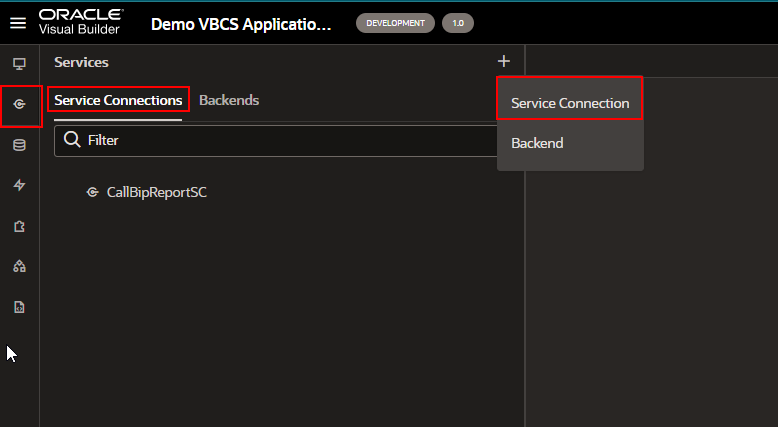
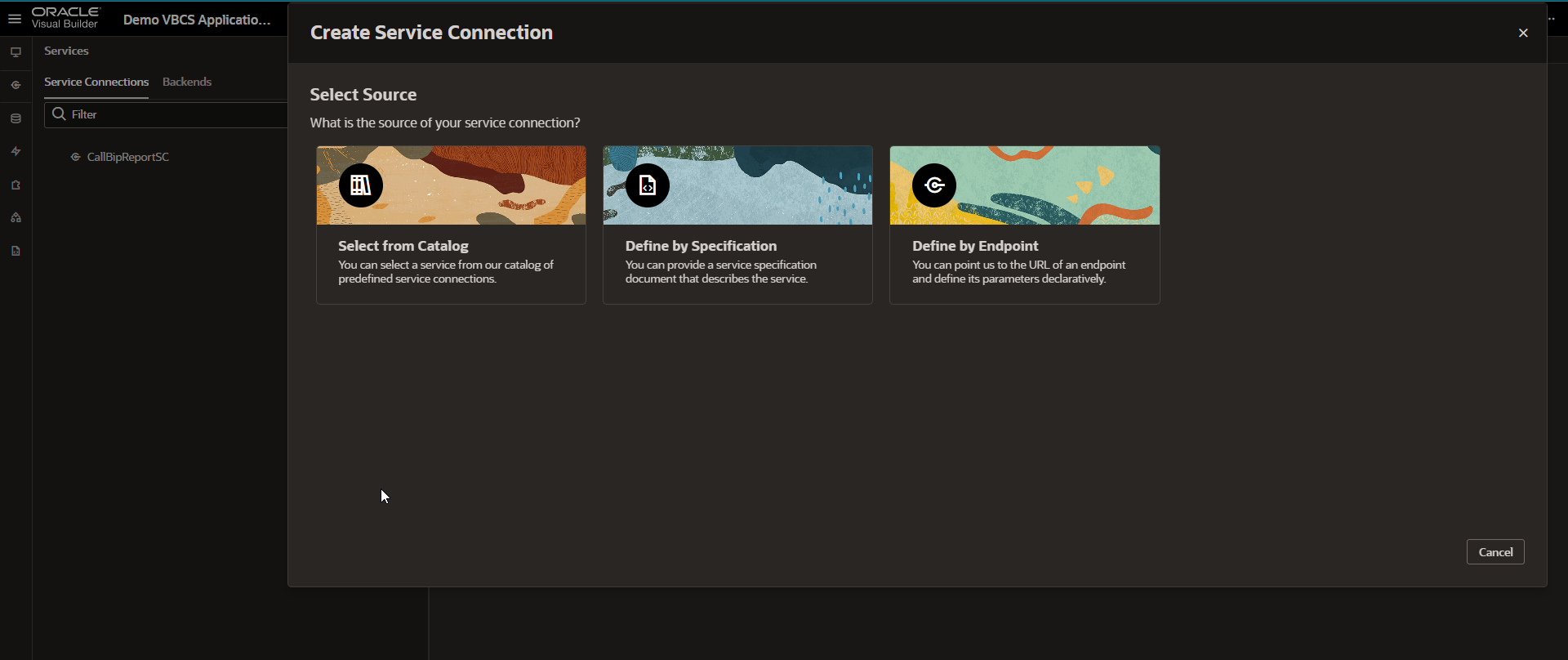
Here we can see three options for Source:
-
Select from Catalog:
VBCS provides a catalog of predefined services including backend such as Oracle cloud applications and Integration applications. This backend exposes REST API’s that VBCS apps can consume out of box.
-
Define by Specification:
This is used for Swagger or ADF -Describe specification that describes the external Services.
-
Define by Endpoint:
This is used to call REST endpoints for any external services.
Now let us select “Select from Catalog” for Service connection creation.
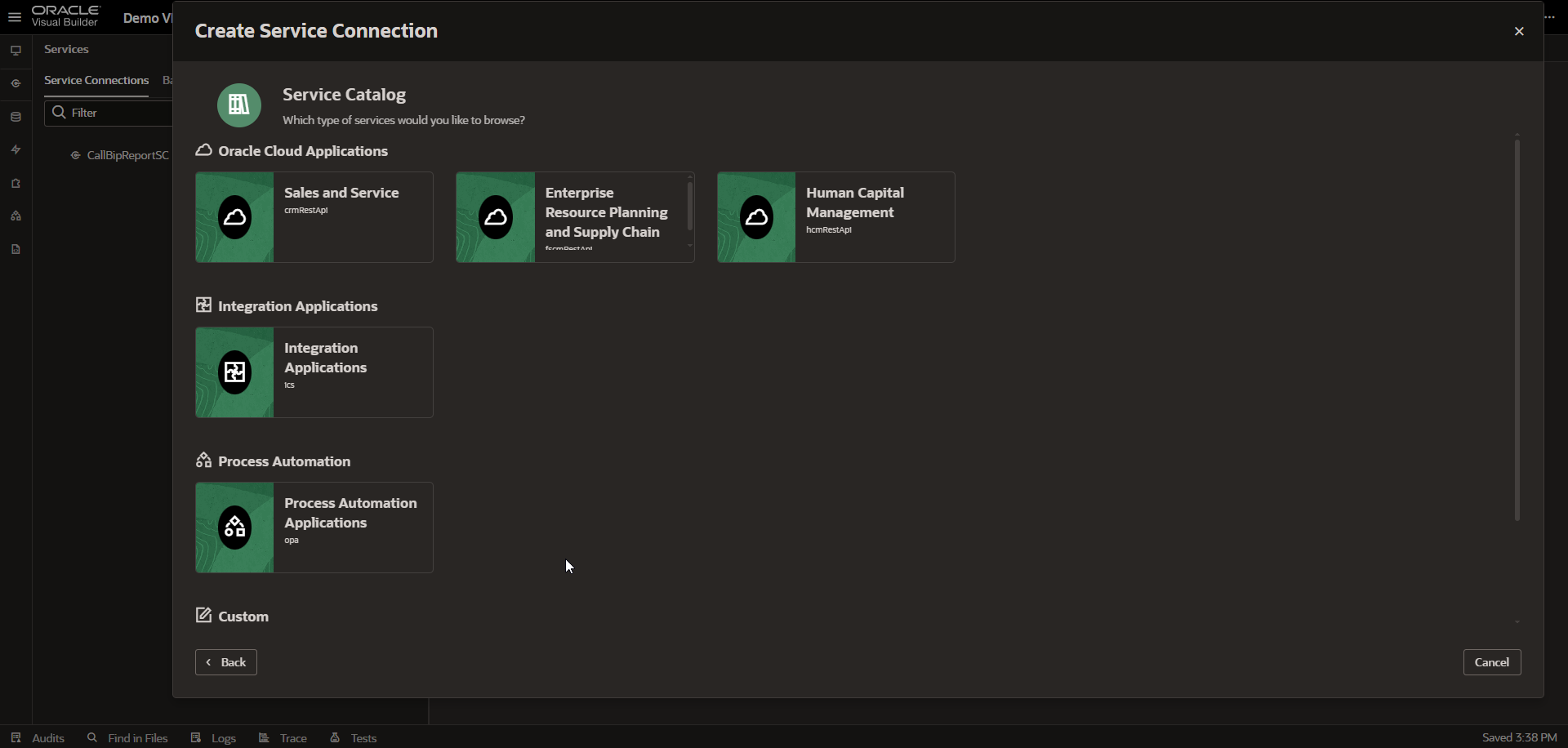
It will ask you for a Service Catalog.
Let us select “Enterprise Resource Planning and Supply Chain”.
Once selected, it will load all REST endpoints for ERP and Supply chain.
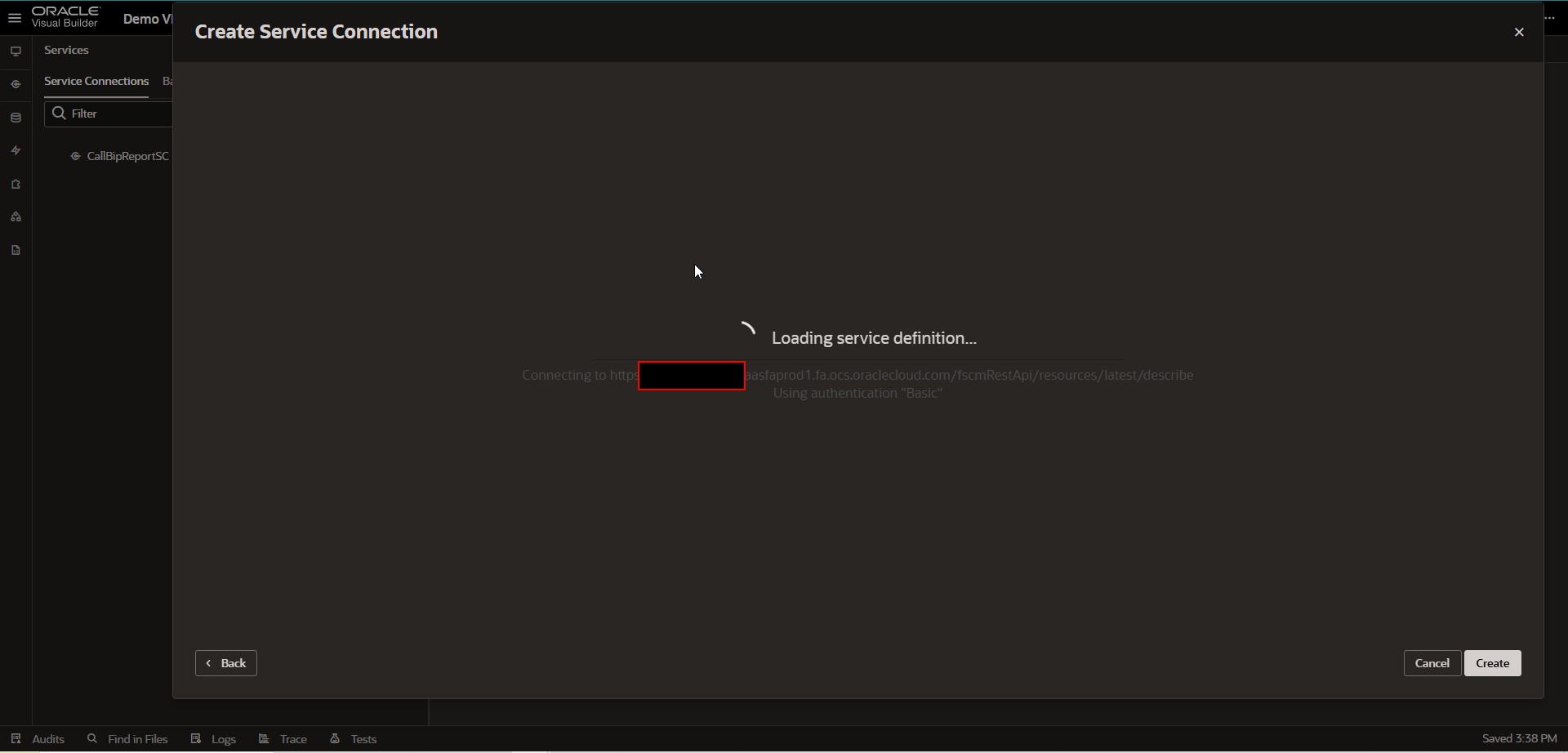
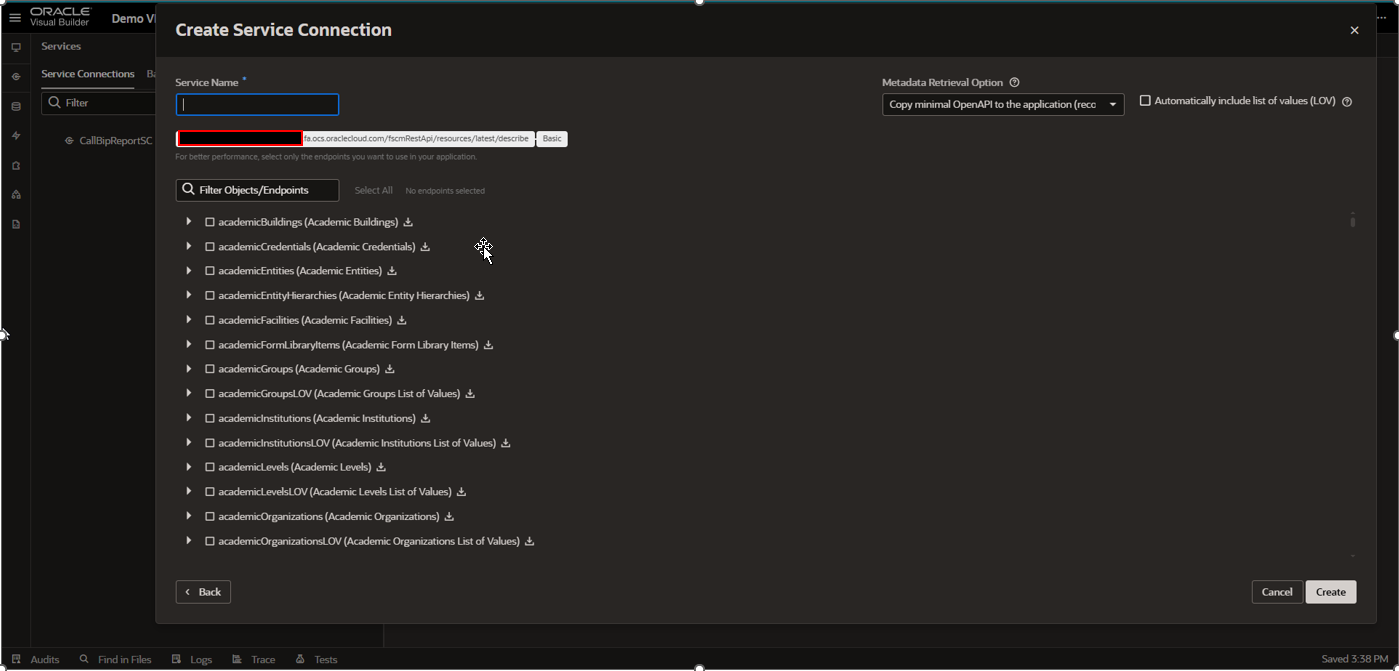
Now provide any Service Name.
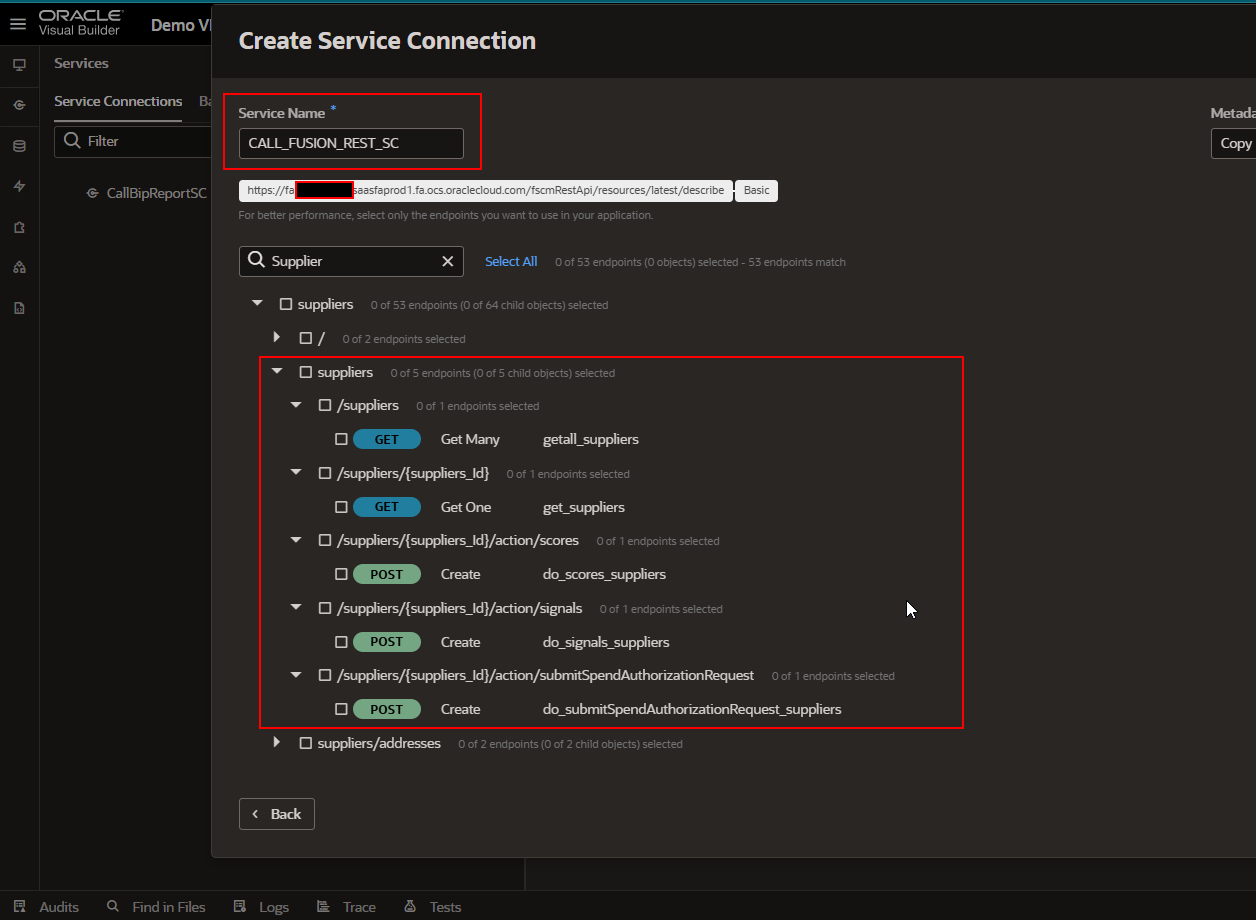
Here we are selecting the Supplier REST API.
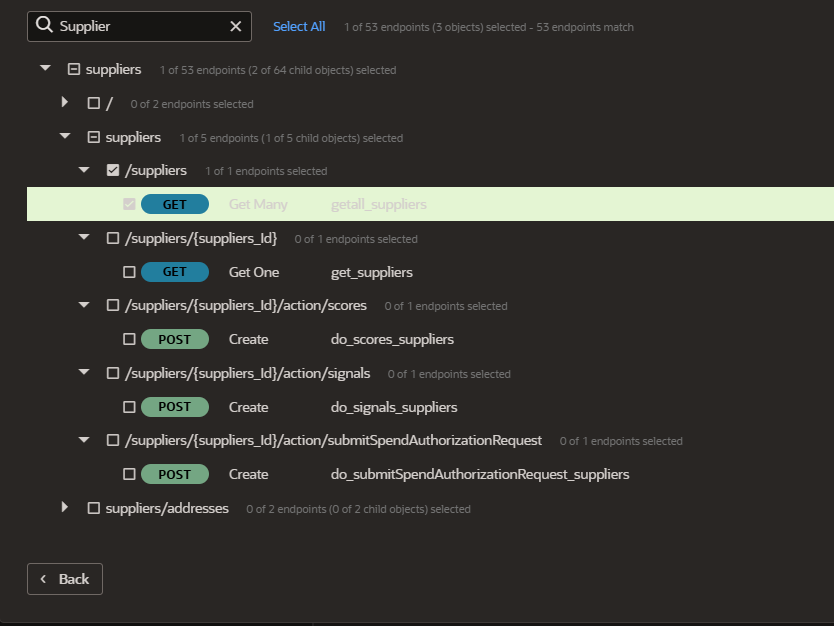
Click on Create.
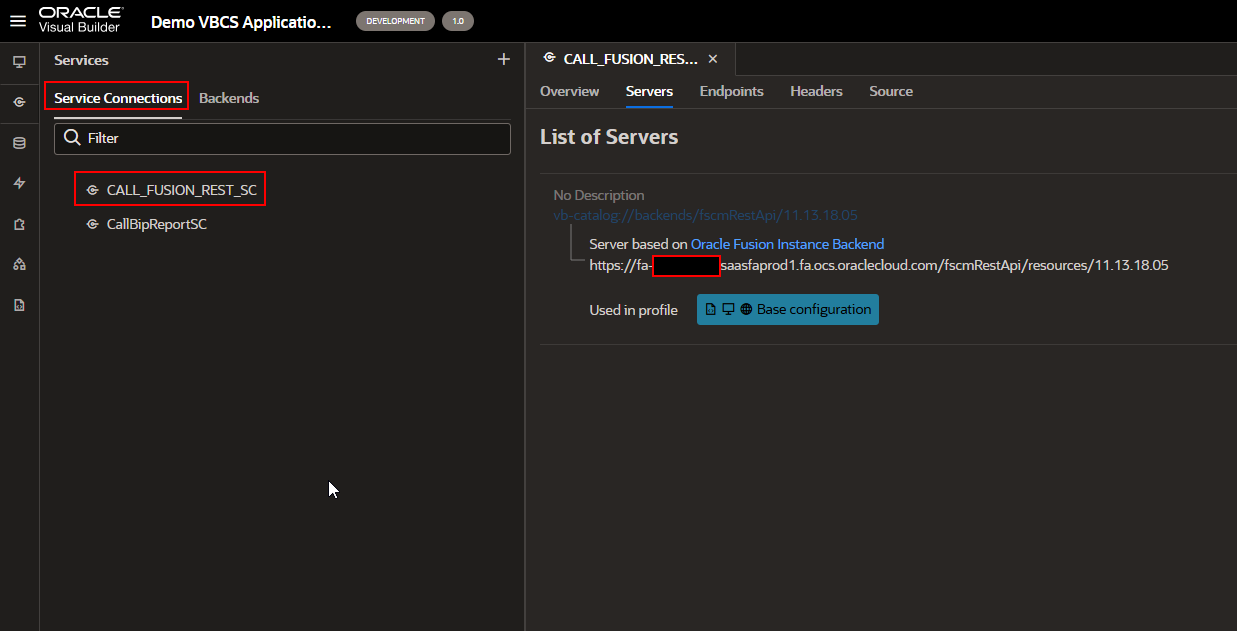
Now this service connection is created based on the backend created in the earlier step.
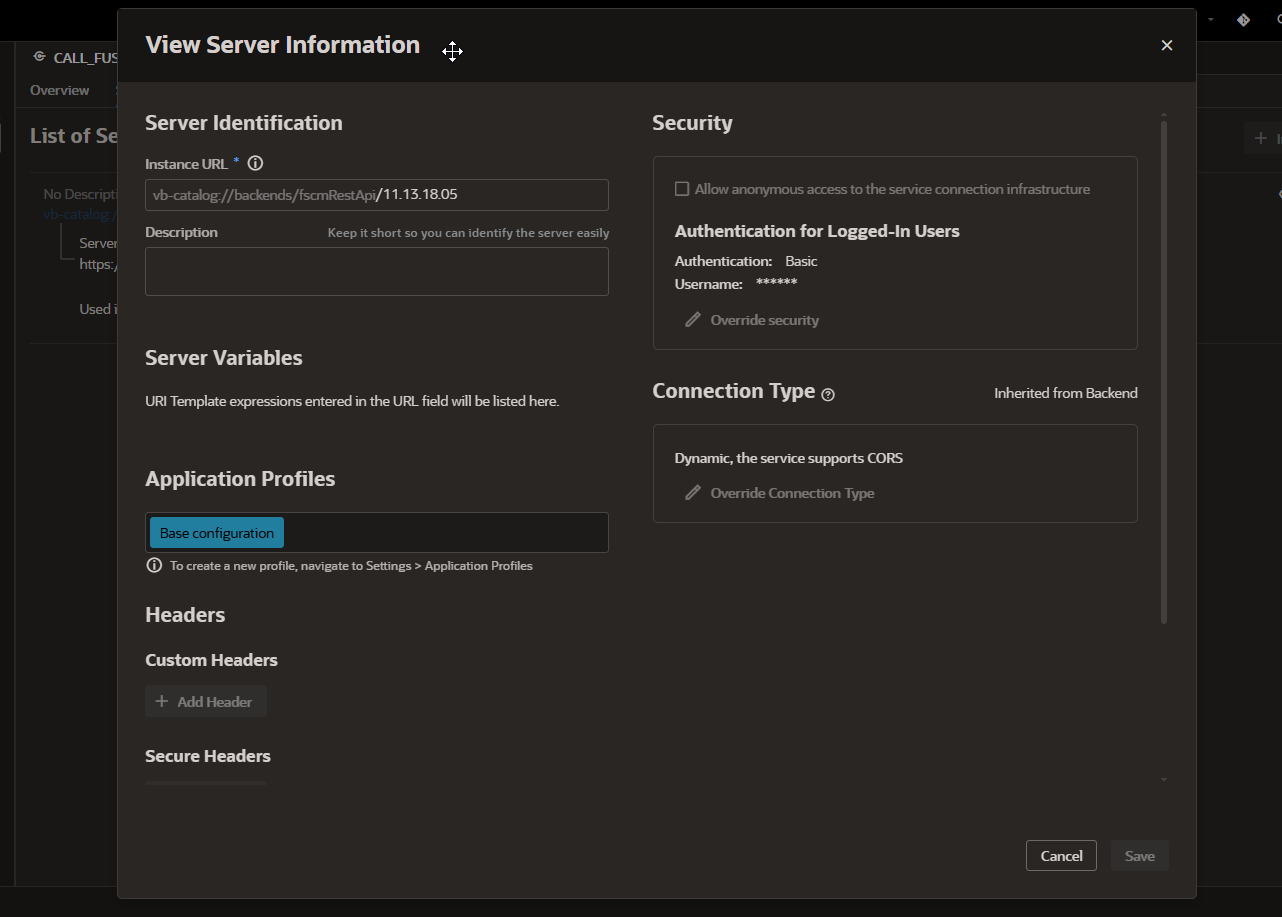
Now we can use this Service connection in VBCS applications.
Let us create one more Service connection by selecting “Select from Catalog” and Integration Applications.
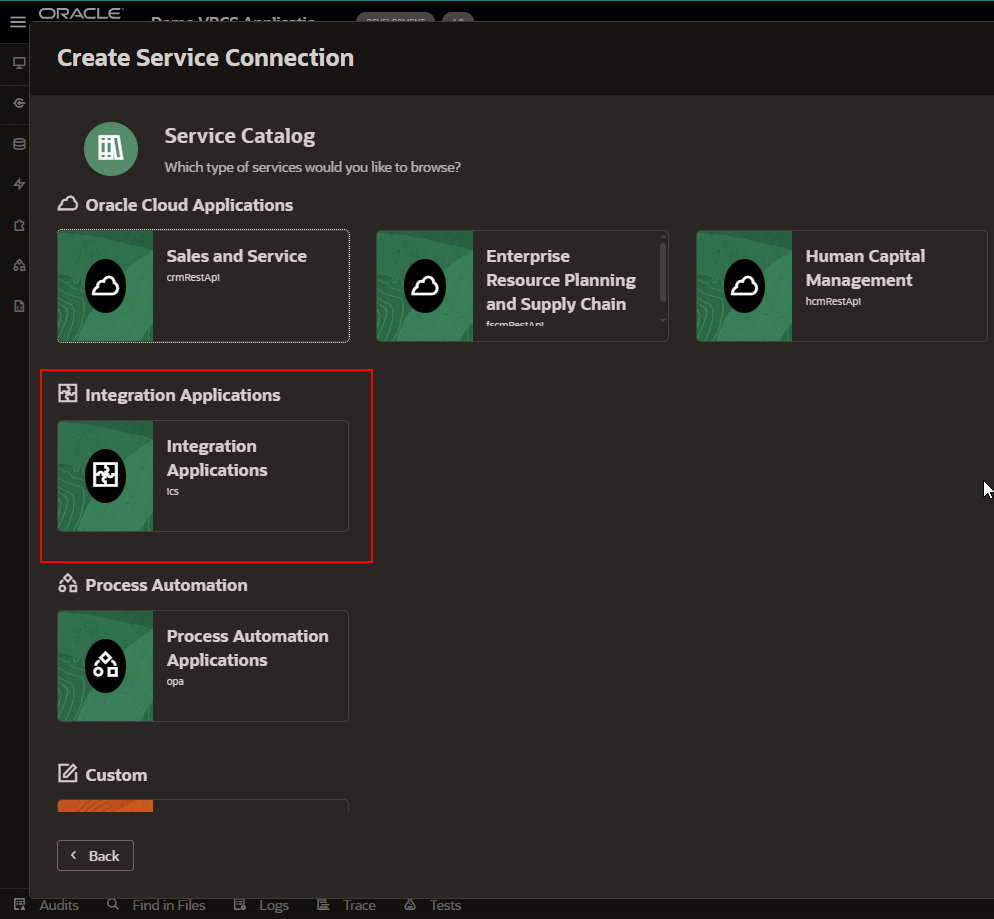
This will load all OIC Integrations.
