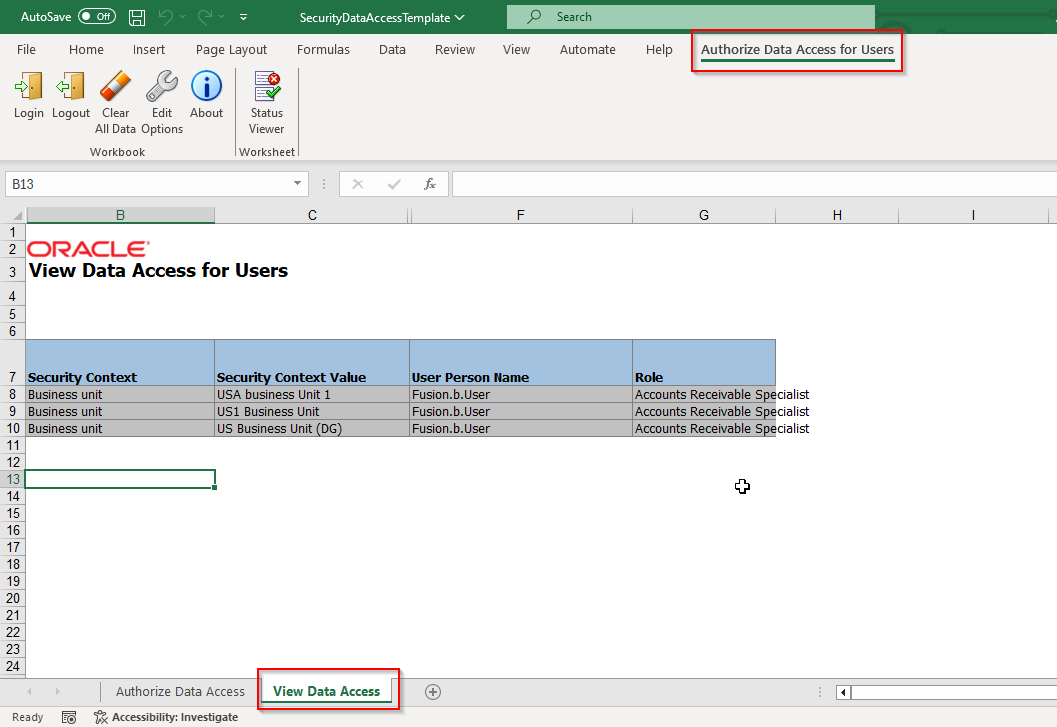In this section, we will check how to import and export data access for Users in bulk.
We can import data access for users in bulk using ADFDI.
Navigate to Setup and Maintenance —>Global Search—> Manage Data Access for users.
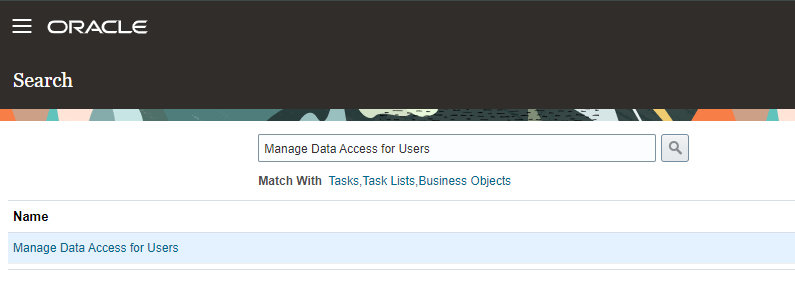
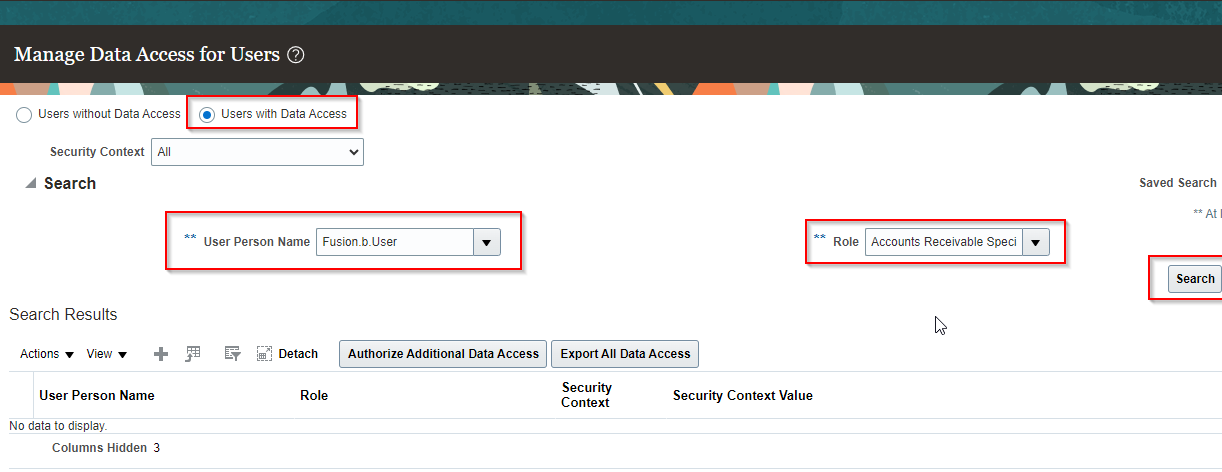
Go to “Users with Data Access” as shown above.
Provide Username and Role for which we want to add data access and click on Search.
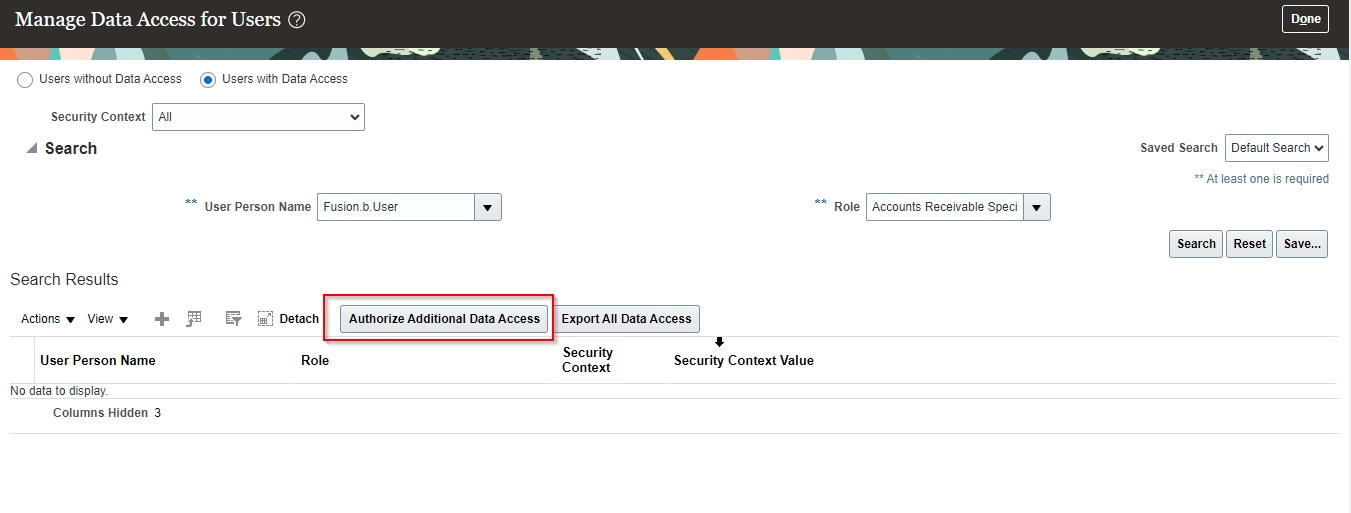
Now click on Authorize Additional Data Access. It will download ADFDI sheet as shown below:
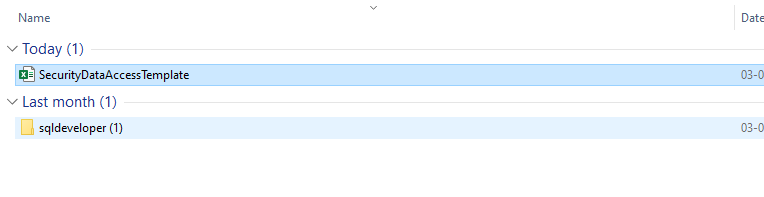
Open this ADFDI sheet.
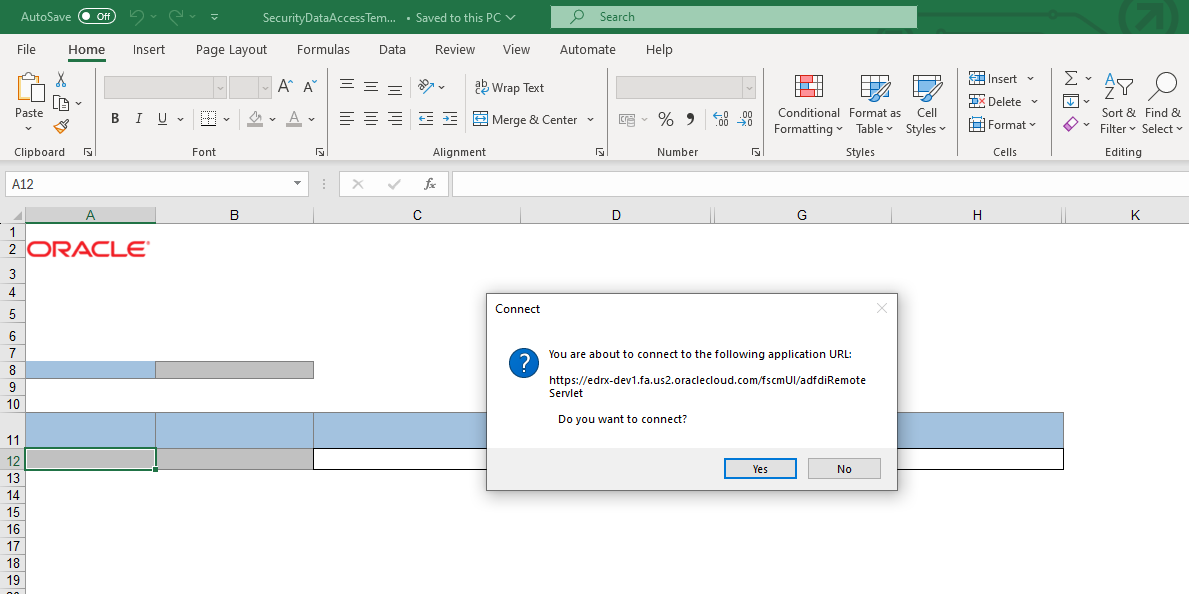
Click on Yes to login.
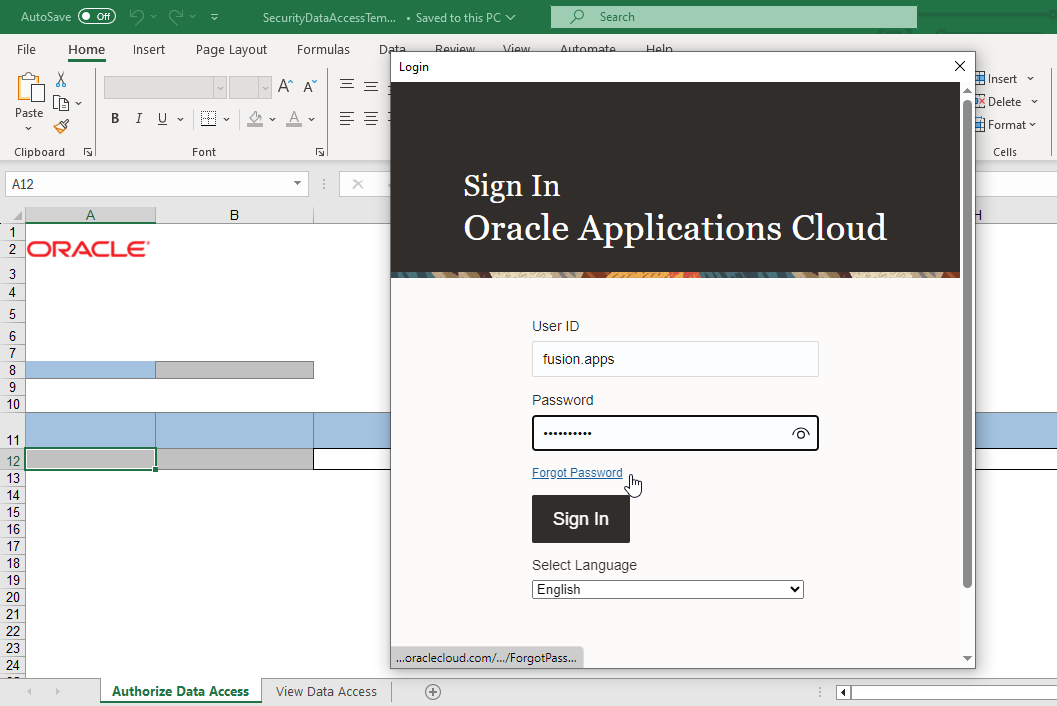
Provide login credentials and Click on Sign In.
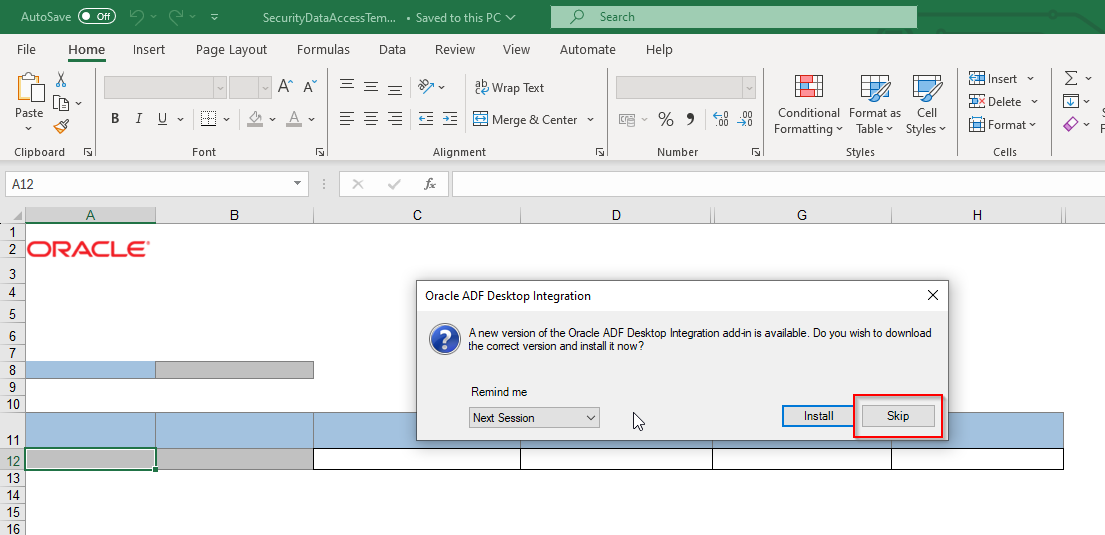
Click on Skip and go to “Authorize Data Access” sheet.
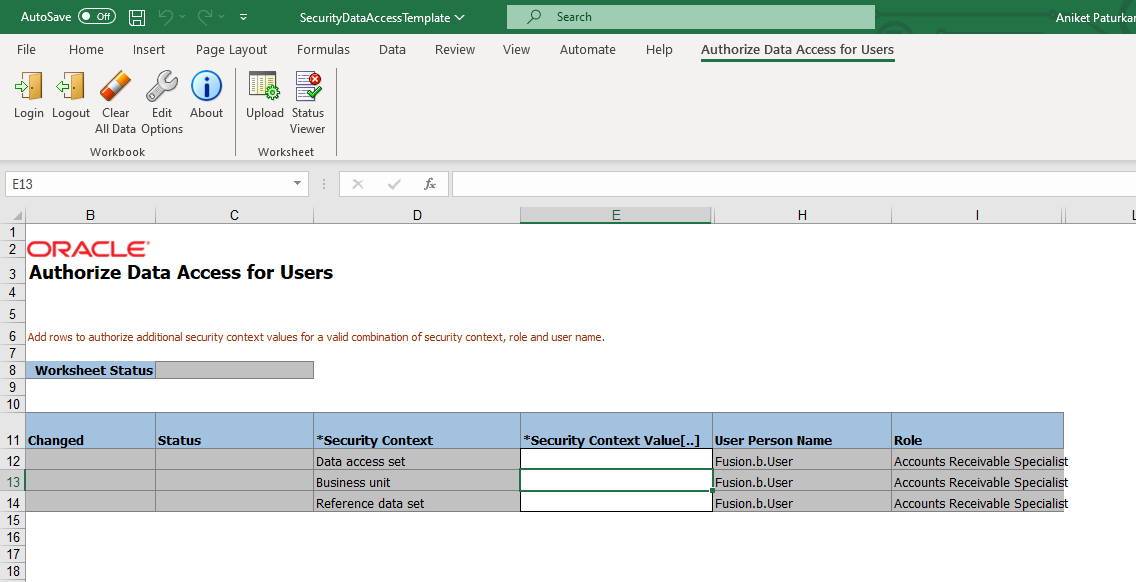
Now provide respective values as shown below:
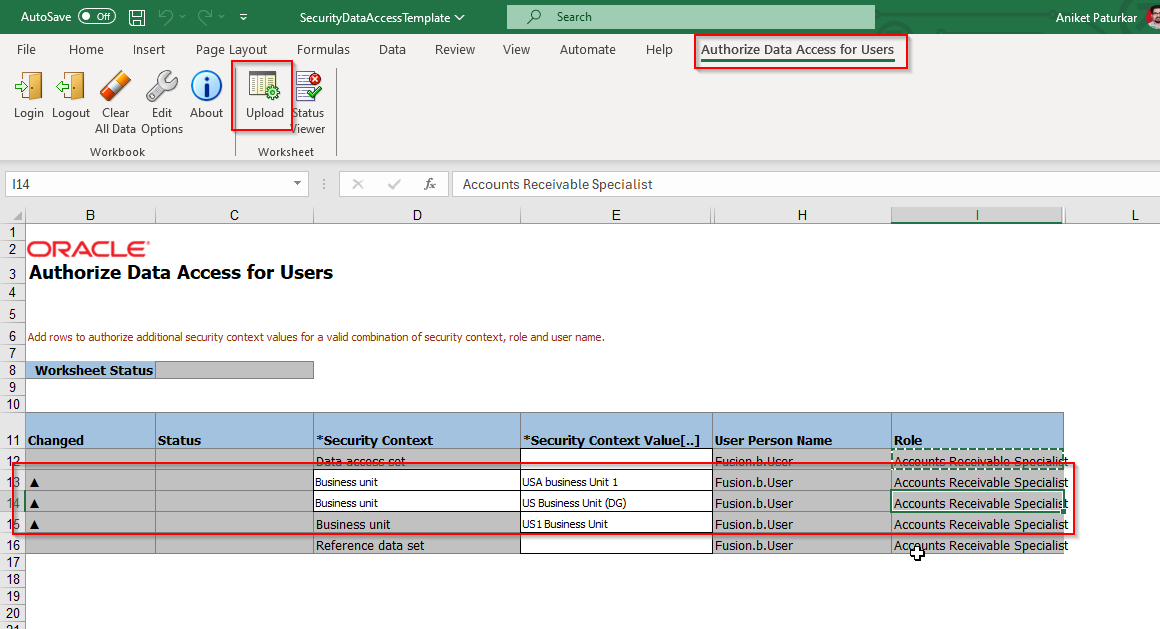
Now click on Upload button.
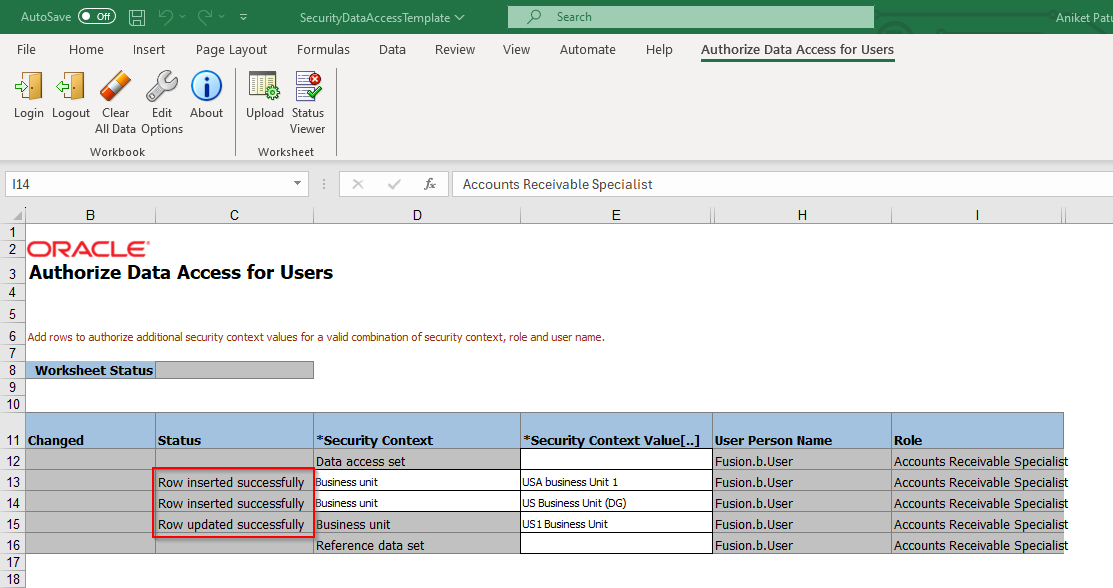
Here we can see, data access has been assigned to user for multiple business units.
Now let us verify from front end.
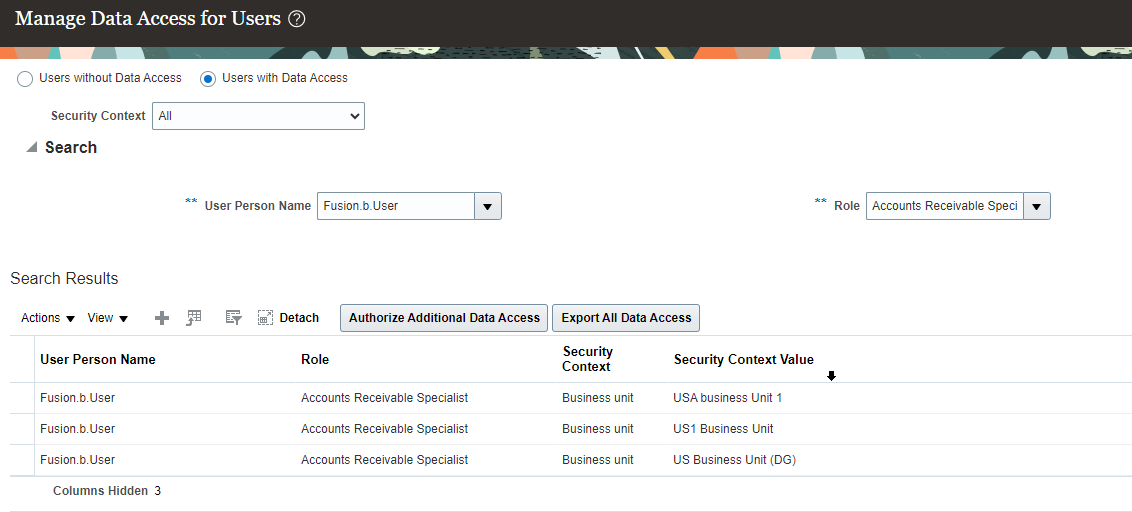
In this way, we can add data access to user for roles in bulk using ADFDI sheet.
We can also view data access assigned to user from ADFDI sheet as shown below: