In this section, we will see how to restrict ESS job to specific user.
Let us create simple BIP report and ESS job based on BIP report.
Follow steps mentioned in this below blog post to create Simple BIP report and ESS Job.
- Creating Simple BIP report in Oracle Cloud ERP
- Creating Custom ESS Jobs in Oracle Cloud ERP.
We have created below ESS Job as:
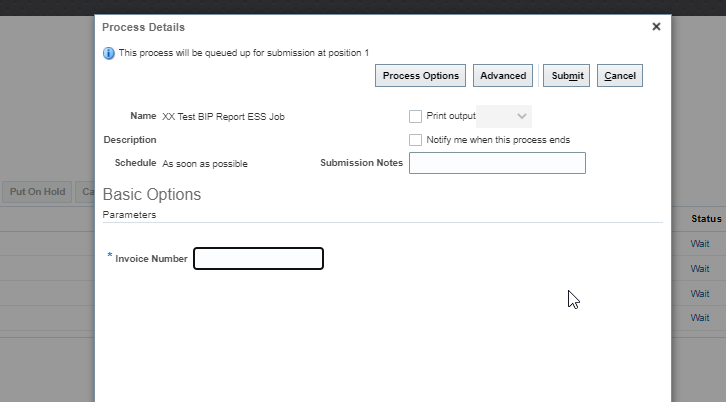
When we create ESS Job definition, a privilege with same name as job definition is automatically created.
In this case, privilege with name XX Test BIP Report ESS Job will be created. To reflect privilege, we need to run below ESS job:
Import User and Role Application Security Data
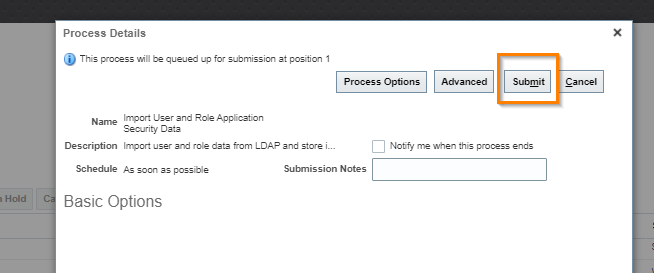

Once this job is completed, we can see privilege is created.
Go to Tools—>Security console—>Roles
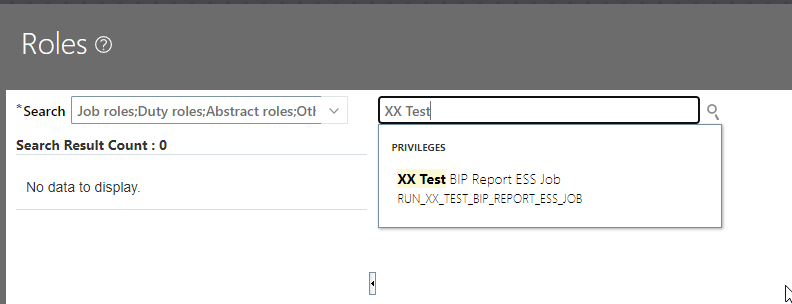
Now we need to create custom role and need to add this privilege to that role.
Navigation:
Tools—>Security Console—>Roles—>Create Role.
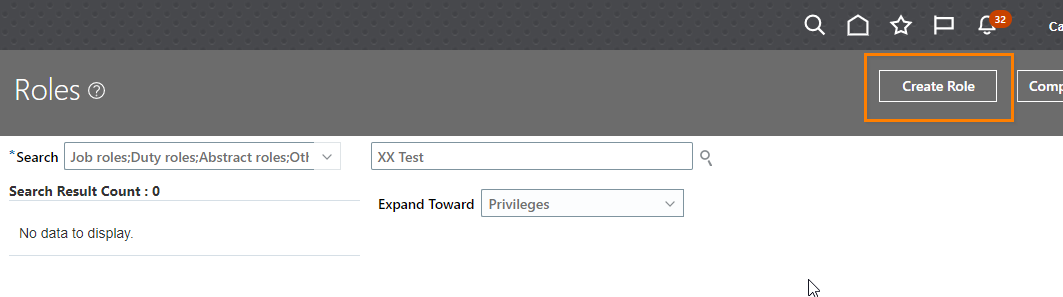
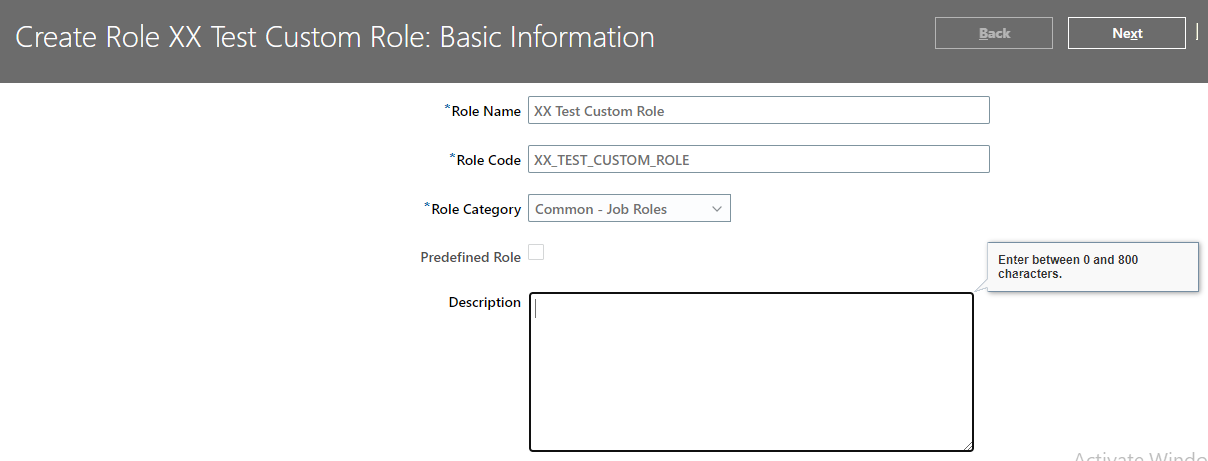
Click on Next.
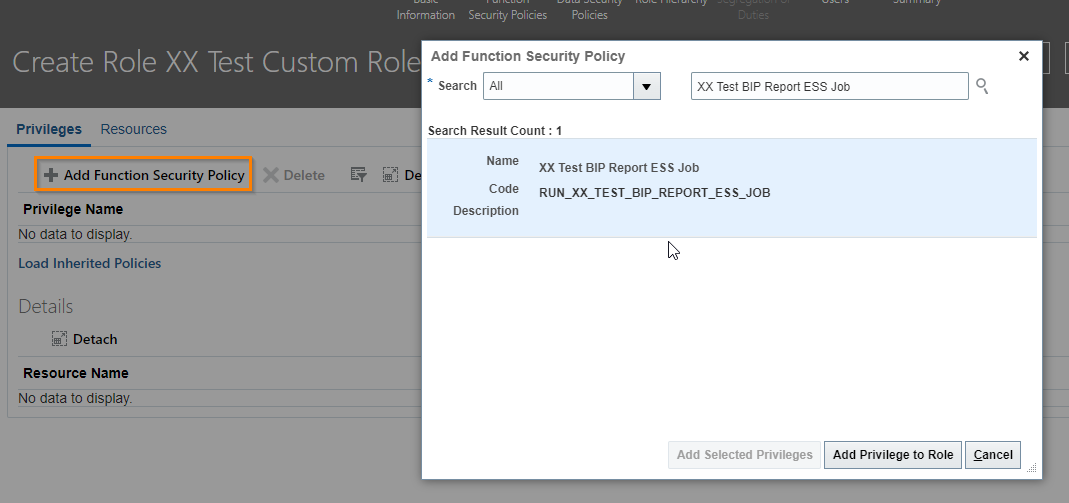
Click on Add Privilege to Role.
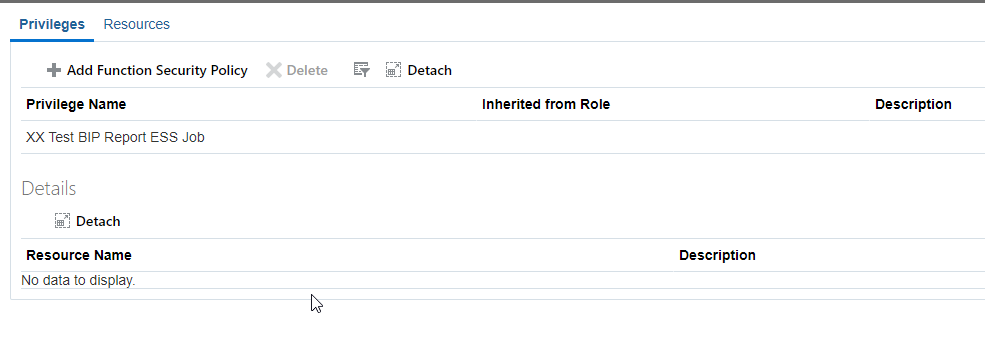
Click on Next.
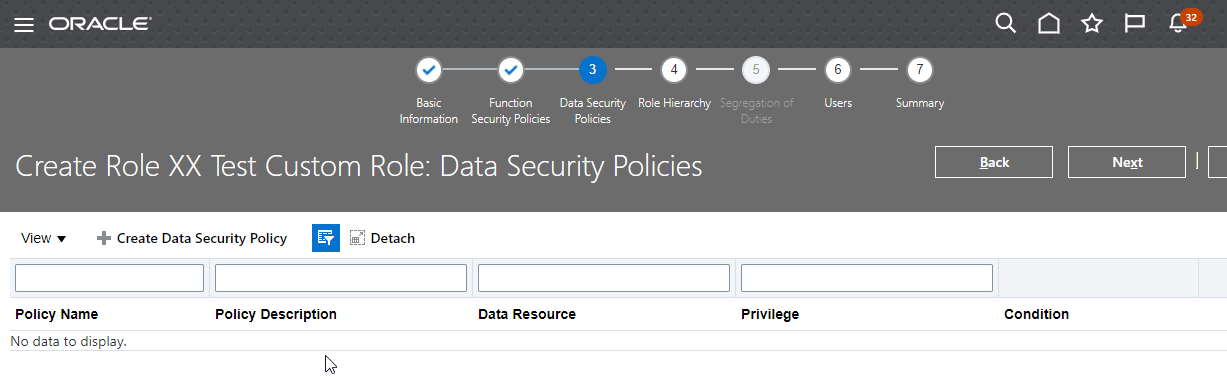
Click on Next.
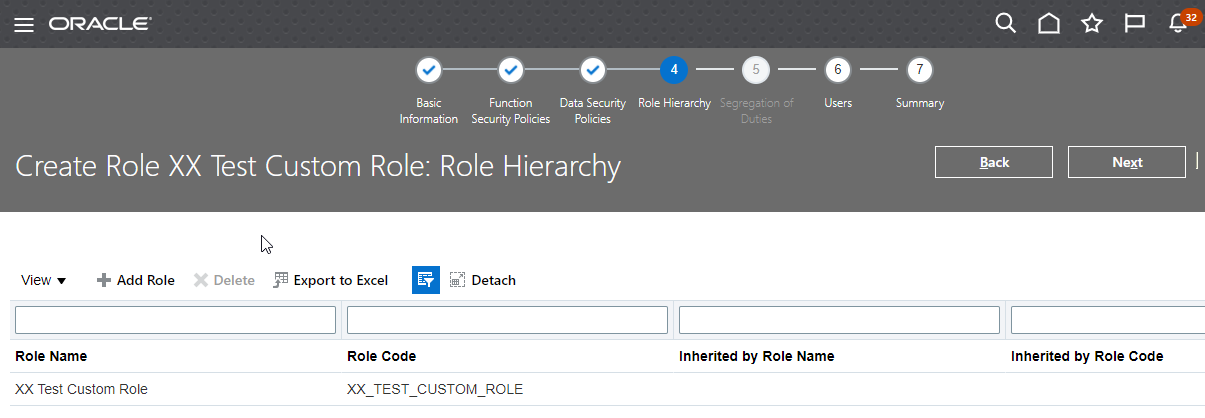
Click on Next.
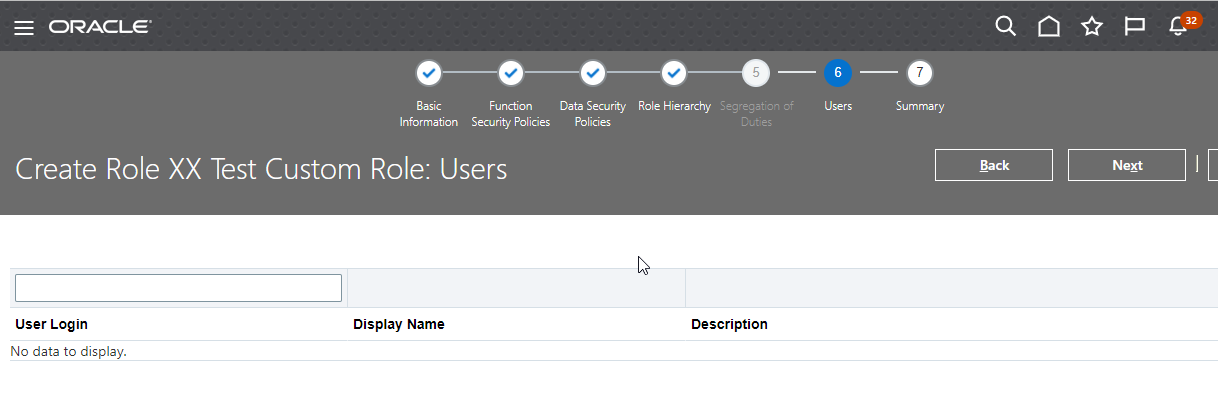
Click on Next.

Click on Save and Close.
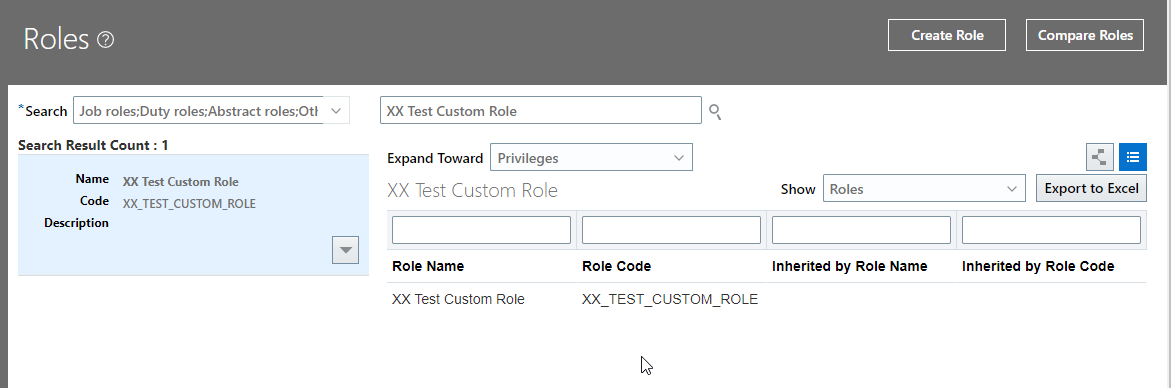
Custom Role XX Test Custom Role is created.
Now create two user Test_User1 and Test_User2.
Test_User1 | Assign XX Test Custom Role to this user |
Test_User2 | Do not Assign XX Test Custom Role to this user |
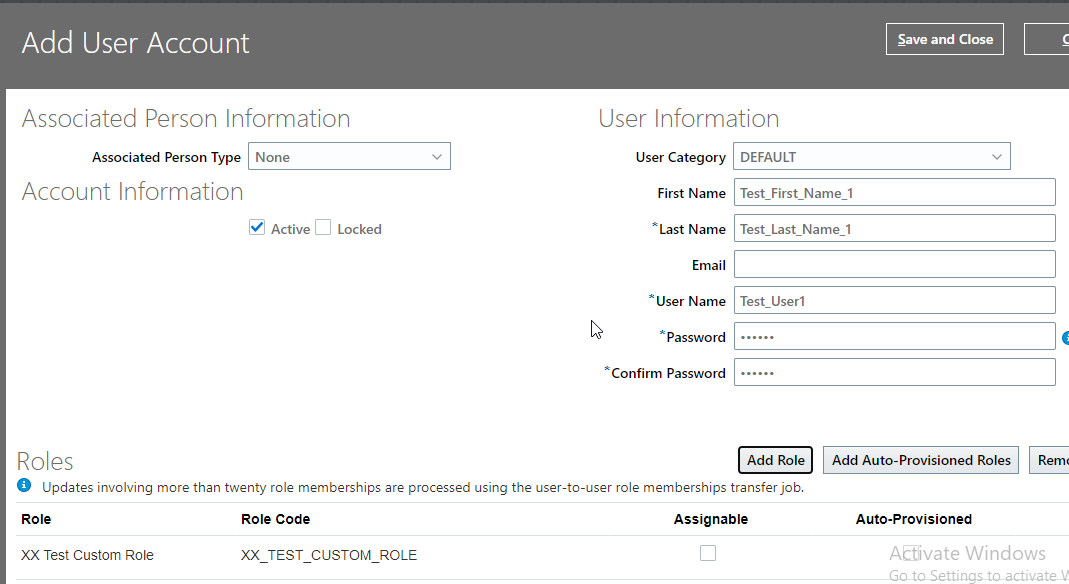
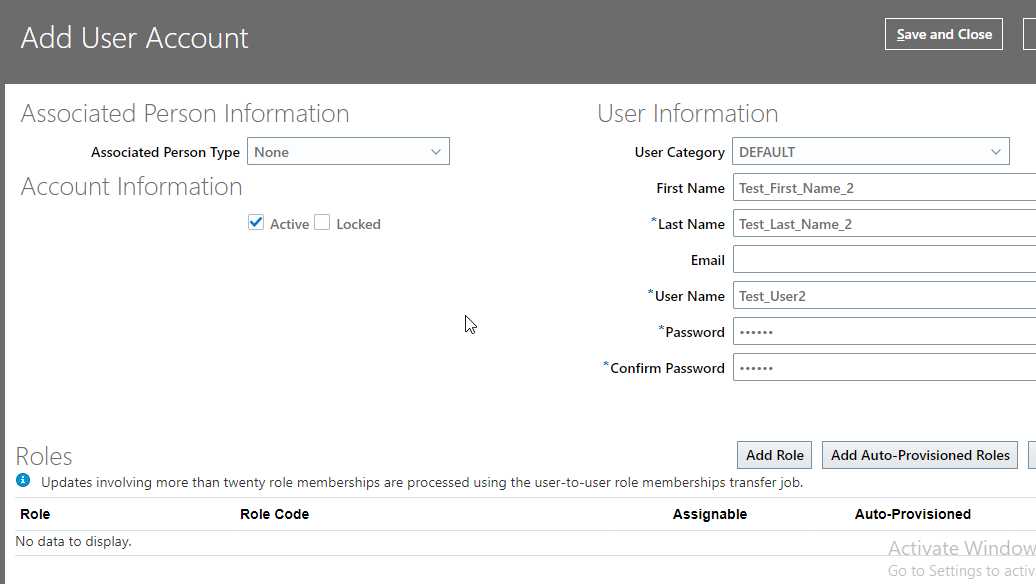
Run below program again:
Import User and Role Application Security Data
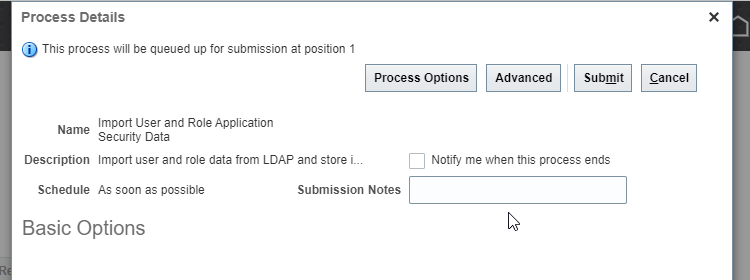
Click on Submit.
Now let us login with user Test_User1 with assigned role and go to Scheduled Process.
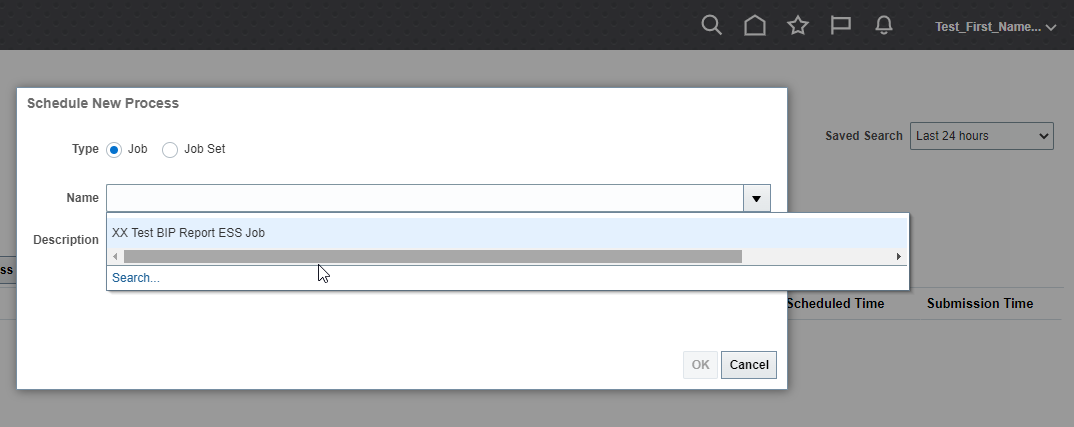
Here we can see the ESS Job.
Now login with Test_User2 without custom role and go to Scheduled Process.
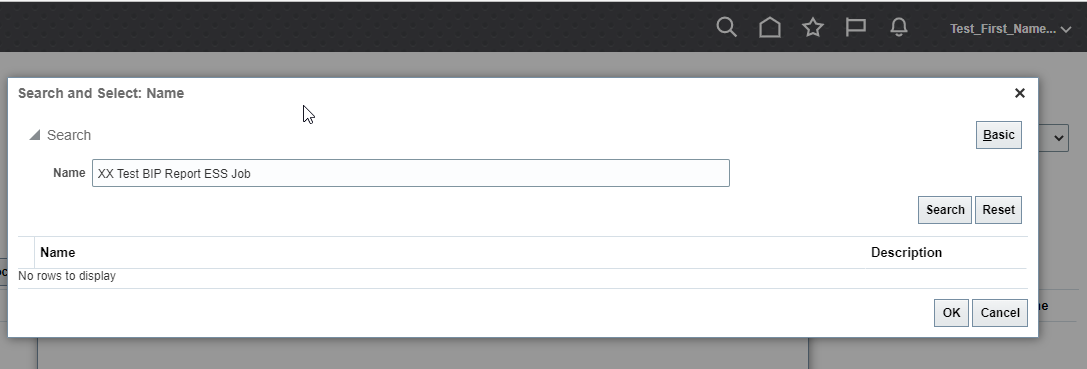
Here ESS job is not available in list of values to run.
In this way, we can restrict ESS job to specific user.
