In this section, we will see how to download and install ADFDI for Oracle Fusion in local desktop.
ADFDI stands for Application Development Framework Desktop Integration.
ADFDI is integrated with MS excel to fetch and upload data to Oracle Fusion application.
To use ADFDI with excel, we need to setup ADFDI in local desktop.
To setup ADFDI in local desktop, follow below steps:
Login to Oracle Fusion application
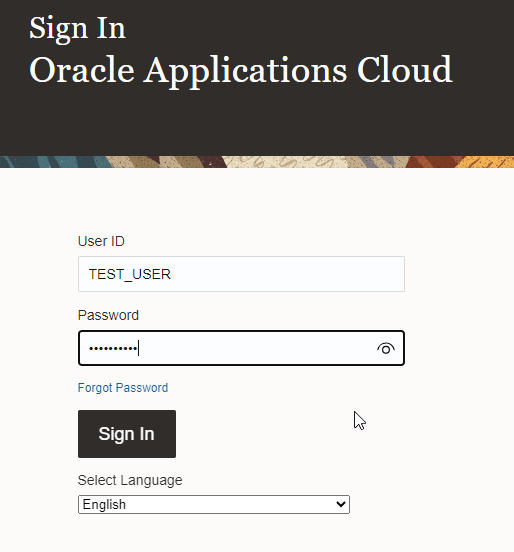
Navigate to Tools—–> Download ADF Desktop Integrator
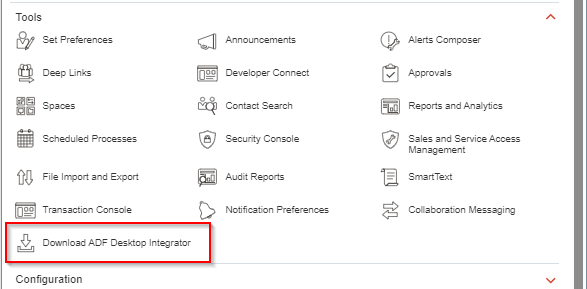
Note: We need to assign ATK_DOWNLOAD_DESKTOP_INTEGRATOR_PRIV privilege if we are not able see “Desktop ADF Desktop Integrator” options under Tools.
This will download below .exe file.
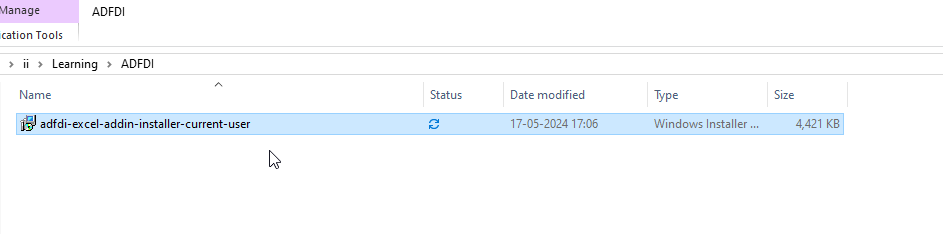
Let us install this .exe file.
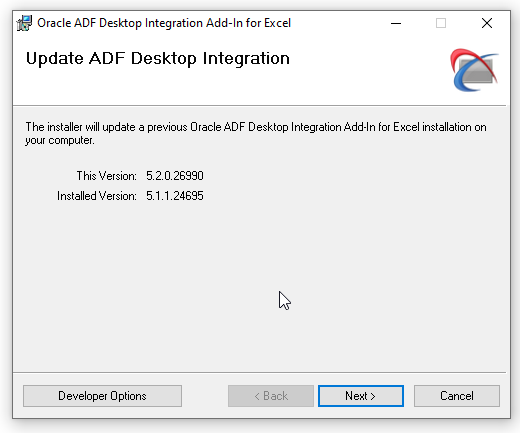
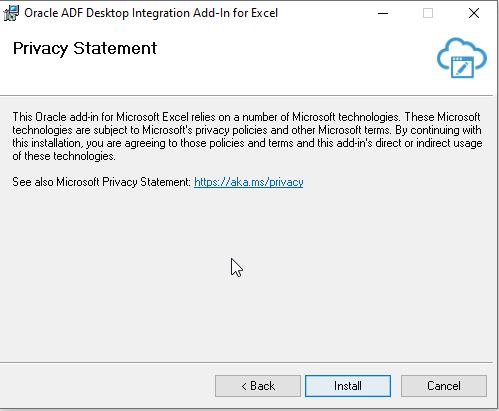
Click on Install.
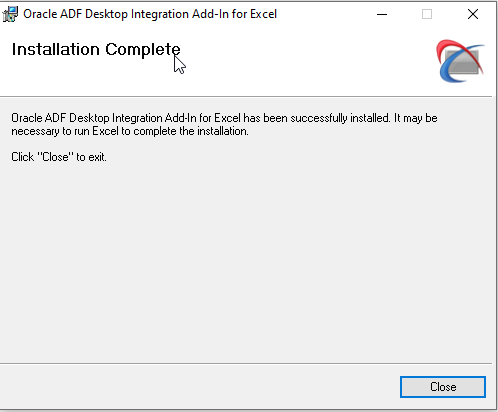
This will complete installation for ADFDI on local desktop.
Now open MS excel and navigate to file—>Options.
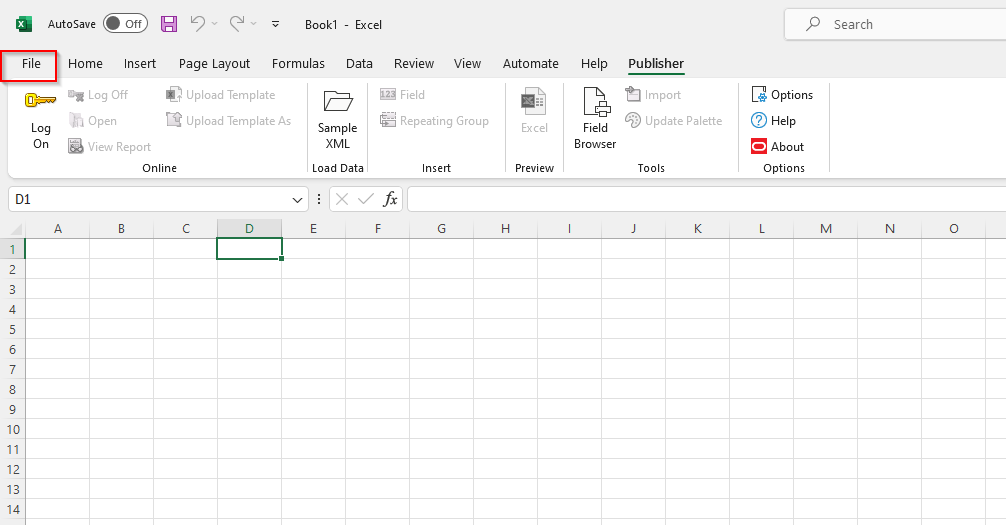
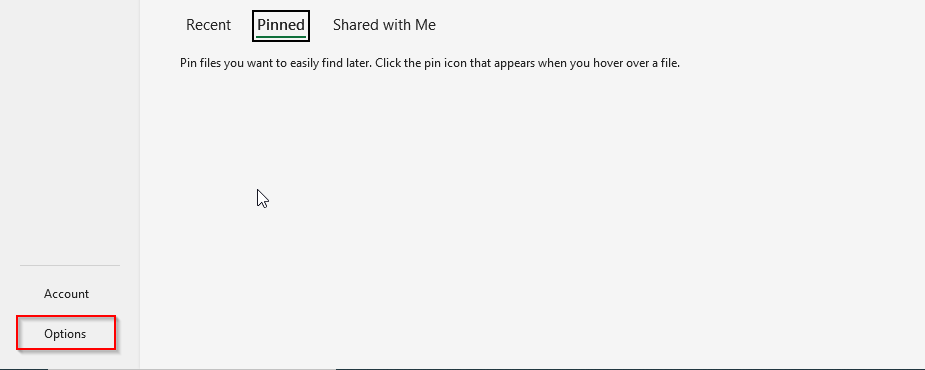
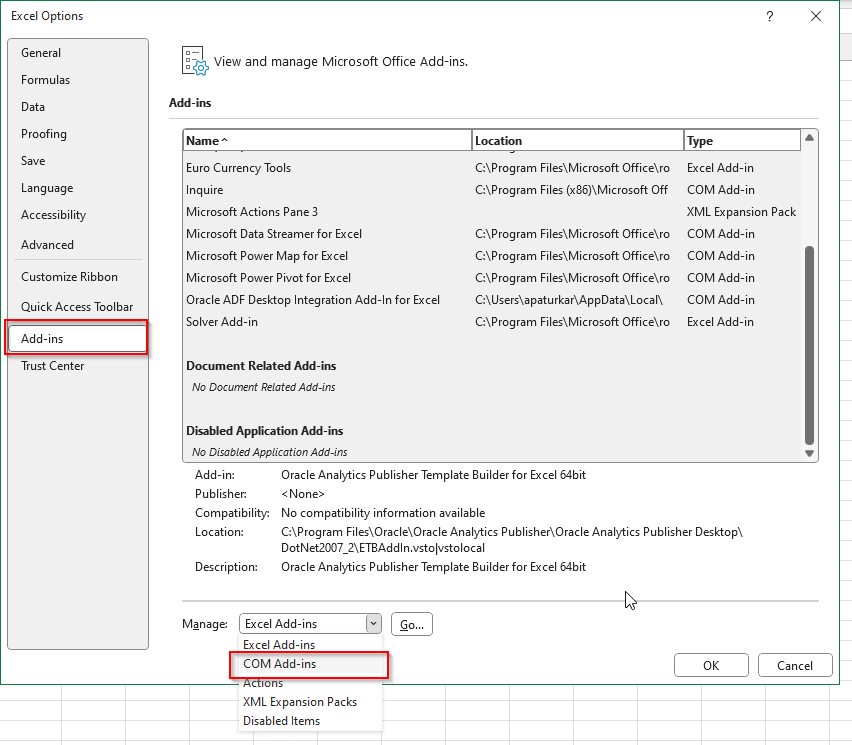
Navigate to Add-ins—->Manage—>COM Add-ins—> Click on Go.
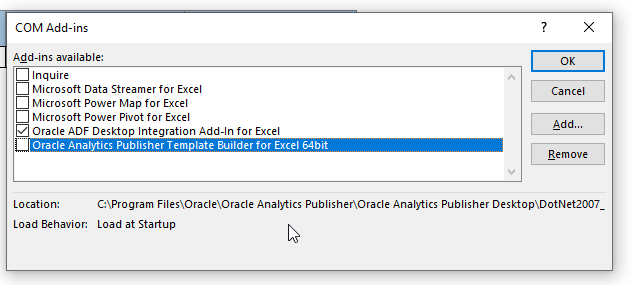
Enable checkbox for “Oracle ADF Desktop Integration Add-In for Excel”.
Click on Ok.
Now setup for ADFDI is completed on local desktop.
Let us test by downloading sample ADFDi from Oracle Fusion Application.
Navigate to Setup and Maintenance —->Search —->Manage Data Access for Users
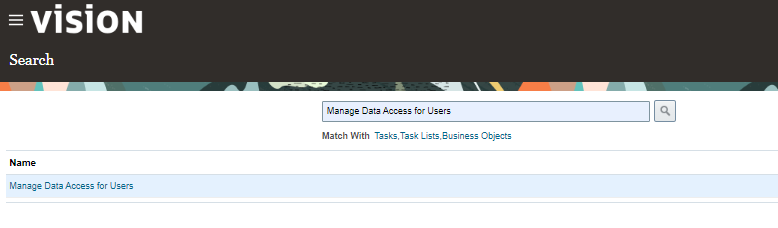
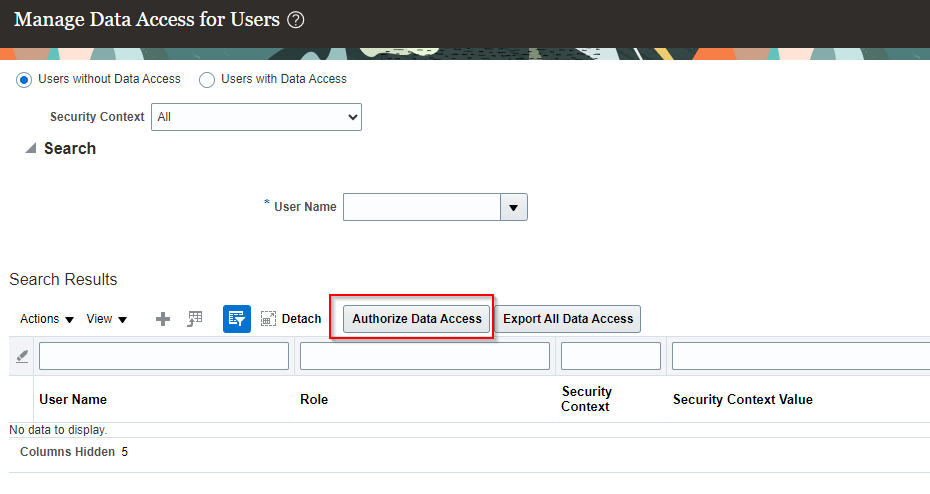
Click on “Authorize Data Access”
This will download an excel sheet.
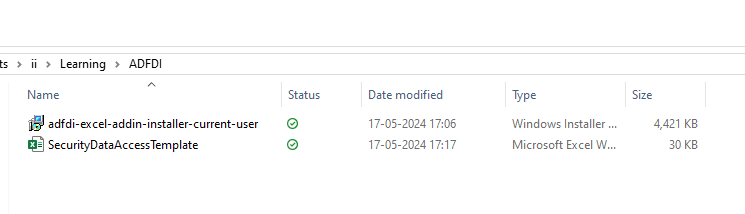
Open this excel which will show login window:
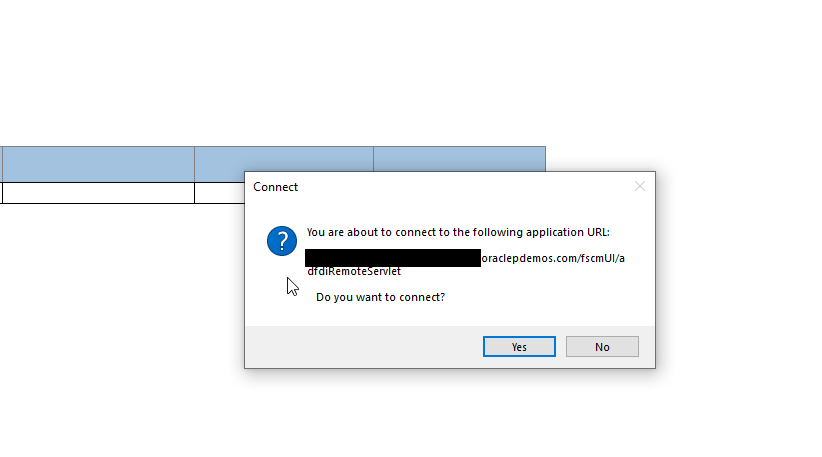
Click on Yes.
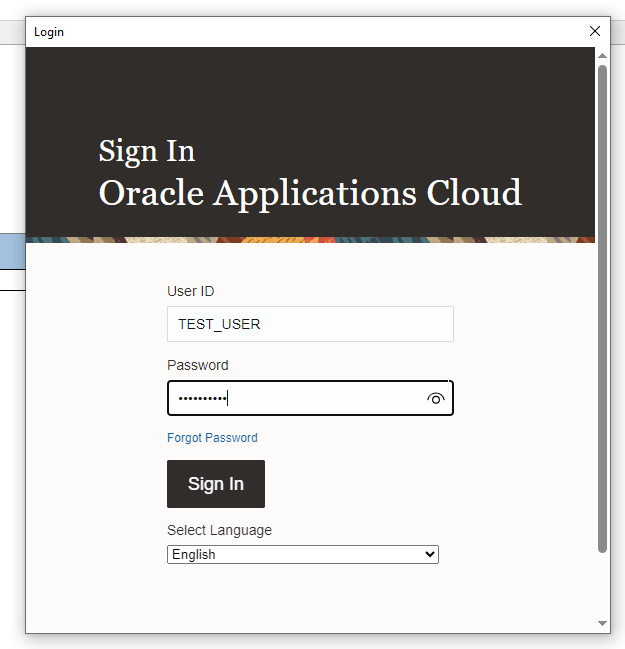
Click on Sign In.
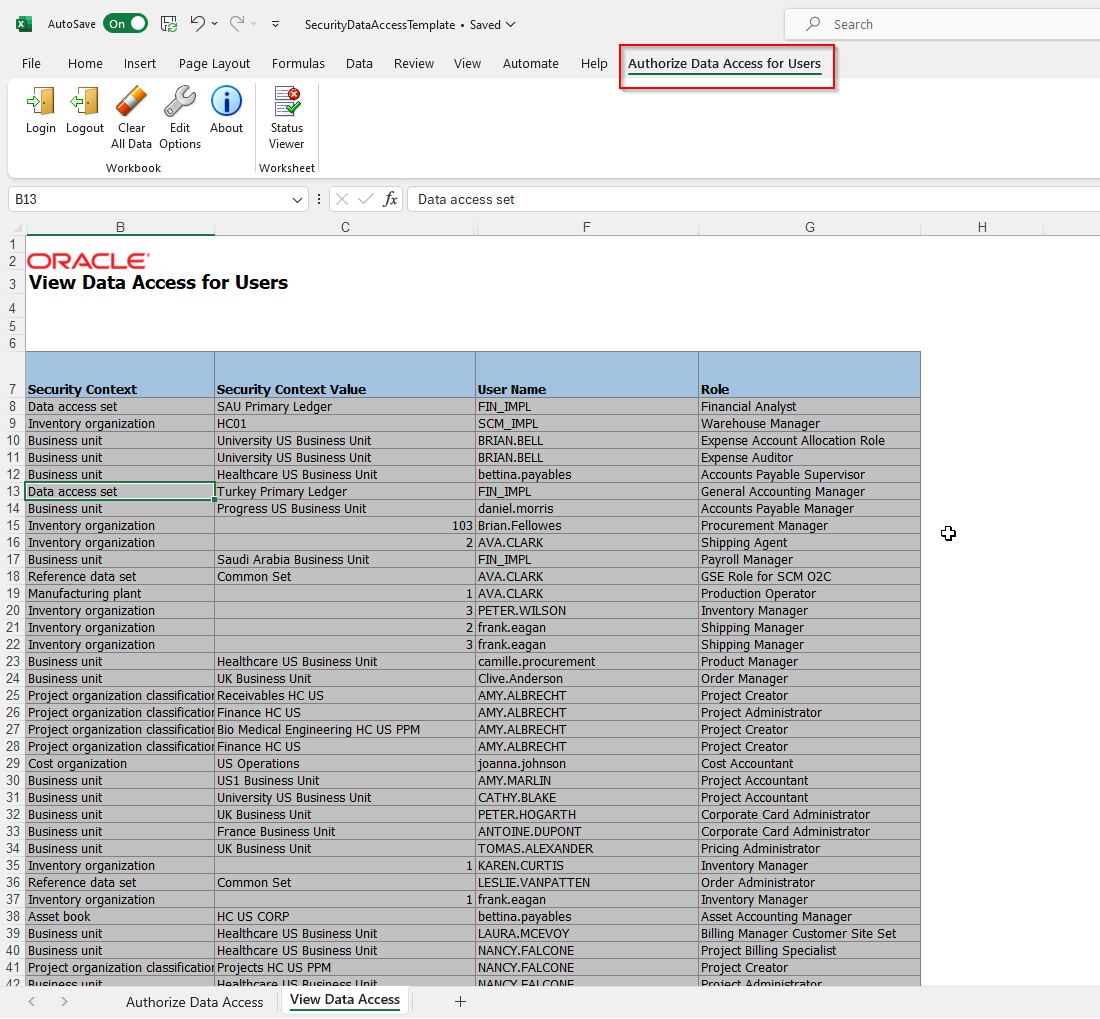
Here we can see data from oracle Fusion application using ADFDI plugin.
