When a business object is created in VBCS, it creates an ID by default as the primary key. But if we want to change the primary key to any other column which contains unique values, we can do that by following the steps below.
Let us create a new Business Object in VBCS with the name “EmpBOData”.
Navigate to VBCS —>Business Objects.
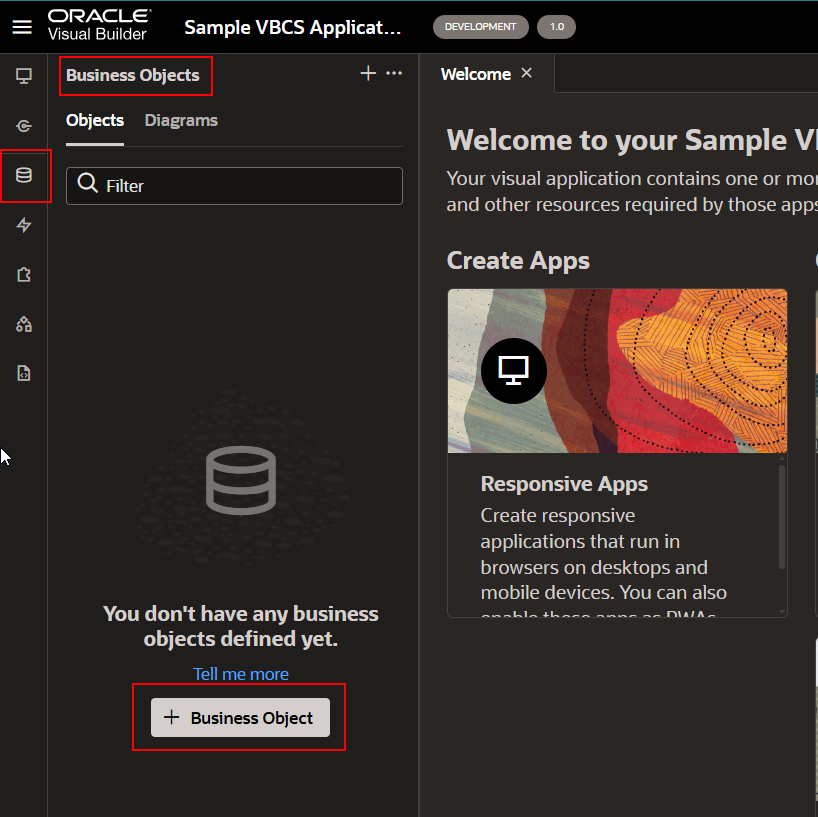
Provide name and display name as EmpBOData.
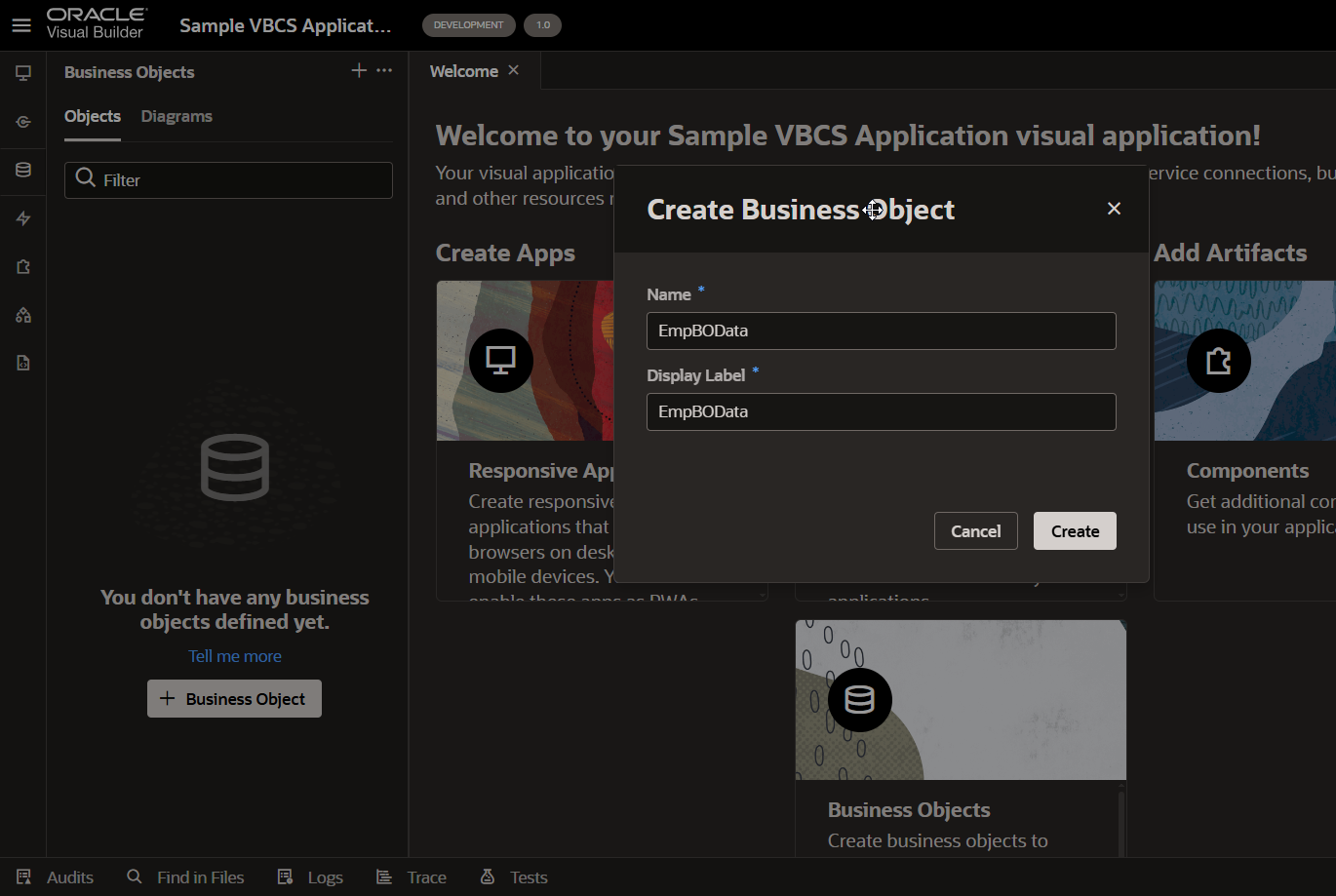
Click on Create.
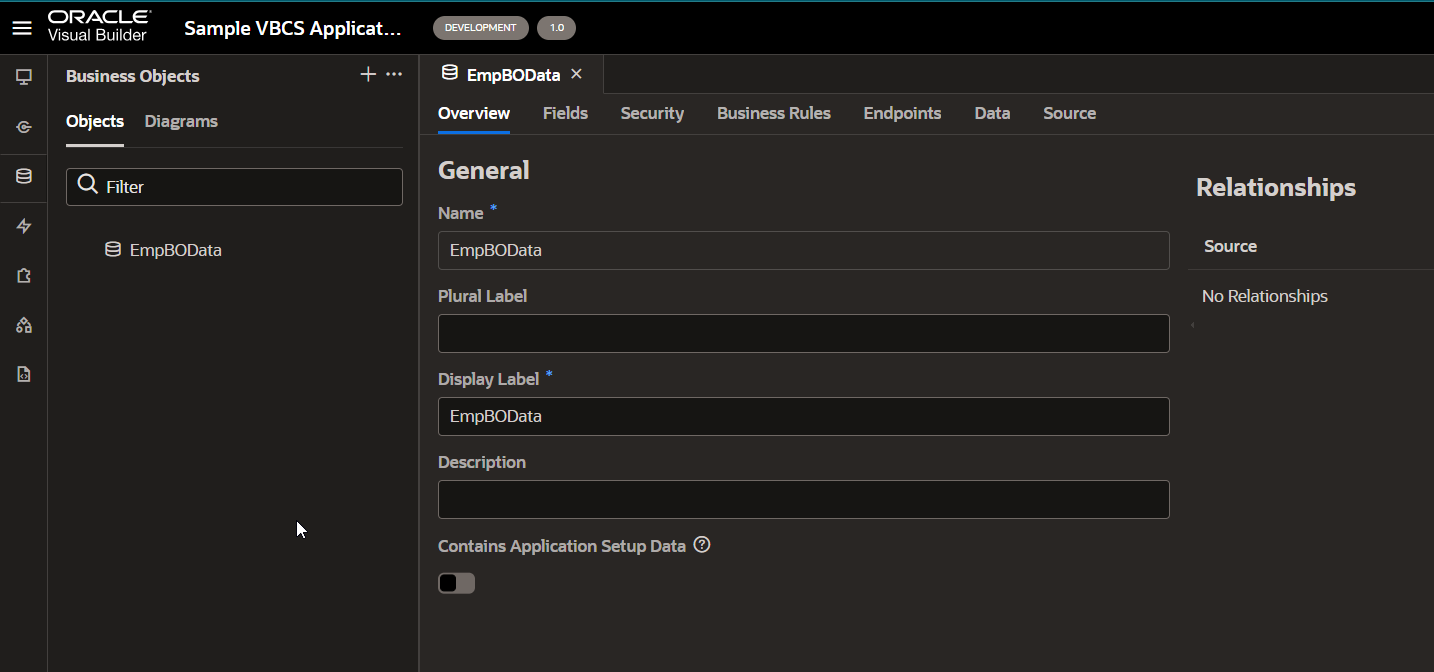
Business object is created.
Every business object is VBCS is created with few default fields as shown below:
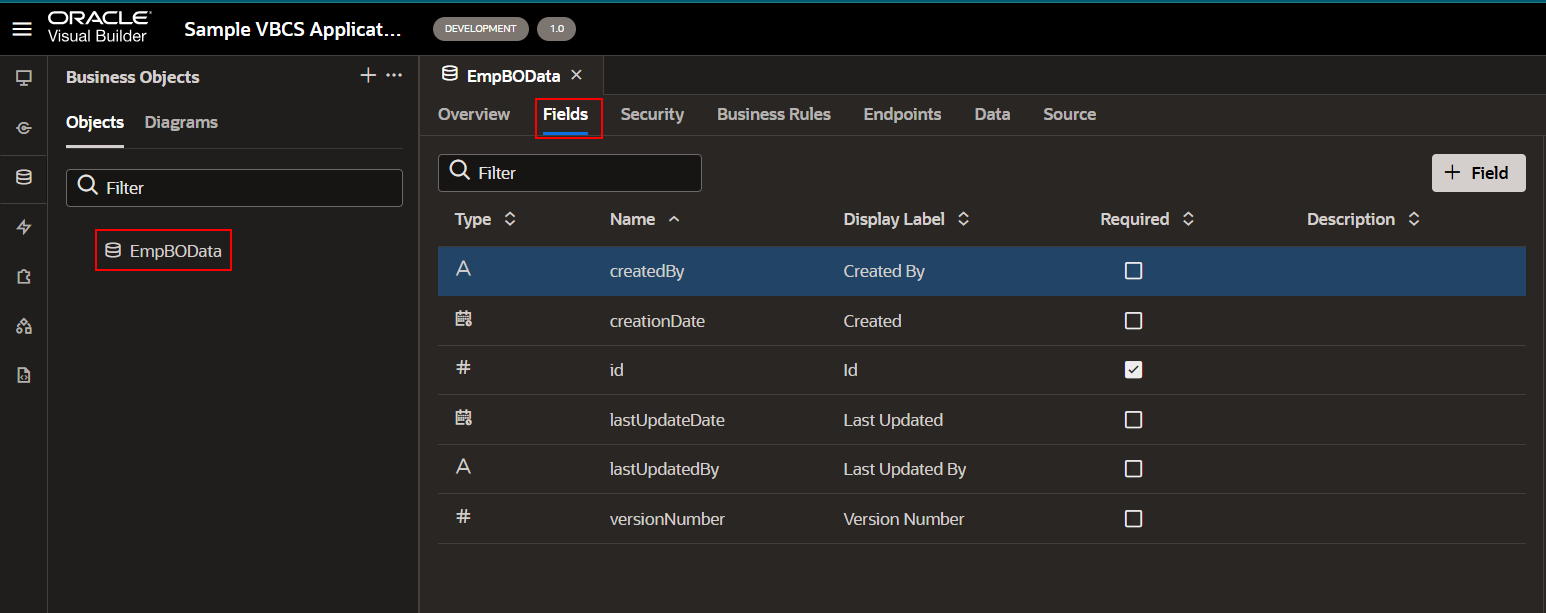
Id field is created as primary key for this Business object as shown below:
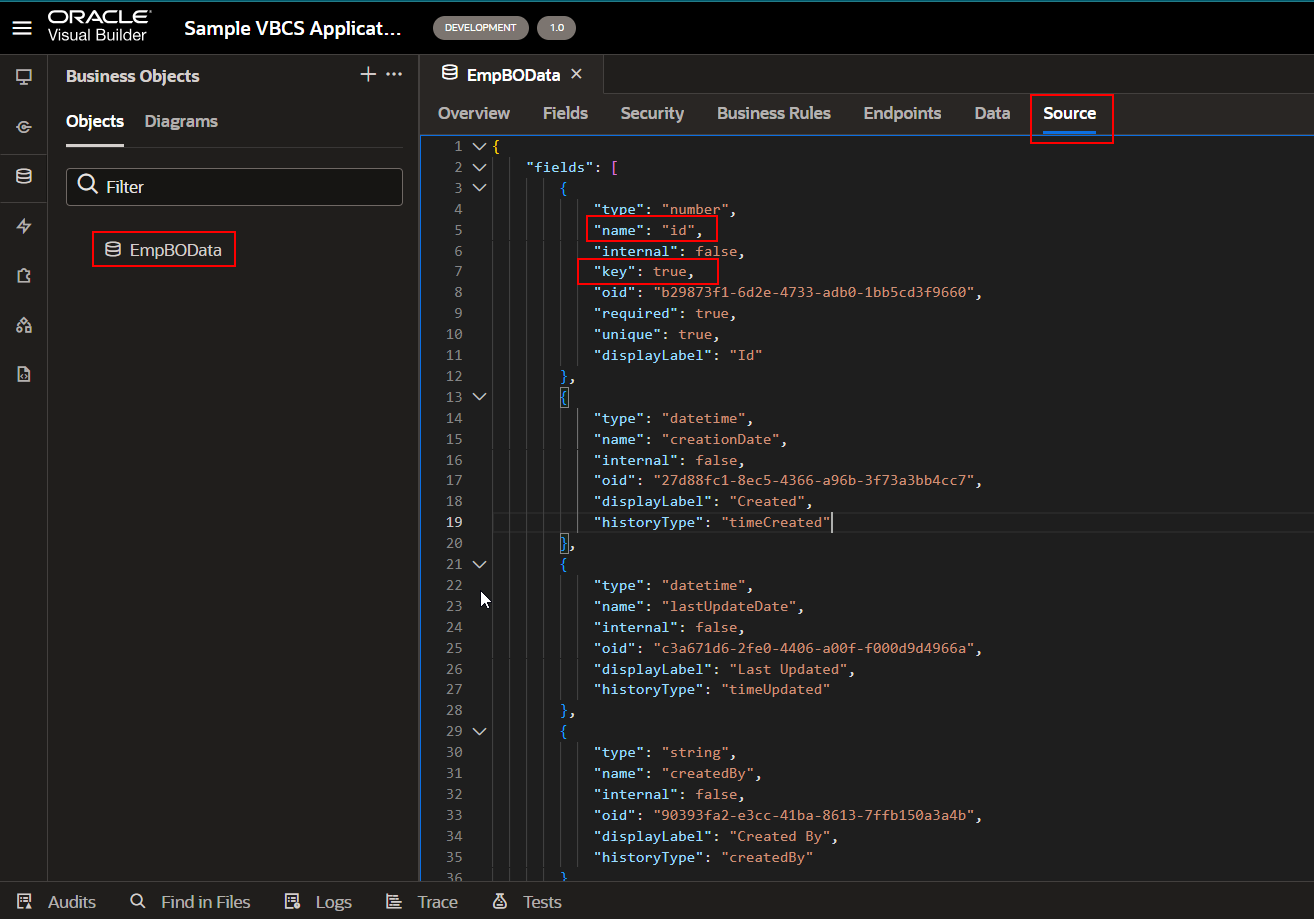
Let us edit the source code and change the key as false.
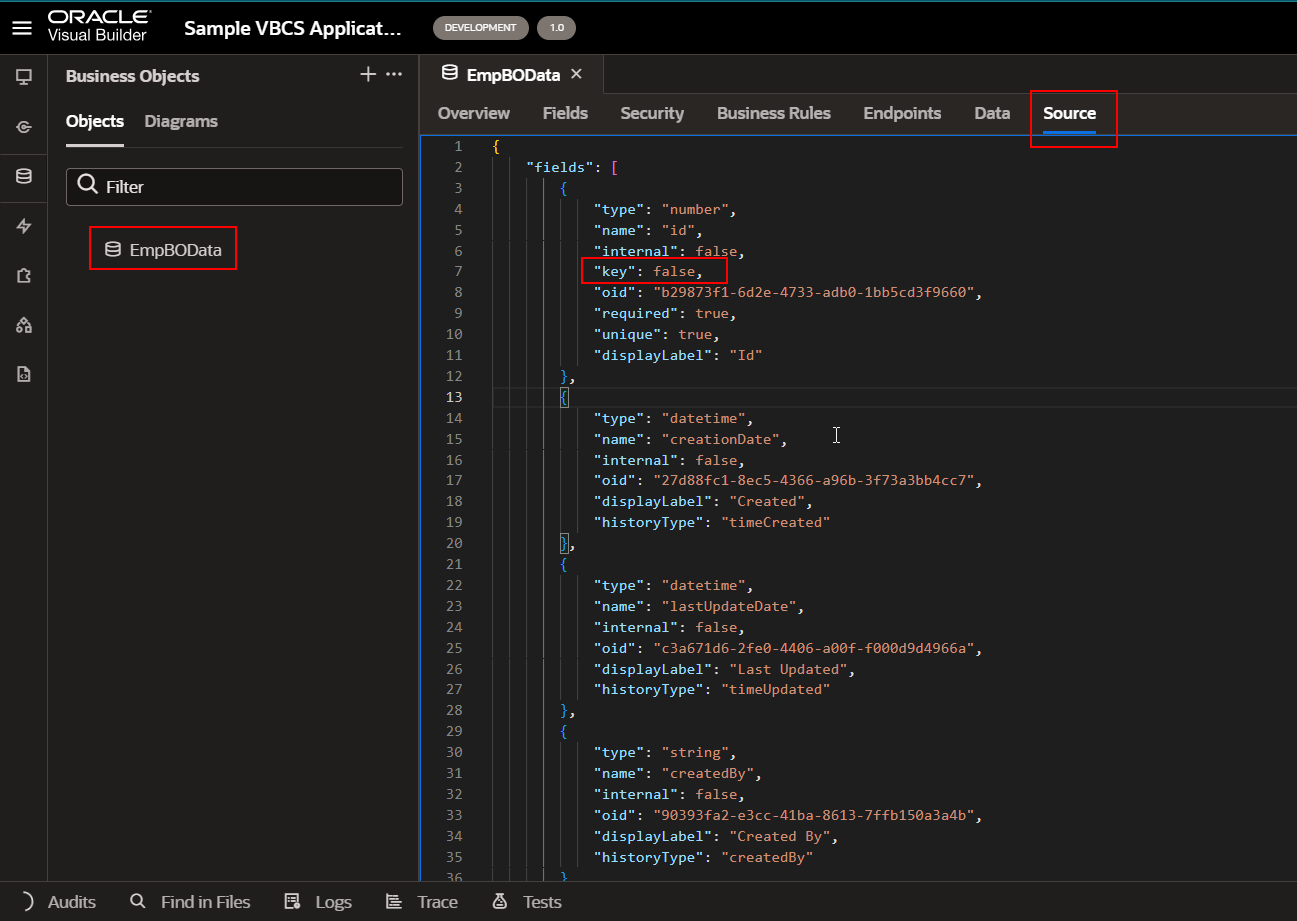
Create a new field which we want to change as the primary key.
Navigate to business objects —>EmpBOData —–>Field
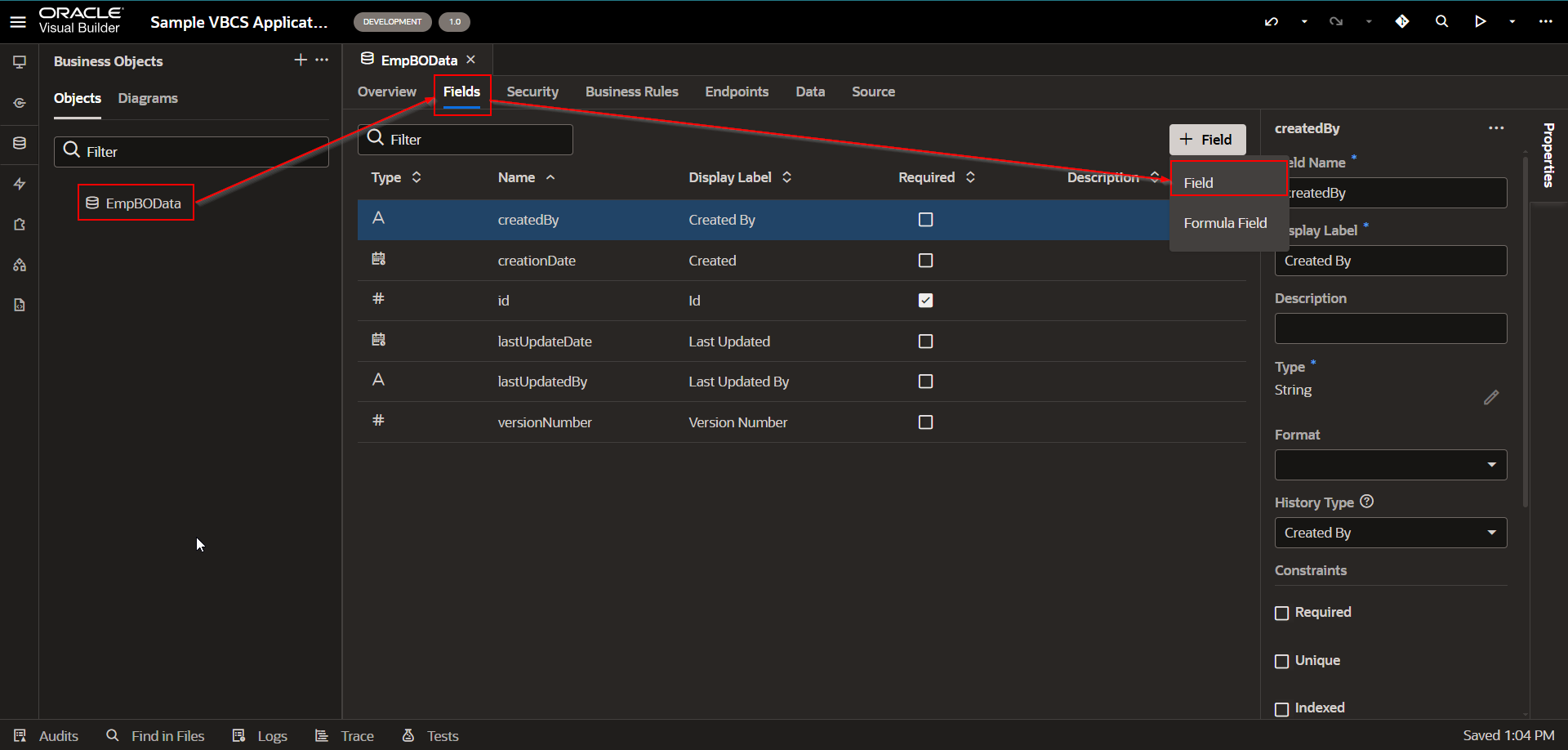
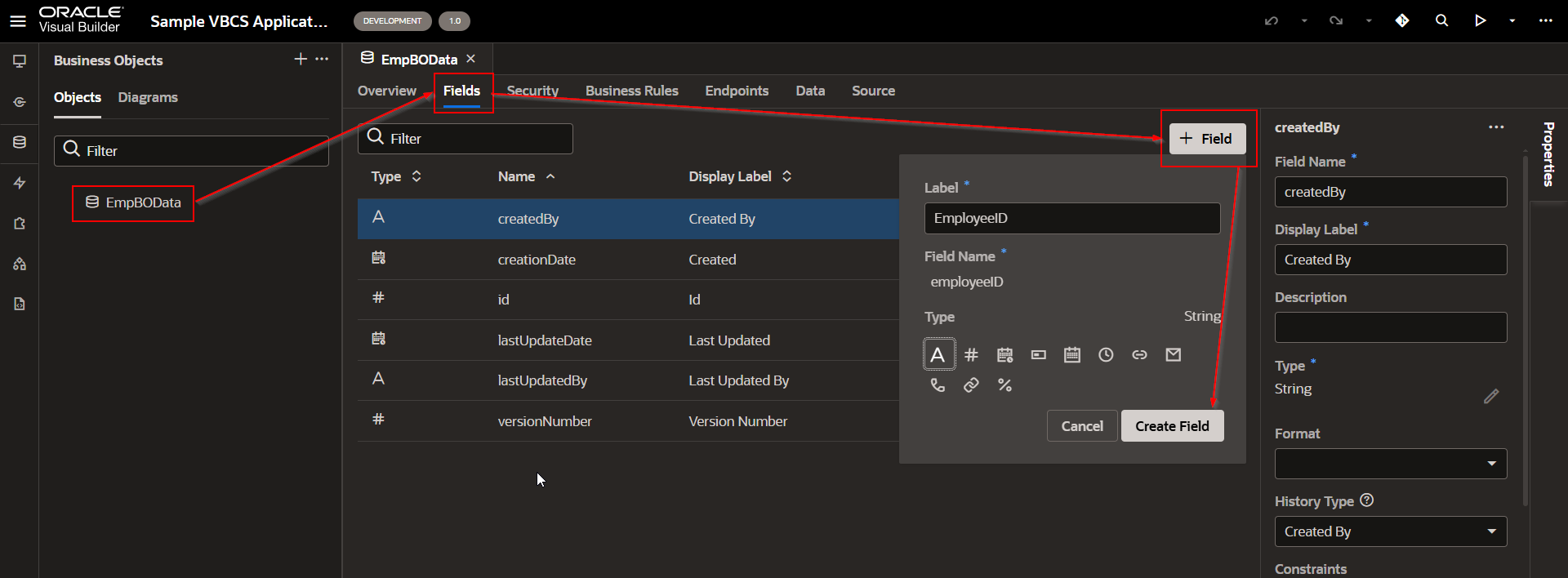
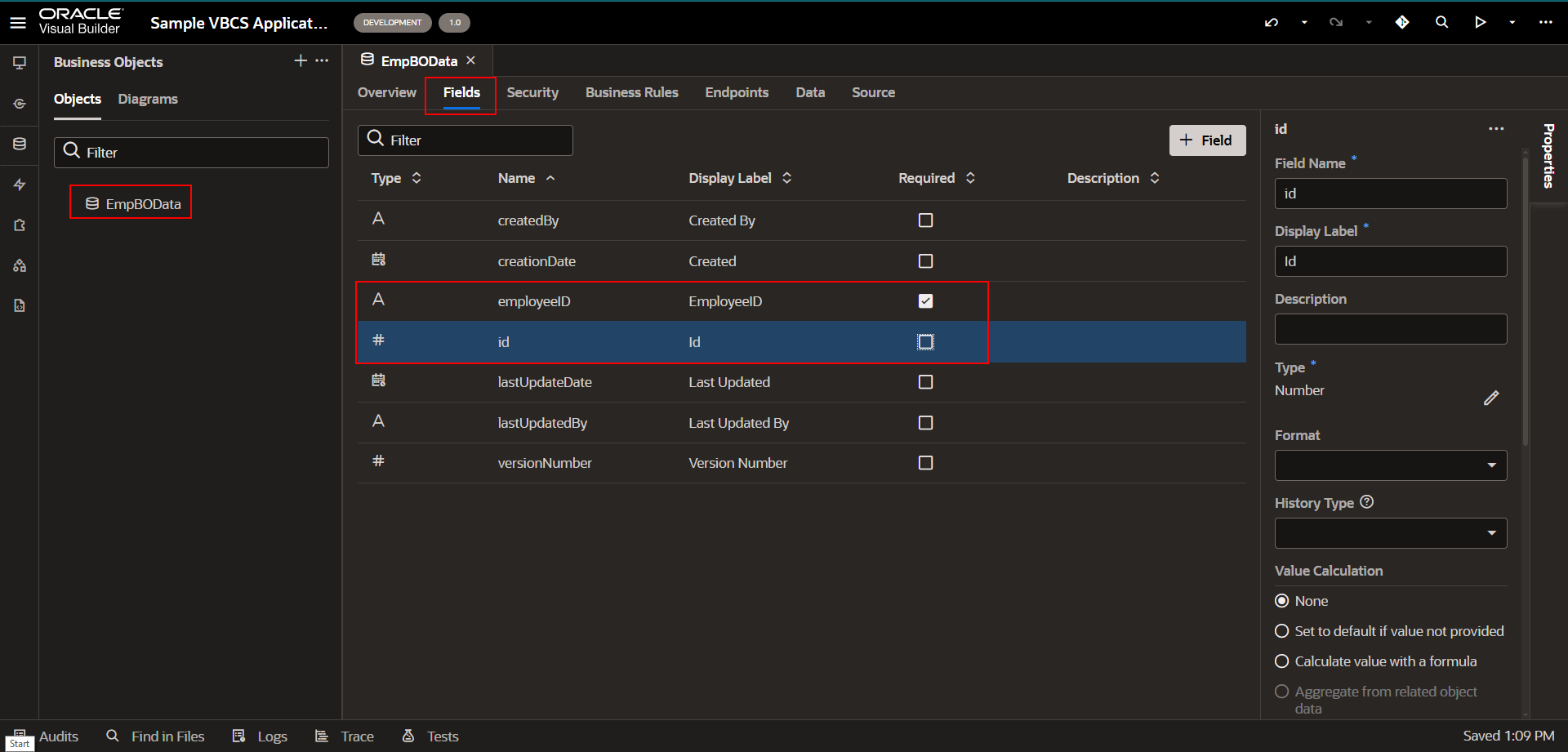
Change the Required property for employeeID and id field as shown above.
Now change the key property for employeeID field from source.
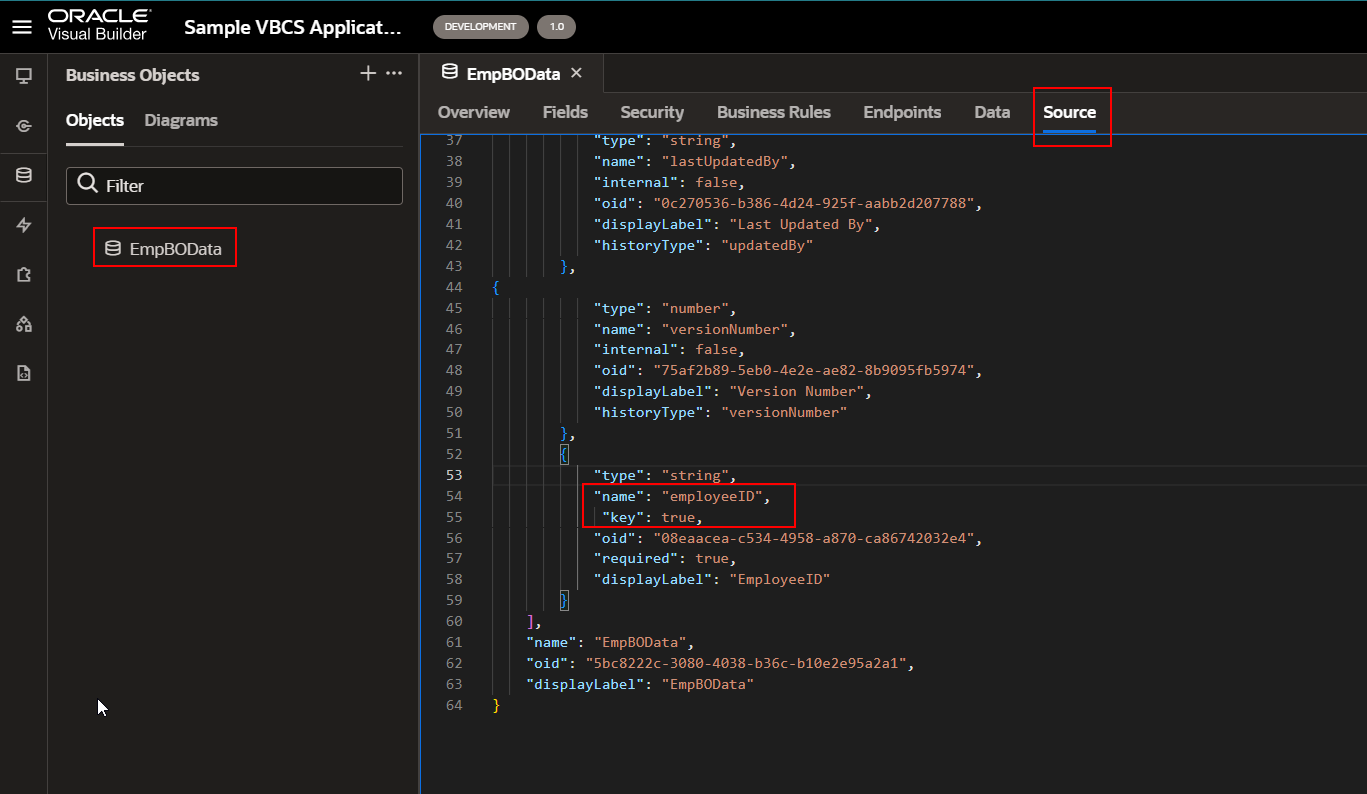
Add row into business object to test the result.
Navigate to EmpBOData —>Data —>Row.
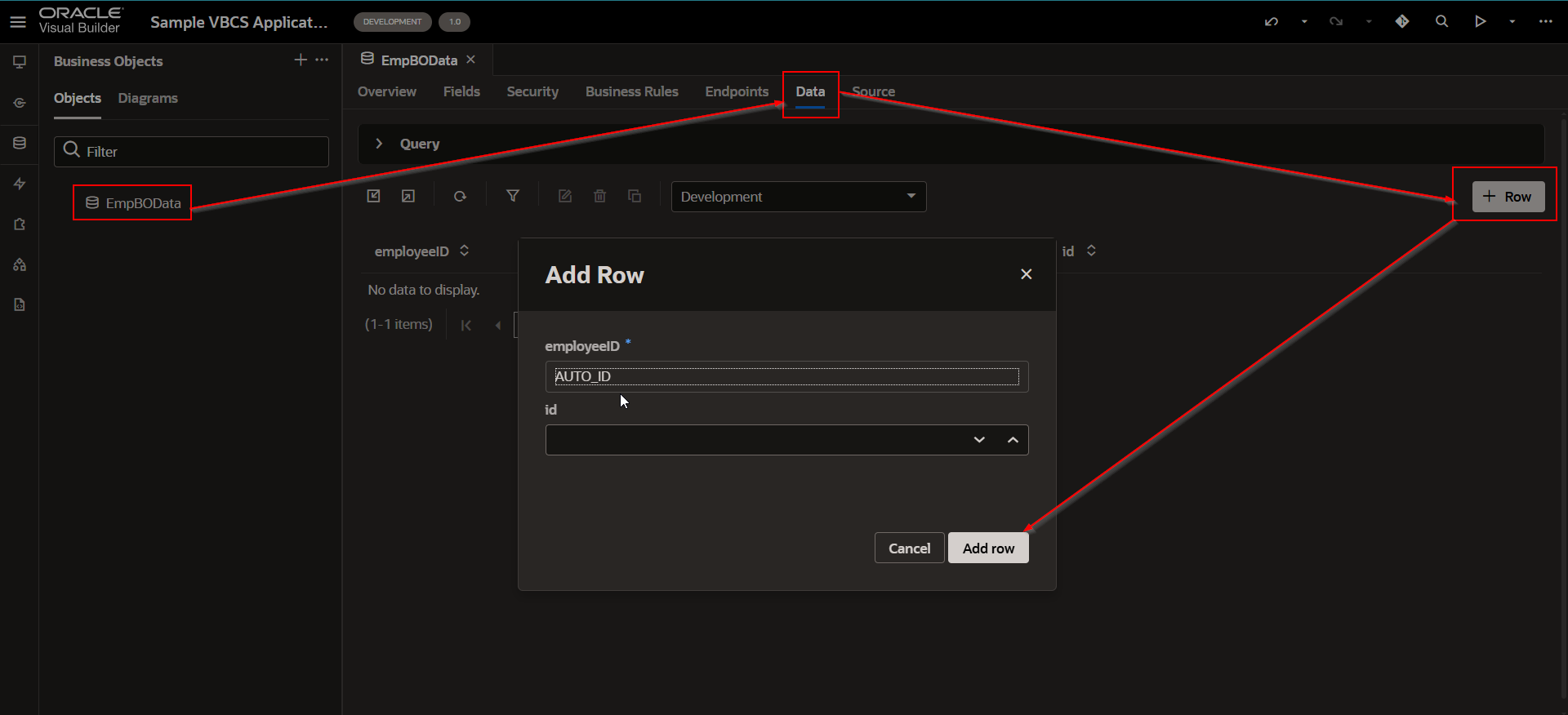
The employeeID field is now showing AUTO_ID and ID columns as editable.
