In this article, we will try to create custom lookup type and lookup values using bulk import functionality in Oracle fusion.
We can create Lookup Type and respective lookup values by creating two separate files. Files should have pipe (|) as delimiter and should be of UTF-8 encoding.
Part-1: – Create Lookup Type
For creating file for Lookup Type, we need to include below fields:
Header Field | M-Mandatory | Data type | Size | Description |
LookupType | M | String | 30 | Lookup Type |
Meaning | M | String | 80 | Meaning of Lookup Type |
Description | O | String | 240 | Meaning of Lookup Type |
ModuleType | M | String | 60 | This column indicates respective module type under which we have to create lookup. The possible values can be found from FND_APPL_TAXONOMY Table. |
MODULE_KEY | M | String | 60 | This column indicates respective module key under which we have to create lookup. The possible values can be found from FND_APPL_TAXONOMY Table. |
Let us create below sample file for Lookup type:

Save this file with .csv extension.
Now login to cloud application instance.
Go to Tools—> File Import and Export.
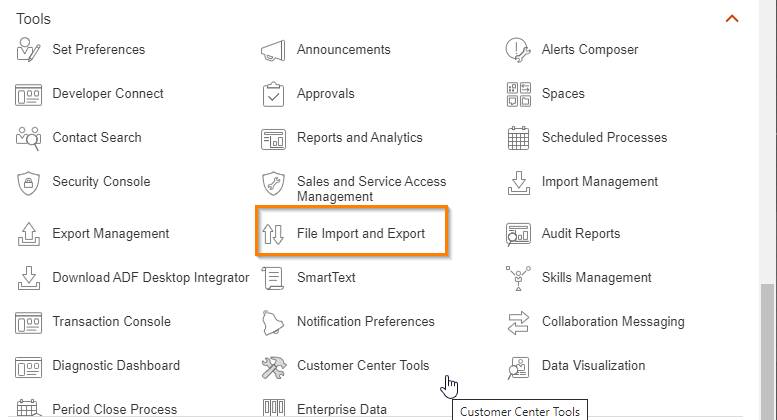
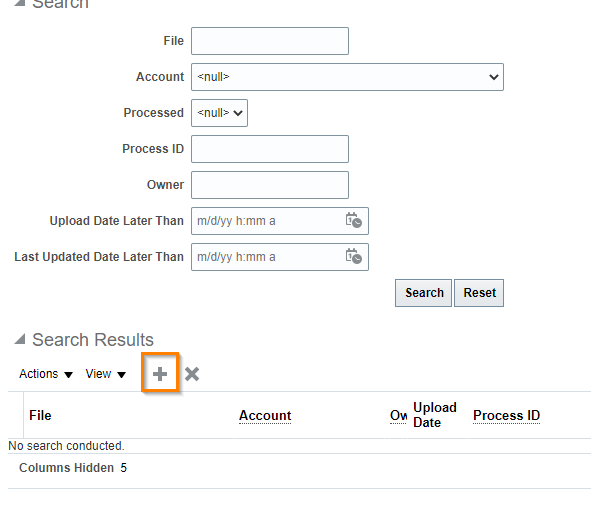
Click on upload (+) icon.
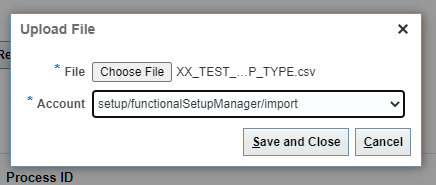
Click on Save and Close.
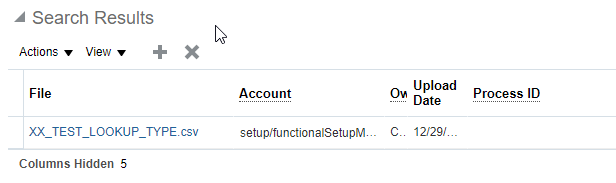
Now our file is uploaded to UCM.
Now we need to import this file as Lookup Type data.
Navigation:
Go to Setup and Maintenance.
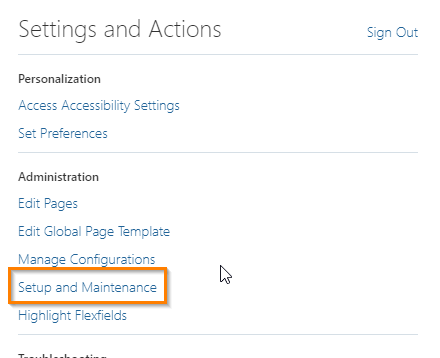
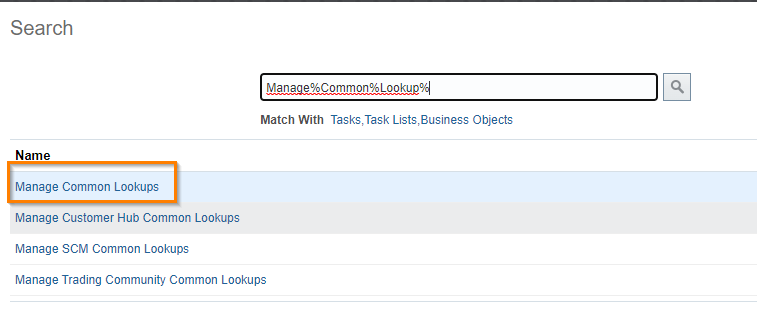
Search for Manage Common Lookups.
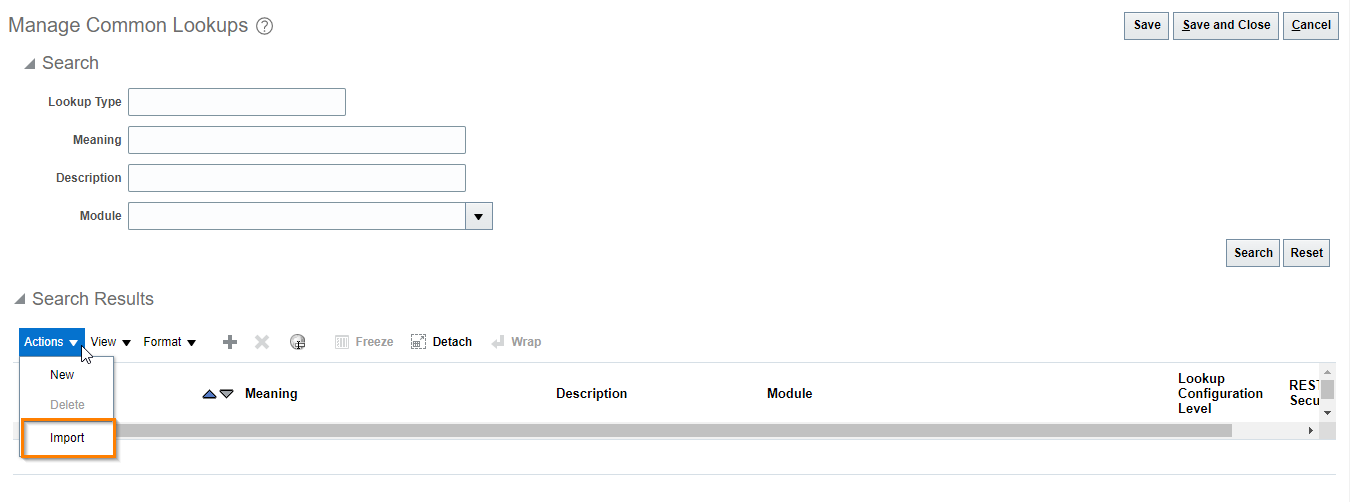
Click on Import under Action.
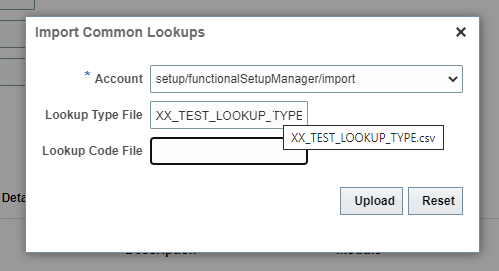
Give details as shown above and click on Upload.
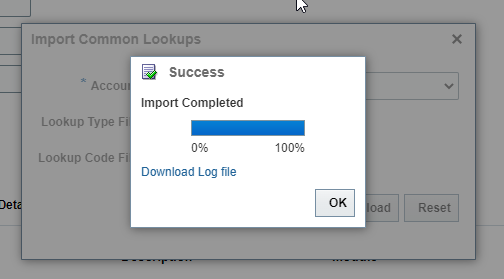
Click on OK.
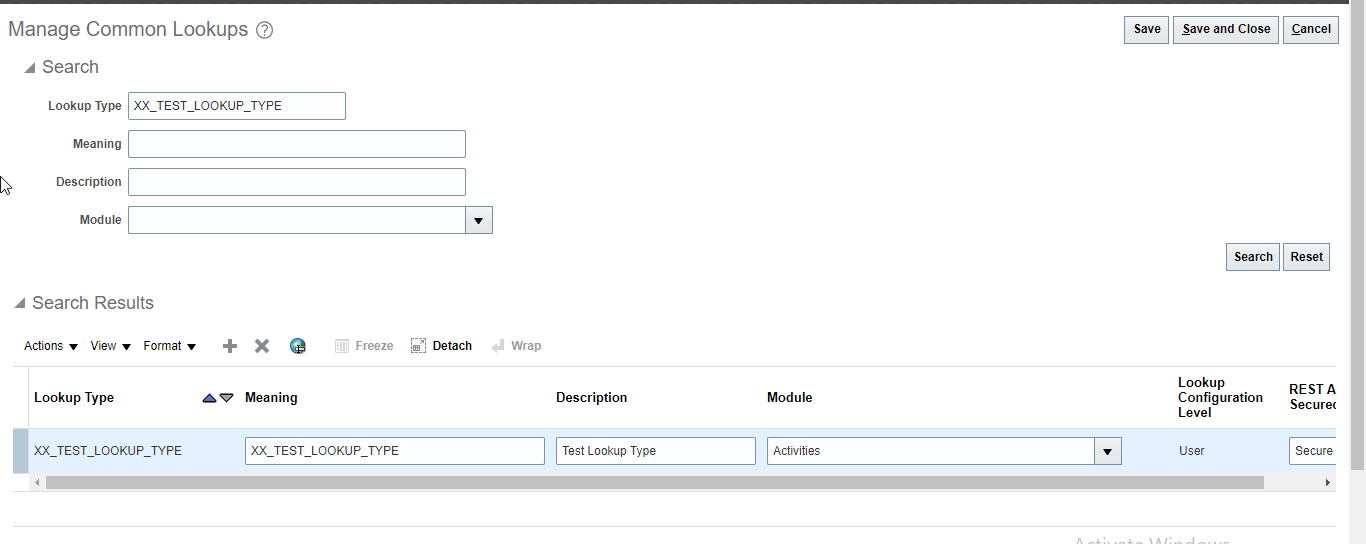
Here we can see Lookup type is created now.
Part-2: – Create Lookup Code Values:
For creating file for Lookup code values, we need to include below fields:
Header Field | M-Mandatory | Data type | Size | Description |
LookupType | M | String | 30 | Lookup Type name created in part-1 |
LookupCode | M | String | 30 | Lookup code values for lookup type |
DisplaySequence | O | Long | ||
EnabledFlag | M | String | 1 | Y or N |
StartDateActive | O | Date | Format is DD/MM/YYYY. | |
EndDateActive | O | Date | Format is DD/MM/YYYY. | |
Meaning | M | String | 80 | |
Description | O | String | 240 | |
Tag | O | String | 150 |
Let us create below sample file for Lookup code values.

Save this file with .csv extension.
Now login to cloud application instance.
Go to Tools—> File Import and Export.
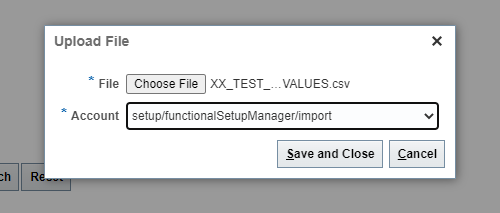
Click on Save and Close.
Let is import this lookup values.
Go to Setup and Maintenance—>Manage Common Lookups
Query the lookup type which we have created in Part-1.
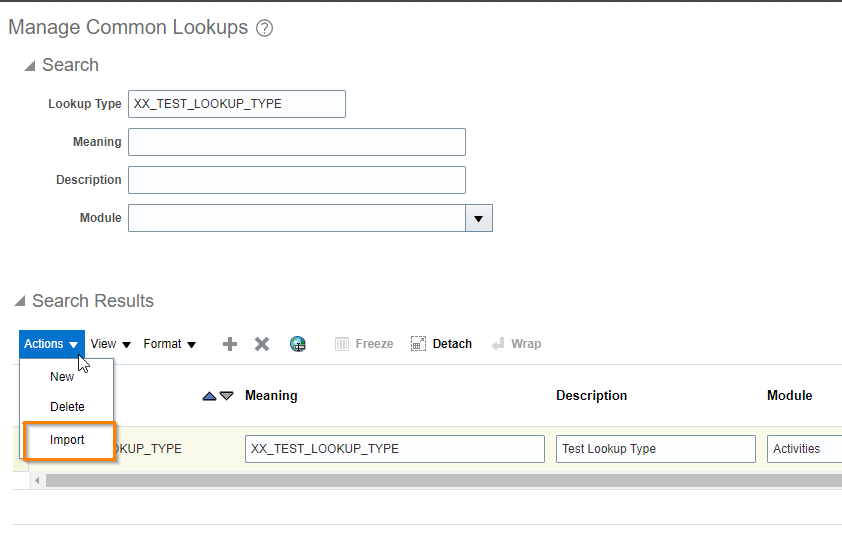
Click on Import.
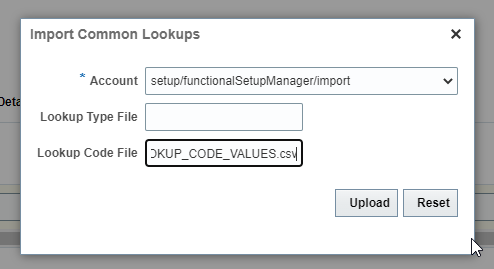
Here now we need to give file name for Lookup Code File field.
Click on Upload.
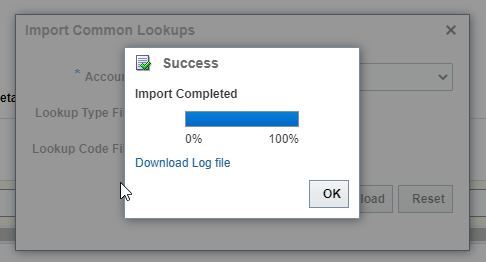
Click on OK.
Query the Lookup Type again.
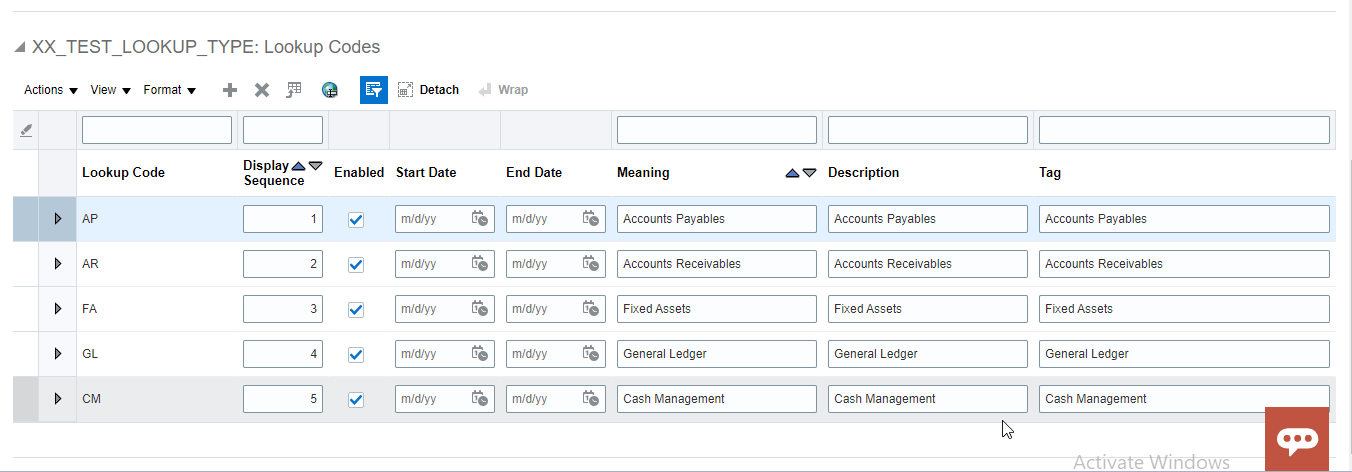
This post is based on below oracle Note:
How to bulk import Lookup Types and Lookup Codes using File Based Loader? (Doc ID 2215378.1)
