In this section, we will see how to create BIP report with dependent parameters in fusion.
Let us create sample BIP report with two parameters:
Navigation—->
Tools—>Reports and Analytics
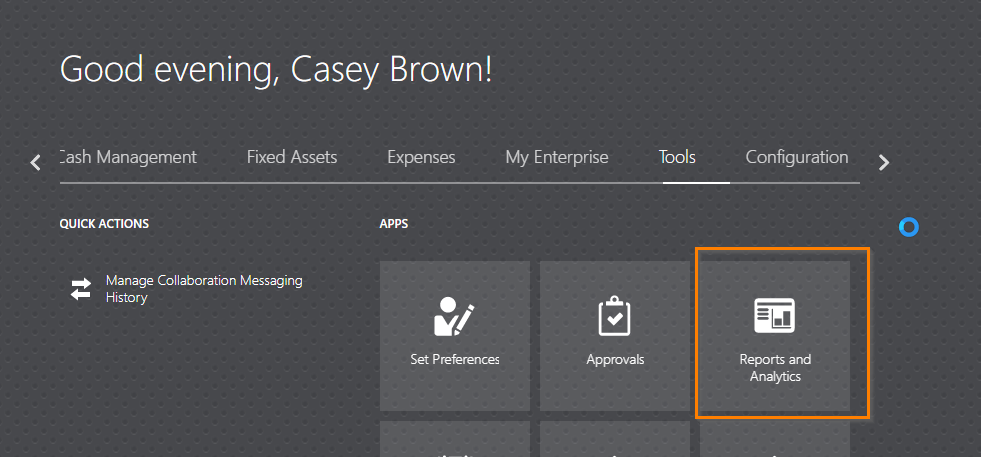
Go to Browse Catalog—>New —–>Data Model.
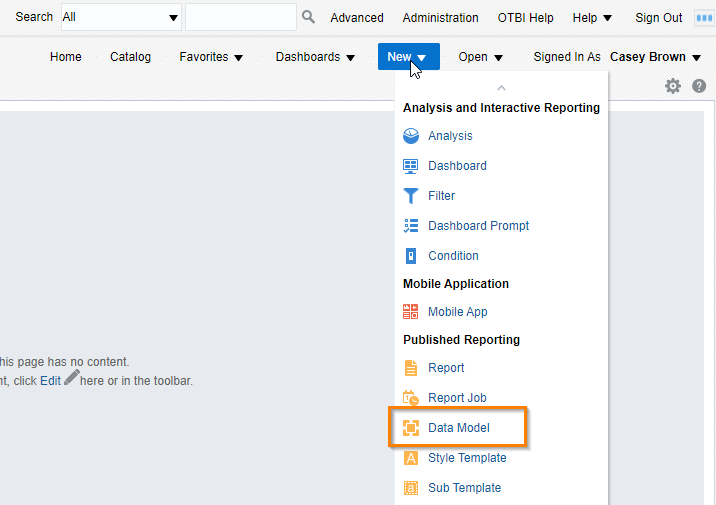
Create SQL Query to create Data Model.
Go to Diagram—->SQL Query.
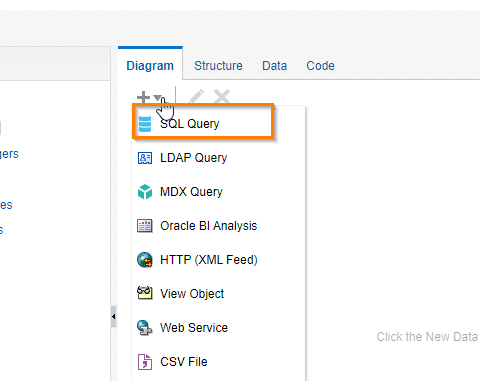
Give Name, Data Source and Type of SQL as shown below:
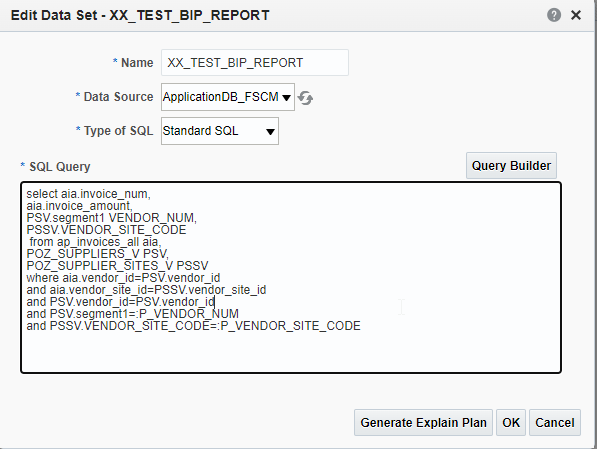
As we have used two bind variables, automatically it will ask to create two parameters for Data model as shown below:
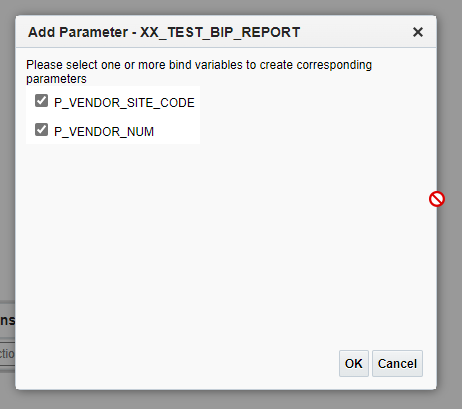
Let us create and configure these two parameters as shown below:
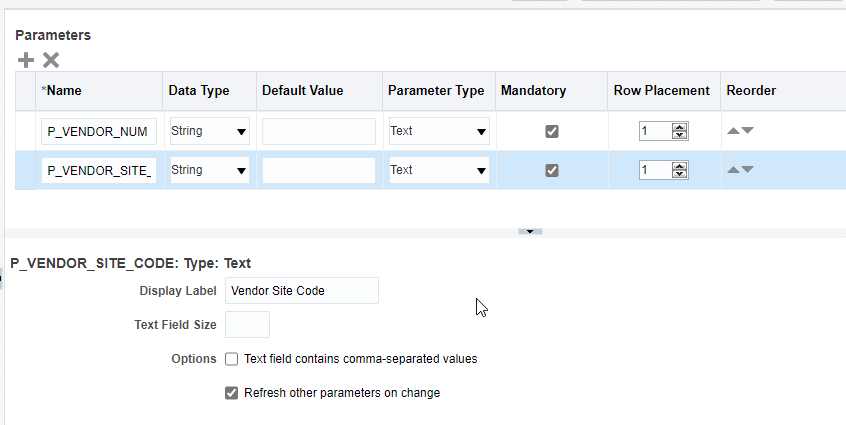
Now next we will create list of values for these two parameters.
Go to List of Values and Click on Create icon as shown:
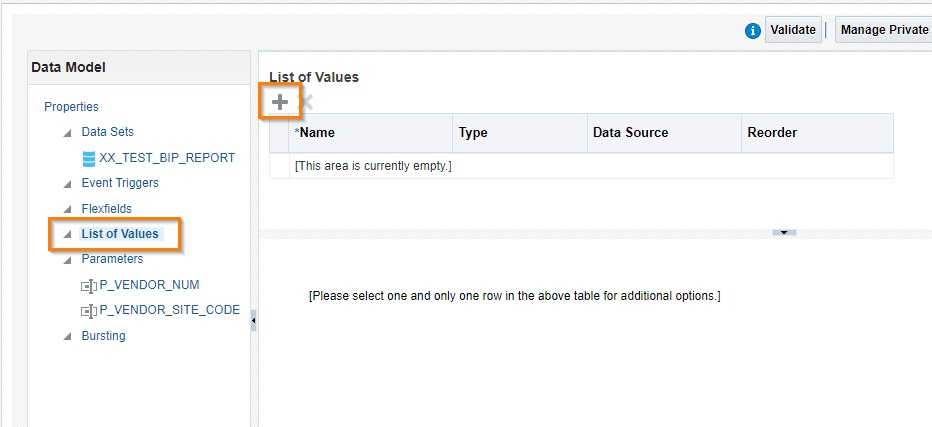
For P_VENDOR_NUM Parameter:
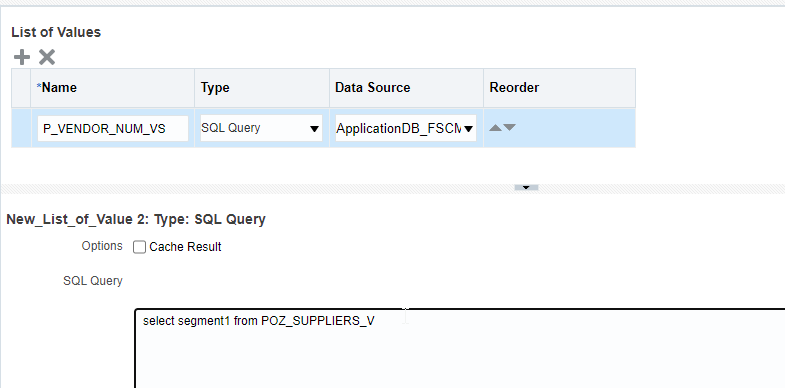
For P_VENDOR_SITE_CODE Parameter:
Here we need to refer P_VENDOR_NUM value selected in first parameter to create dependent list of values on first parameter.
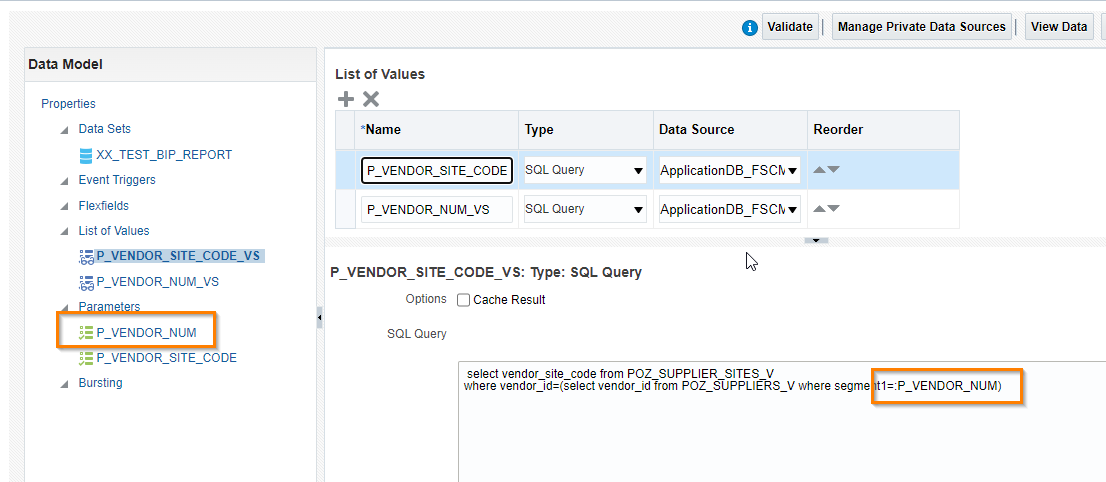
Attach value set to respective parameters:
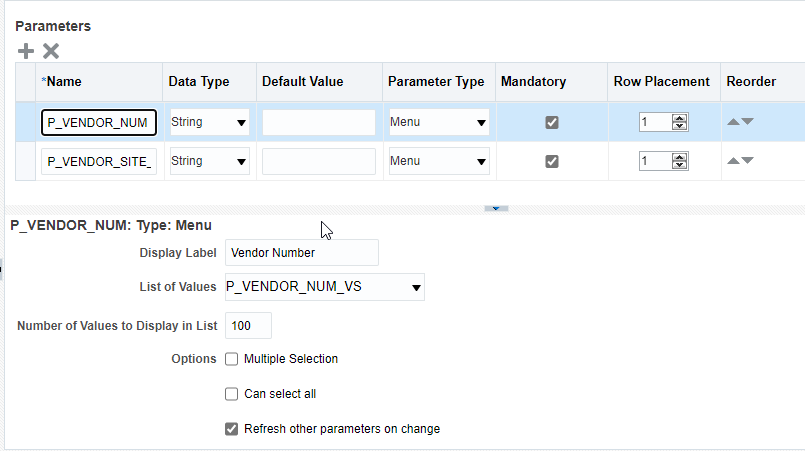
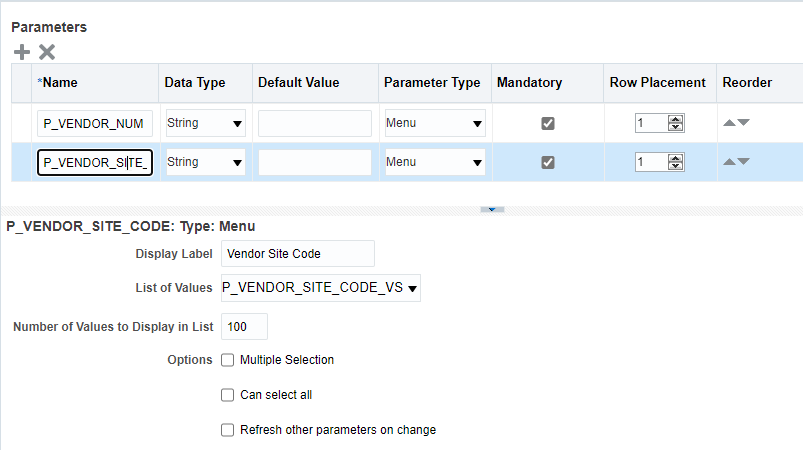
Save the DM.
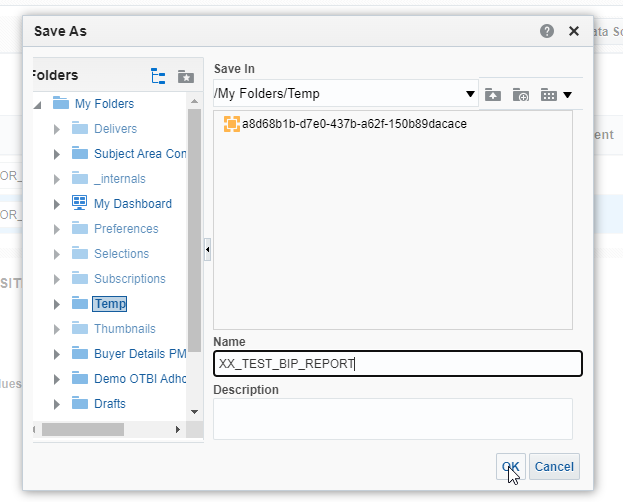
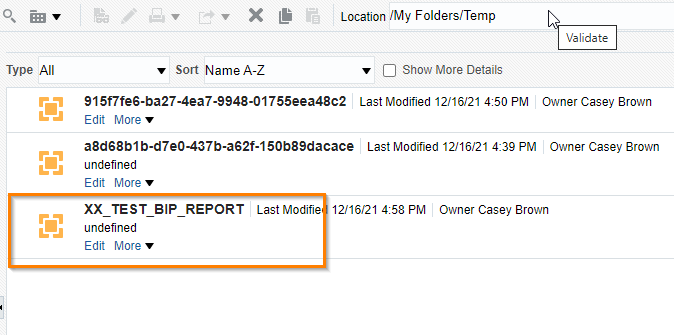
Run the DM.
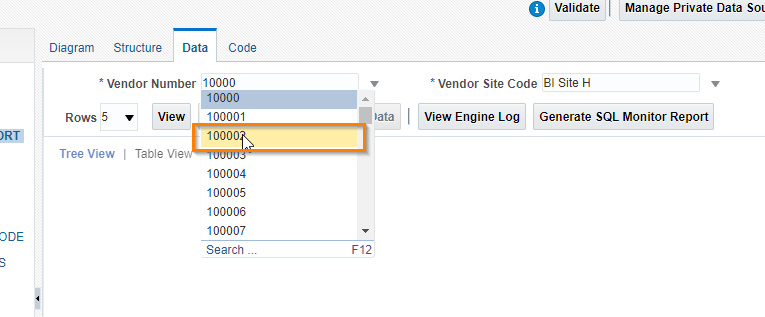
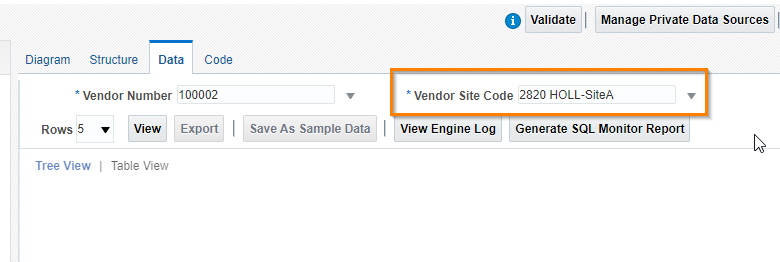
Now let us select Vendor Number as 100004 and it will show respective vendor Site code.
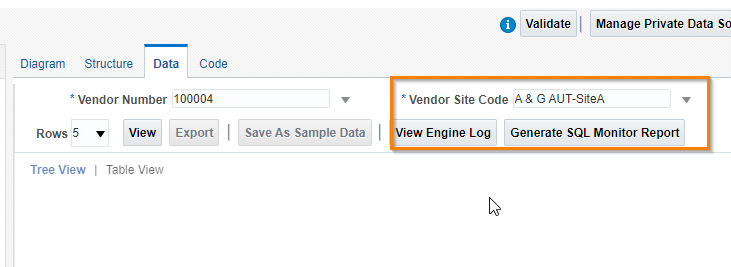
In this way, we can create dependent parameters in BIP report.
