For any Oracle Fusion implementation project, we usually create two types of users:
- Implementation User
- Transactional User
Let us check in details regarding each type of user and how to create these users:
1.Implementation User:
Implementation users are those users who are implementing system. These are IT consultants who are working on implementation. These users are not actual employee of the organization.
Let us create sample implementation user:
Go to Tools —>Security console.
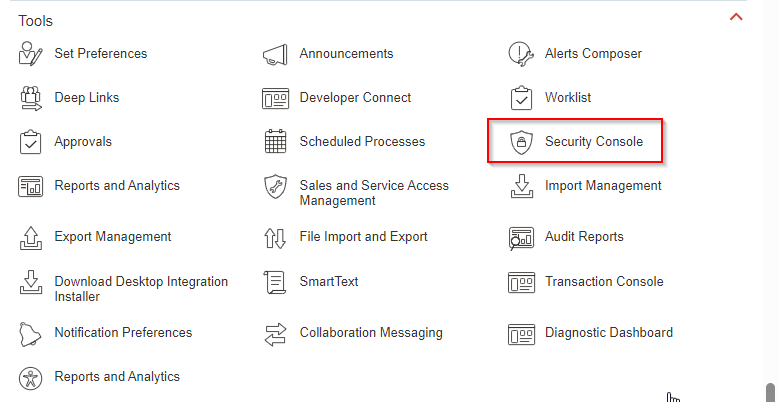
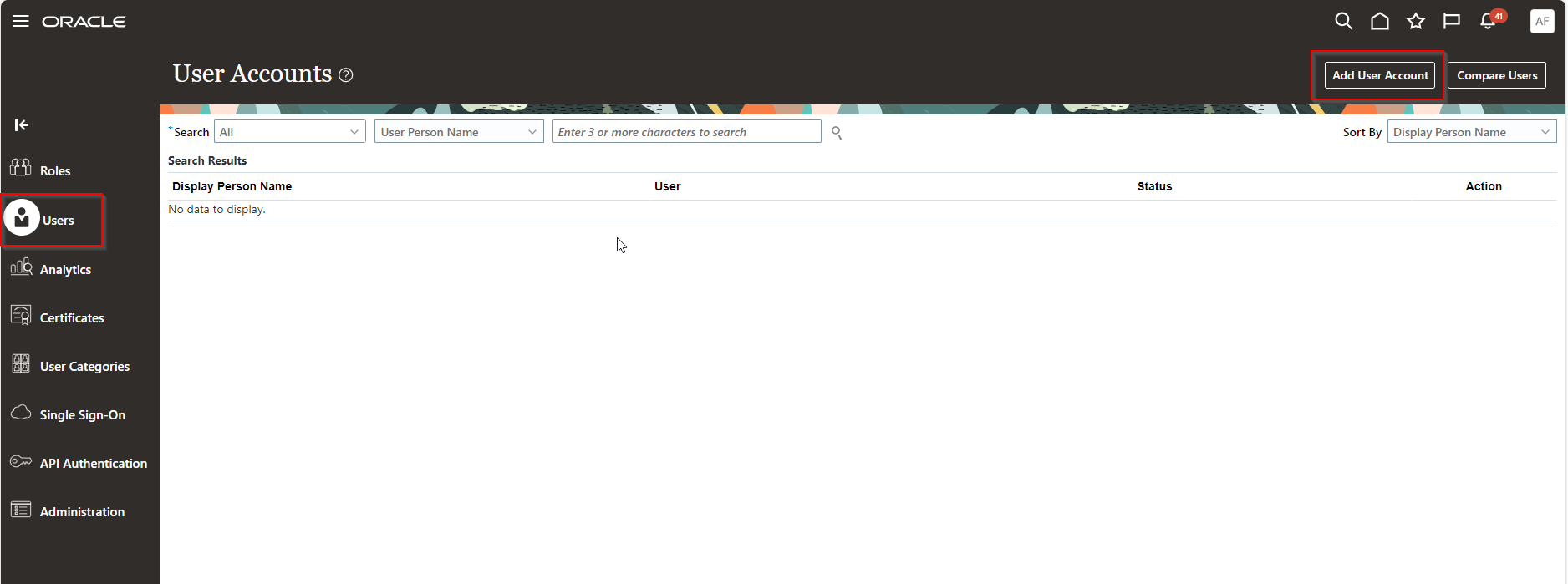
Go to Users—-> Add User Account.
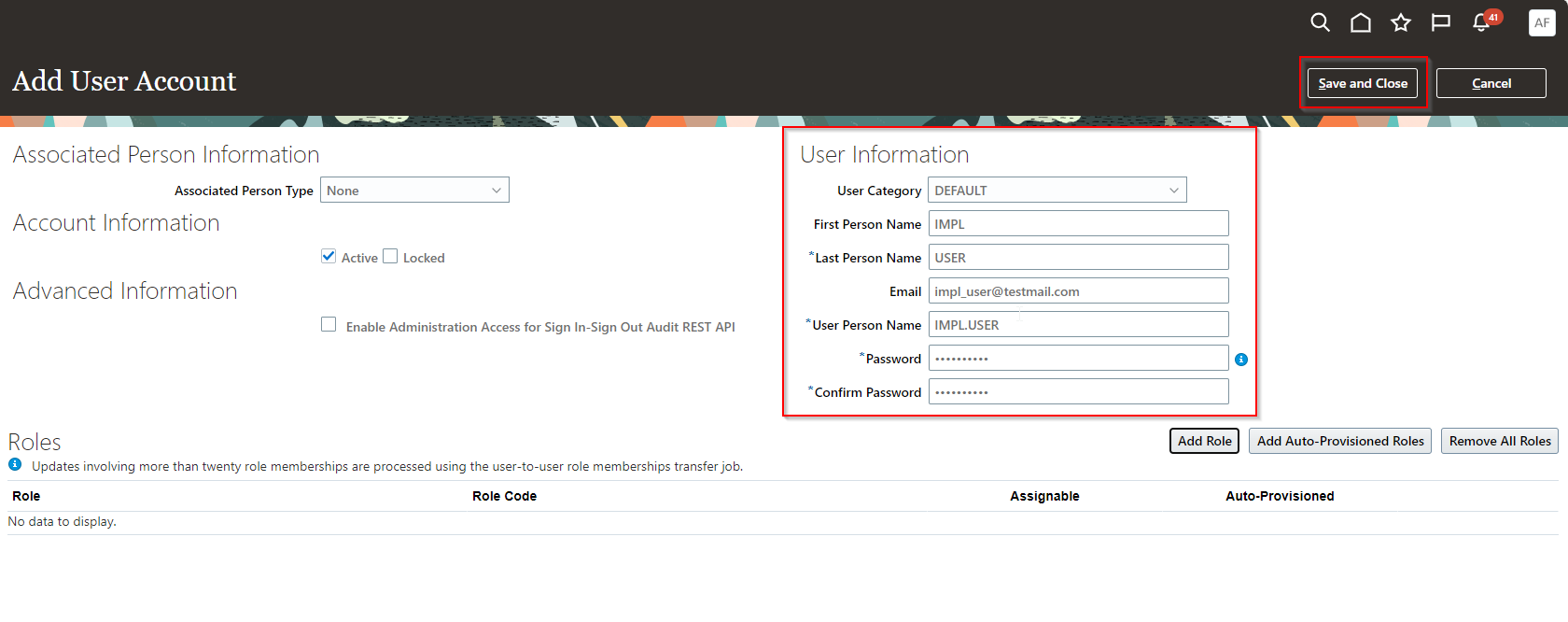
Provide details as above and click on Save and Close.
Again, re-open the same page by query this user.
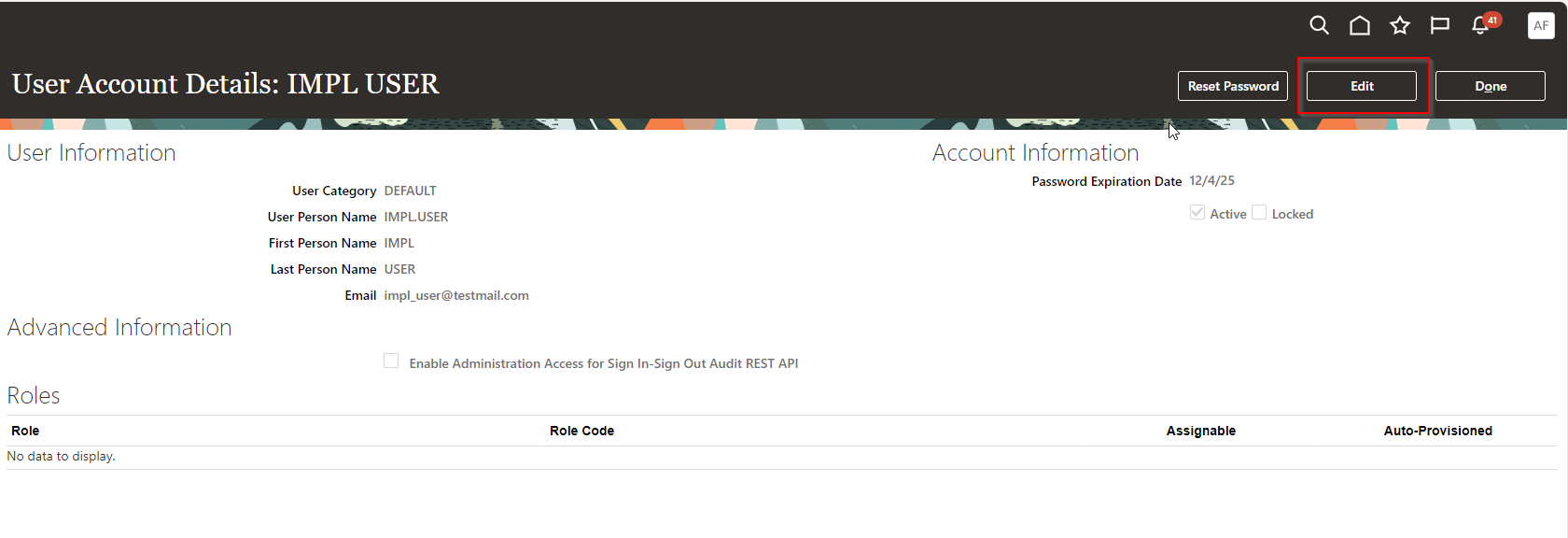
Click on Edit.
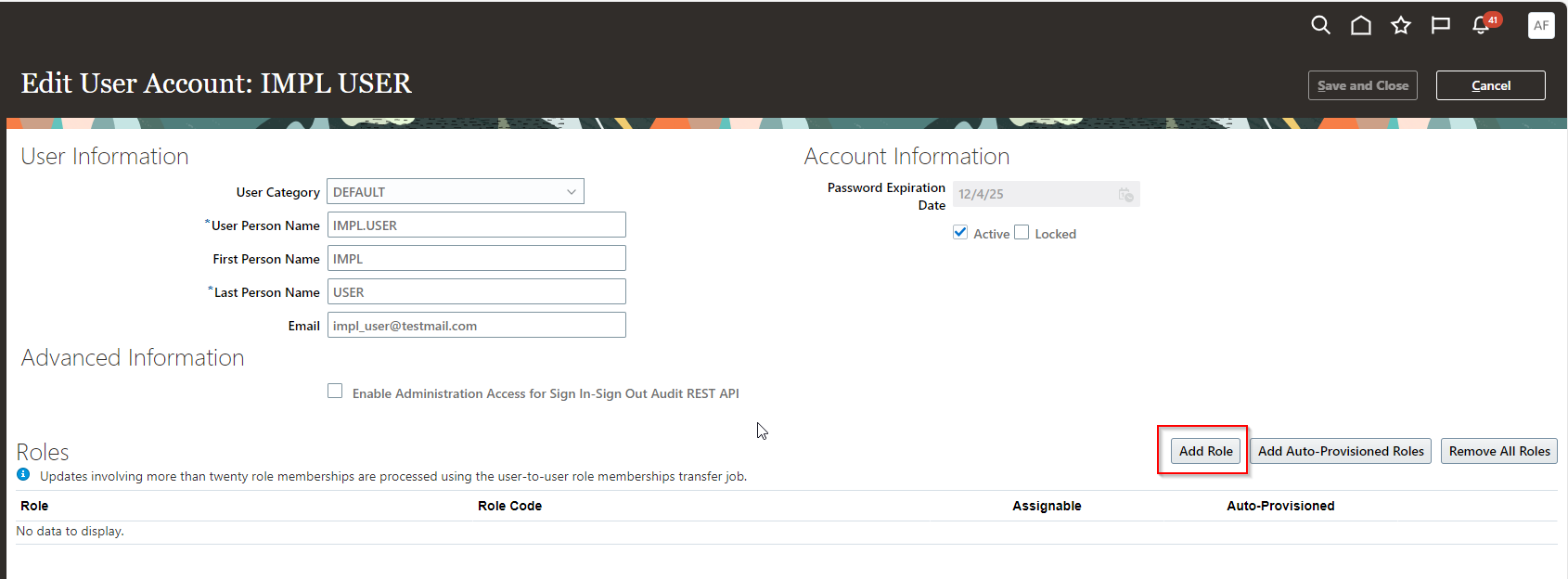
Click on Add Role.
To create implementation user, we need to assign below two JOB Roles to users.
(A) IT Security Manager:
This job role will give access to security console to manage roles, users, and other security features.
(B) Application Implementation Consultant:
This job role will enable access to Setup and Maintenance section for all implementation tasks.
Let us add above two job roles to users:
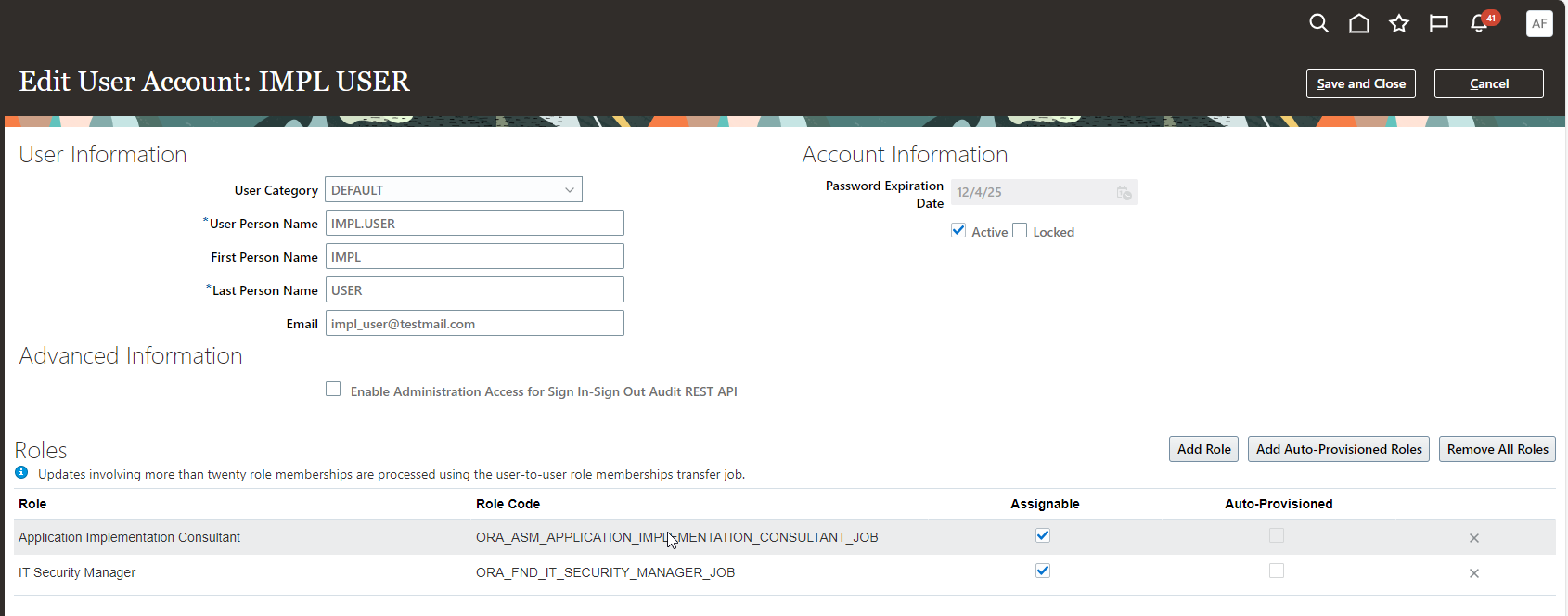
Click on Save and Close.
Submit “Run User and Roles Synchronization Process”.
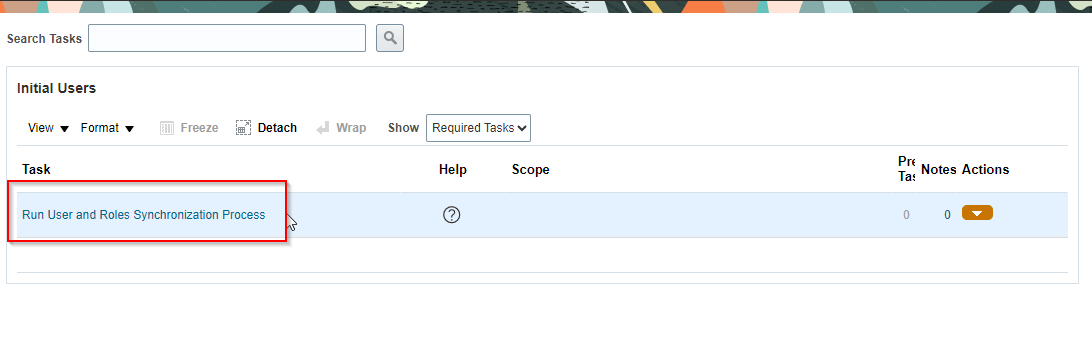

Click on Submit.
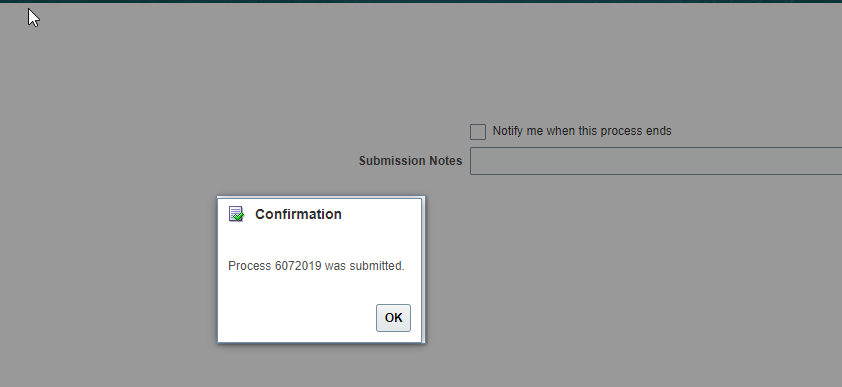
Wait for completion of this request.
Click on OK and Submit.
Wait till completion of this program.
Now login with IMPL.USER user.
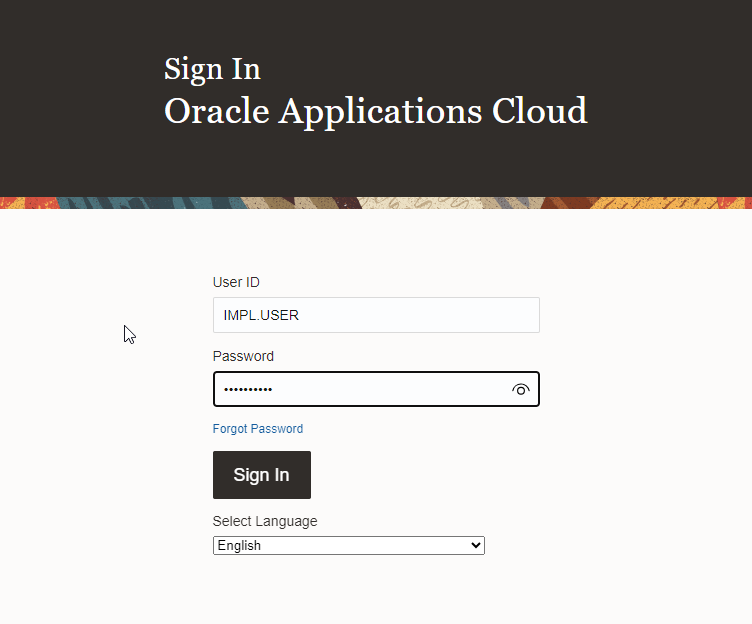
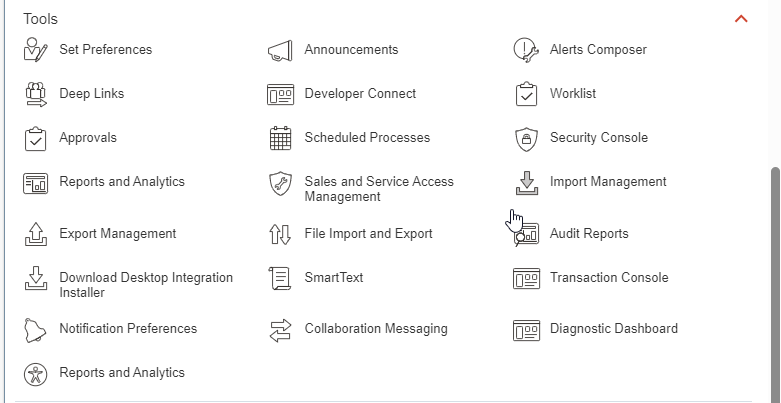
Here we can see Security Console is enabled for this user now. This is enabled due to IT Security Manager Role.
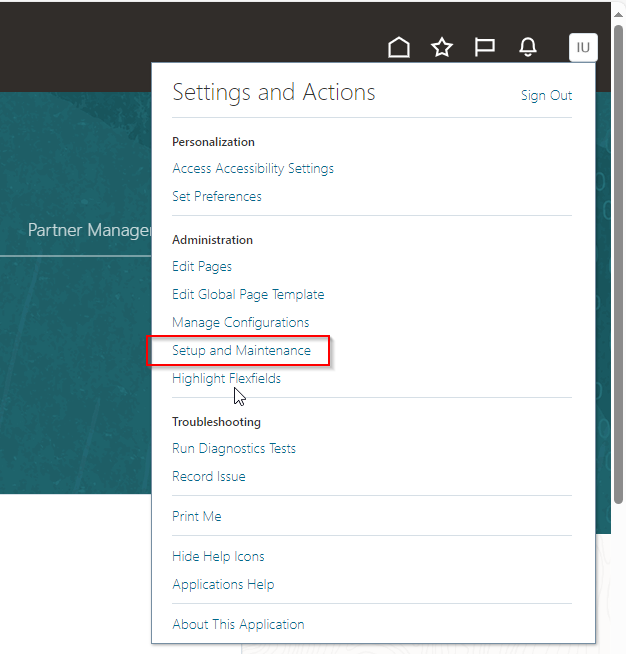
Here we can see “Setup and Maintenance” is also enabled. This is enabled due to “Application Implementation Consultant” Role.
In this way, we can create Implementation user.
2. Transactional User:
Transactional users are those users who are performing transactions in system. These users are actual employee of organization.
There are two types of Transactional user in Oracle Fusion:
(a) HCM Transactional User:
When organization is implementing Oracle HCM offering, then we need to create HCM Transactional user. For HCM Transactional User, we need to create employee and need to assign this employee to user.
Let us create employee in oracle HCM:
Navigate to My Client Group—>New Person.
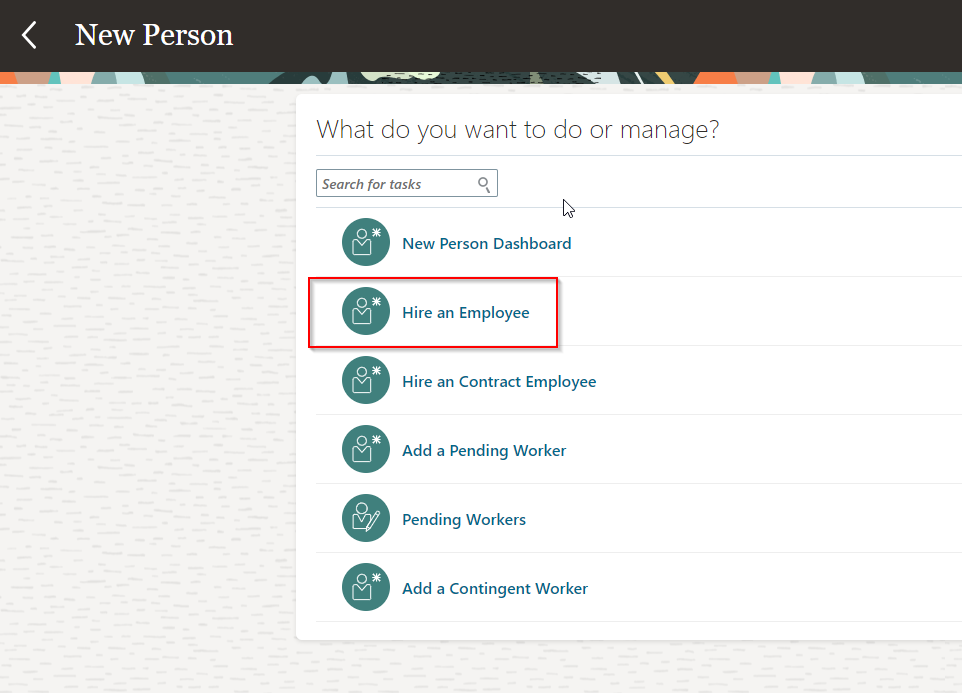
Click on “Hire an Employee”.
Provide all mandatory employee details as below:
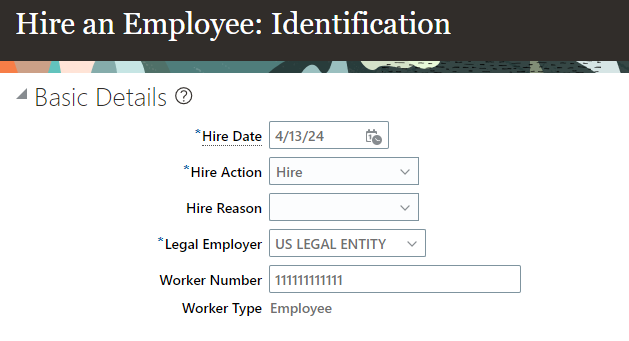
Click on Next.
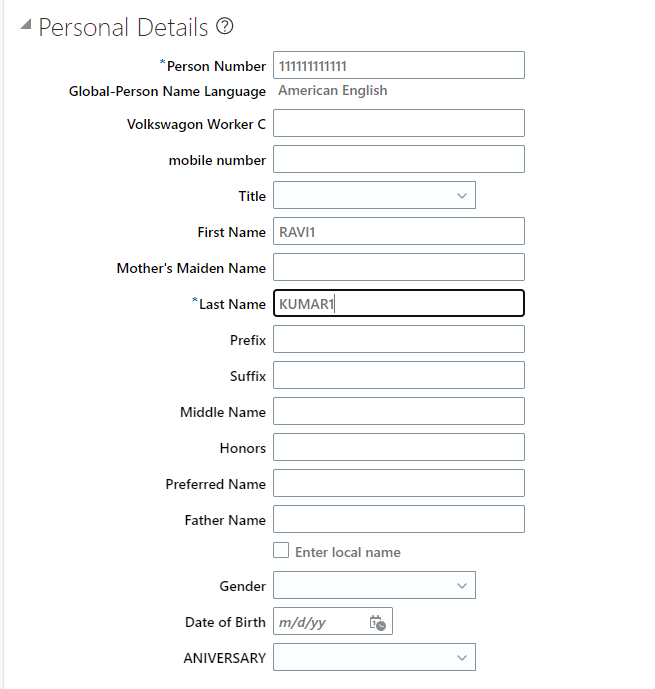
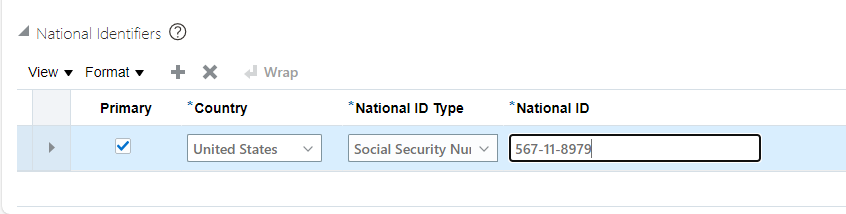
Click on Next.
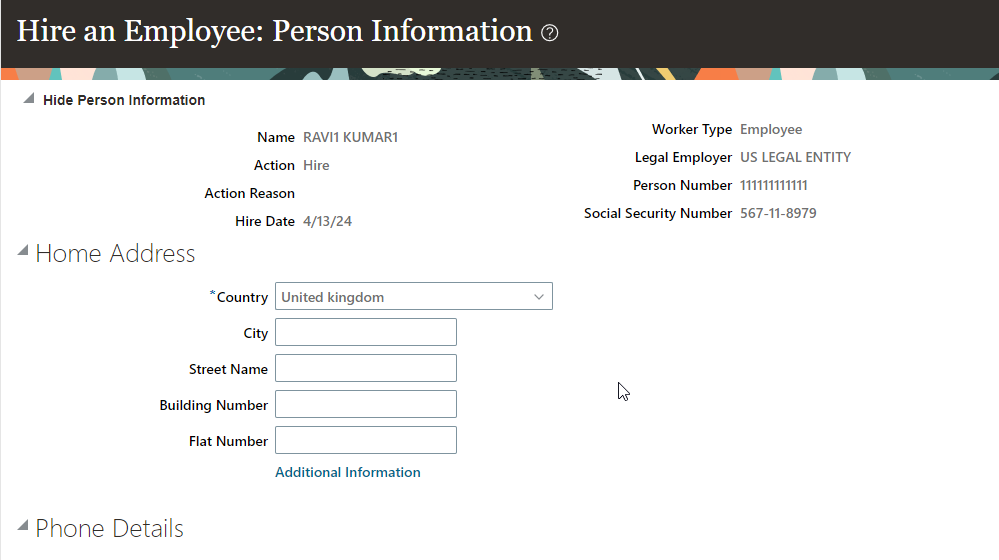
Click on next.
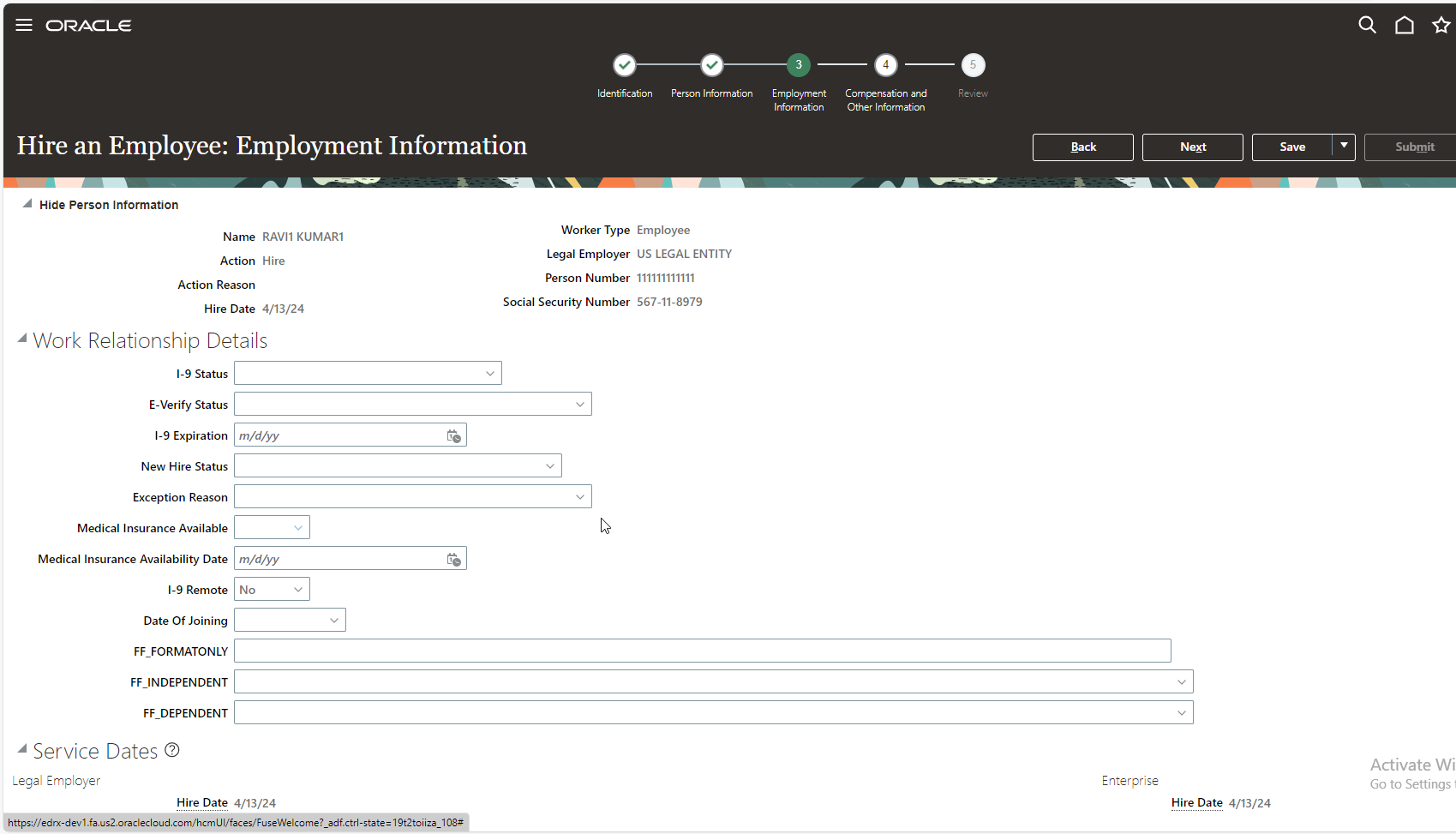
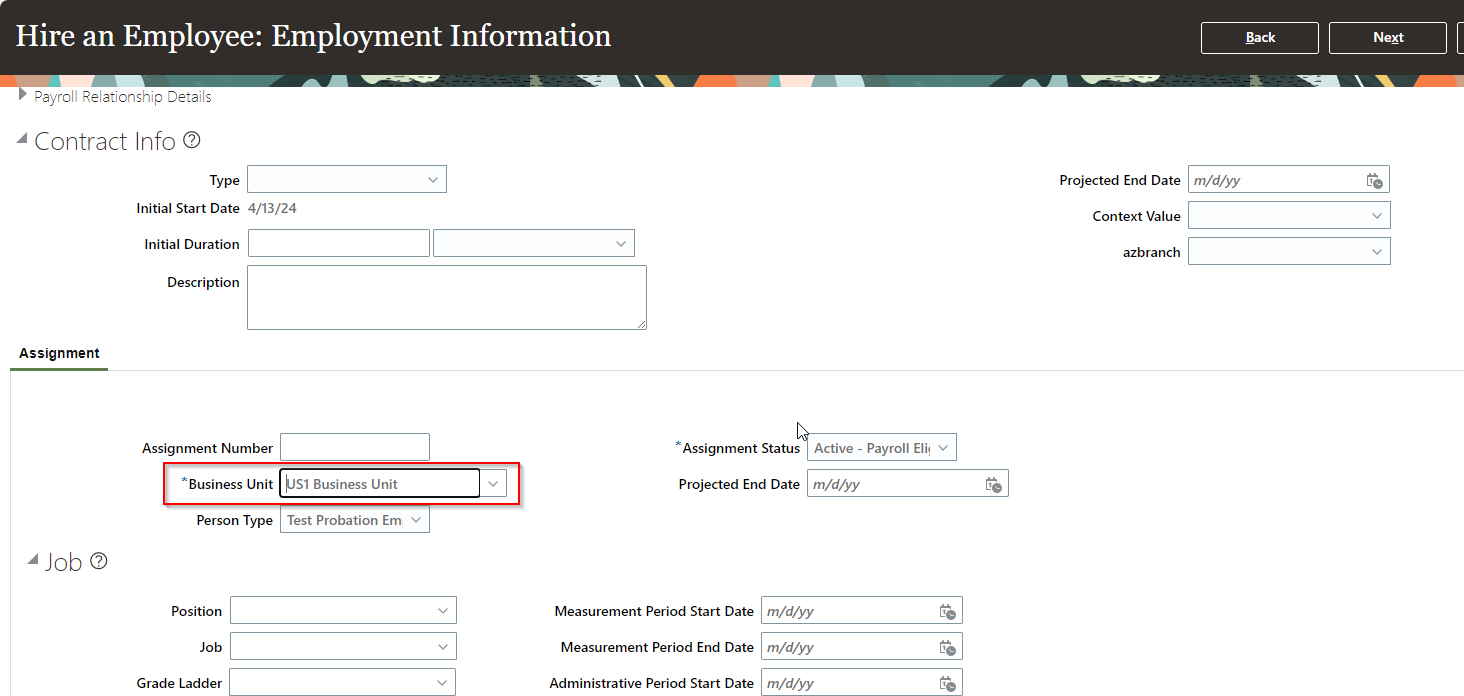
Click on Next.
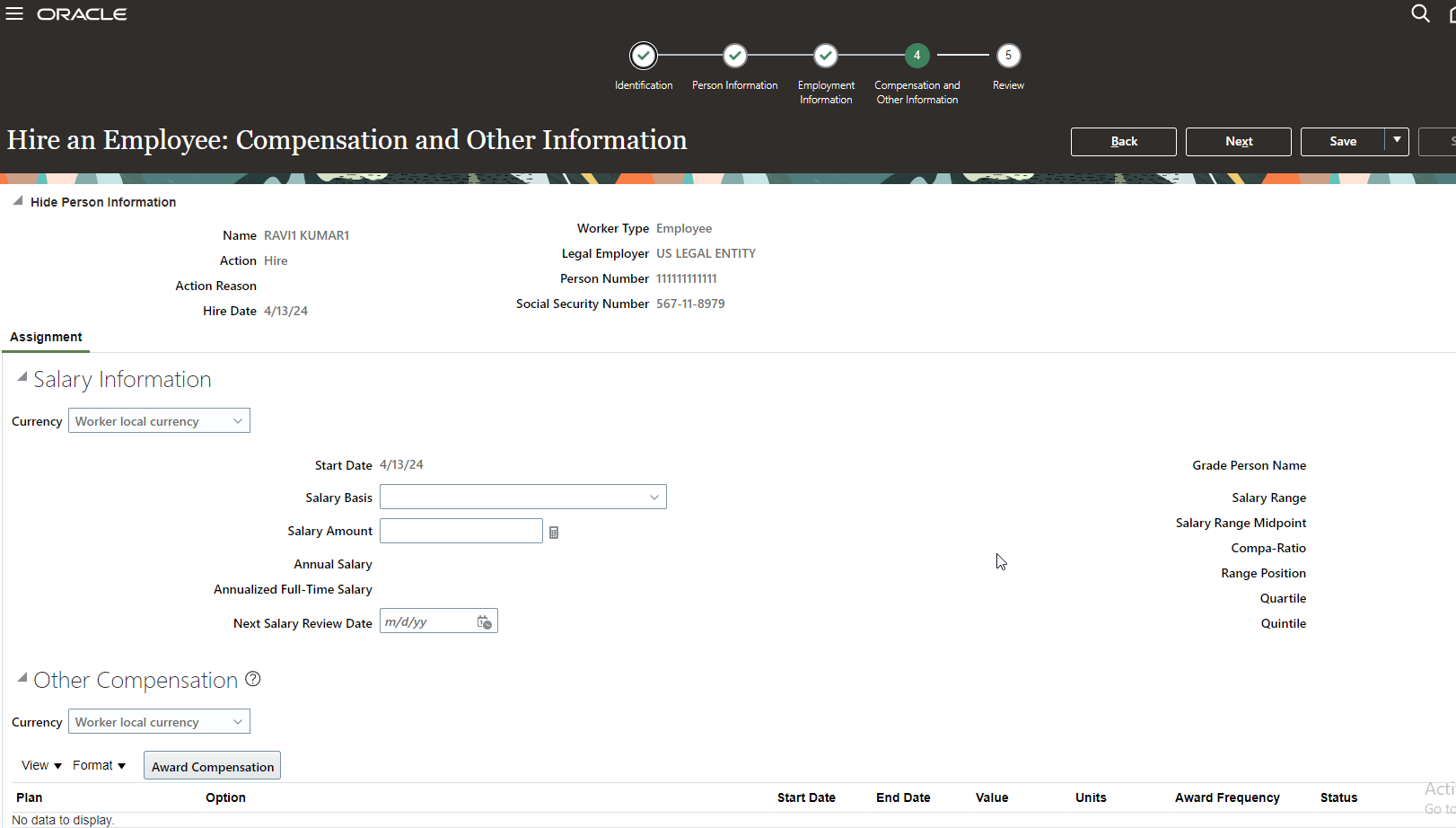
Click on Next.
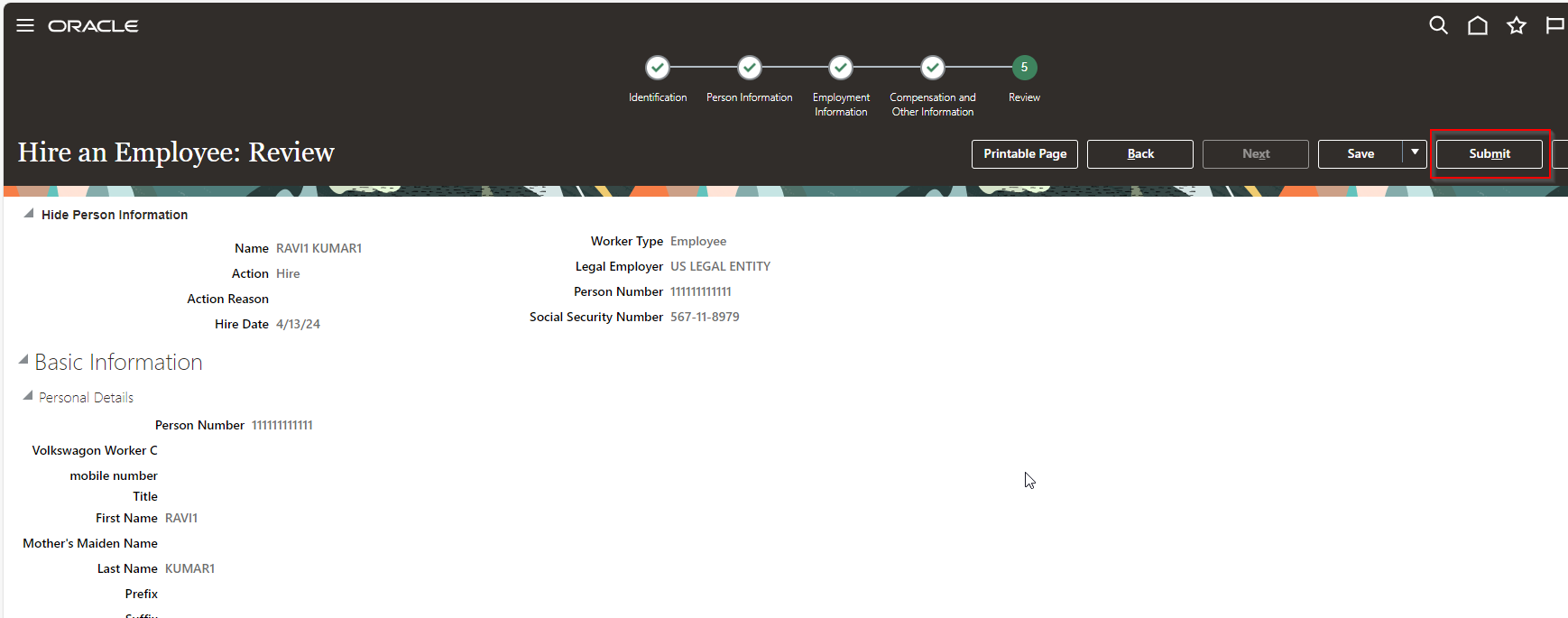
Click on Submit.
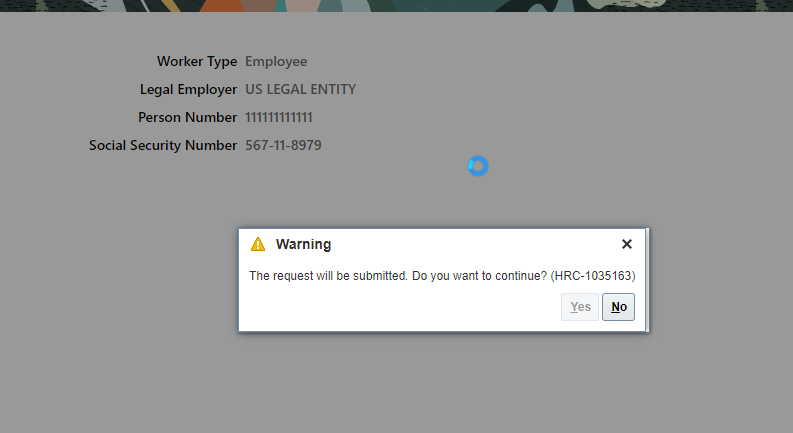
Click on Yes.
Let us check created employee.
Navigate to My Client Group —->Person Management.
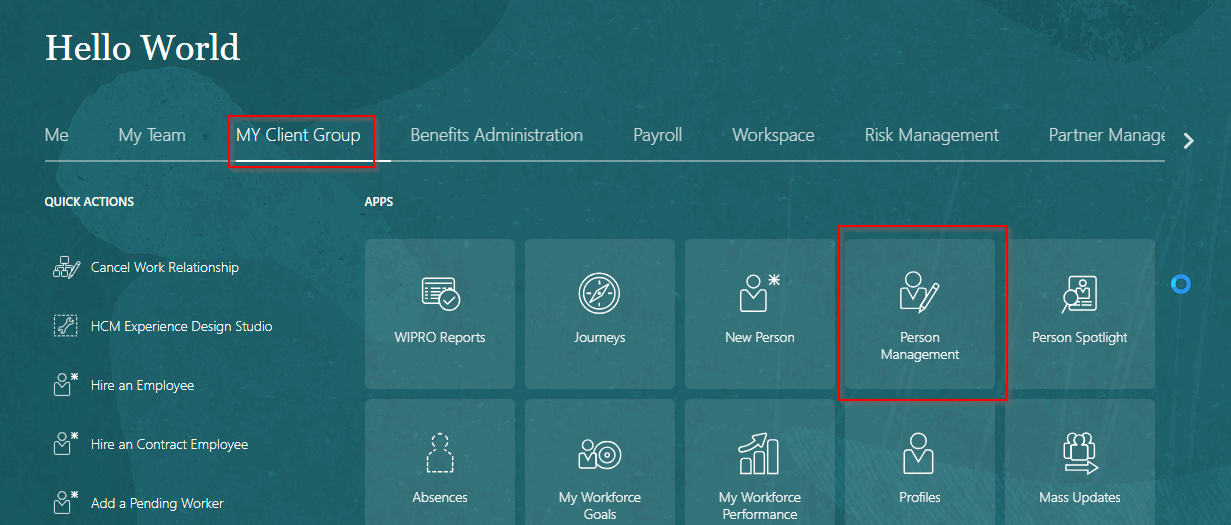
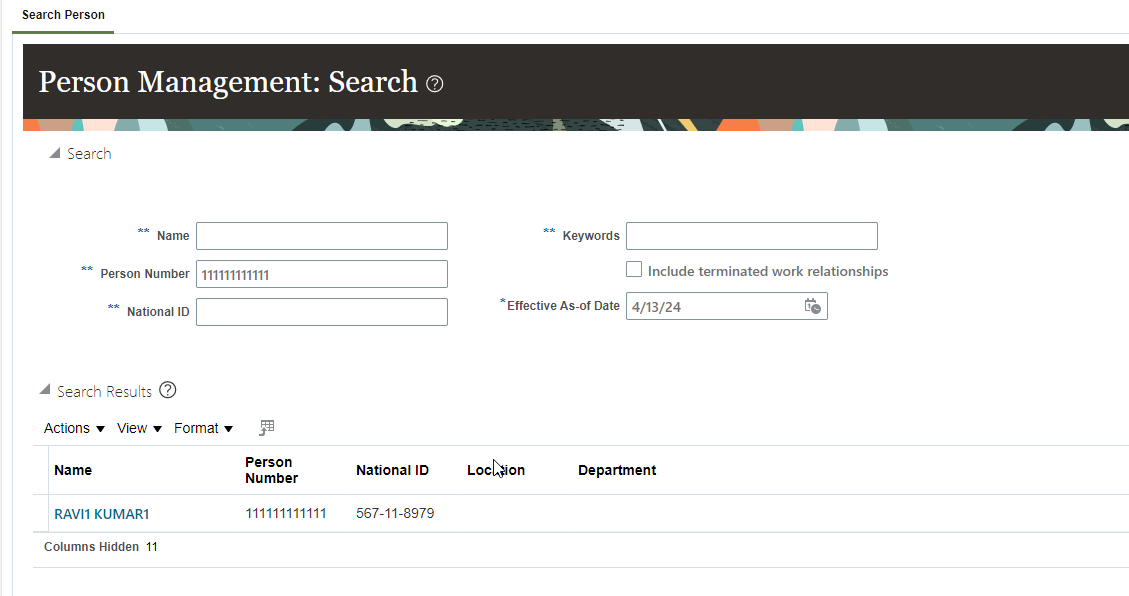
Once employee is created, it will create user automatically.
To check respective user account, Go to Person Management —–>User Account
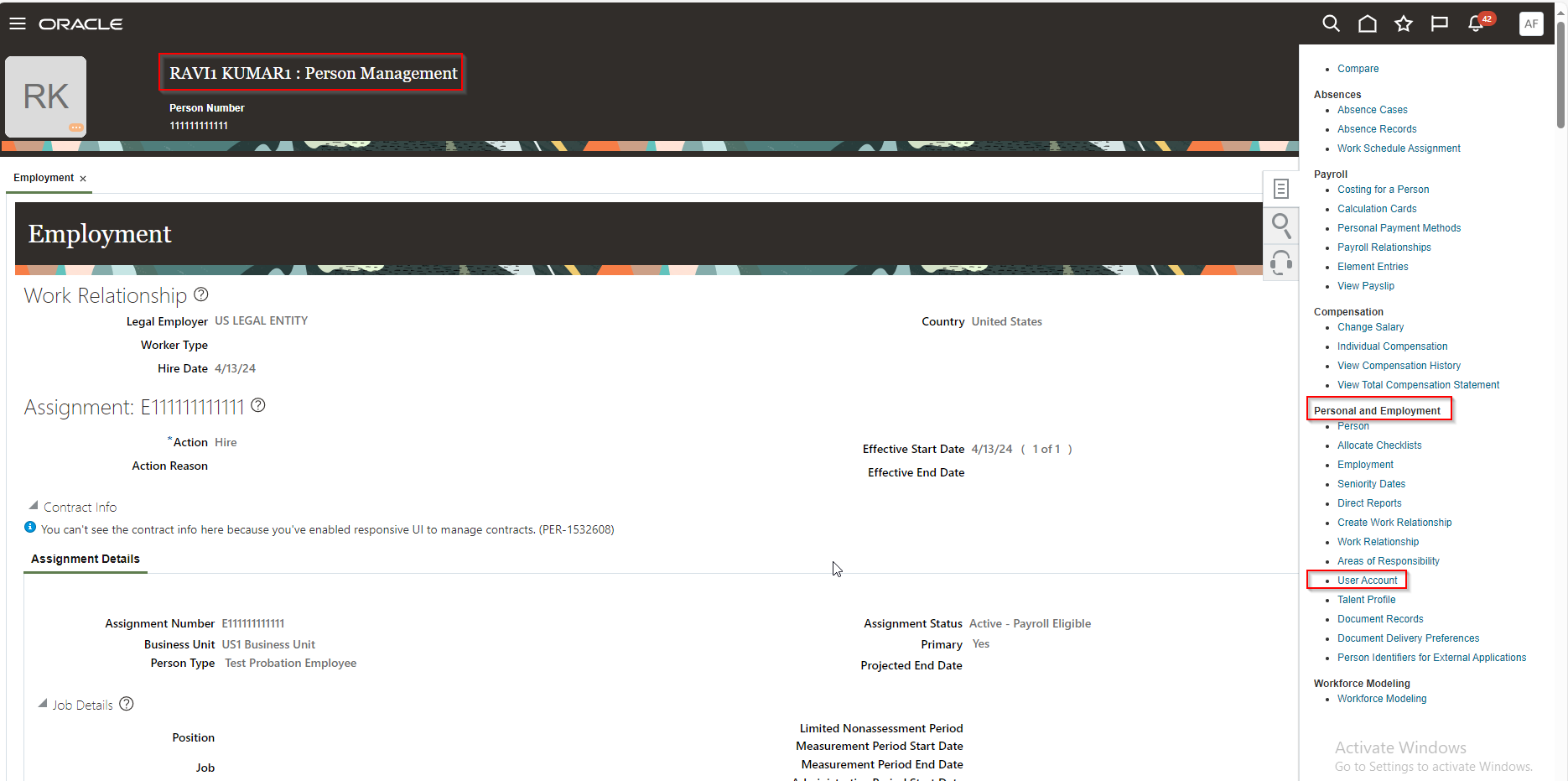
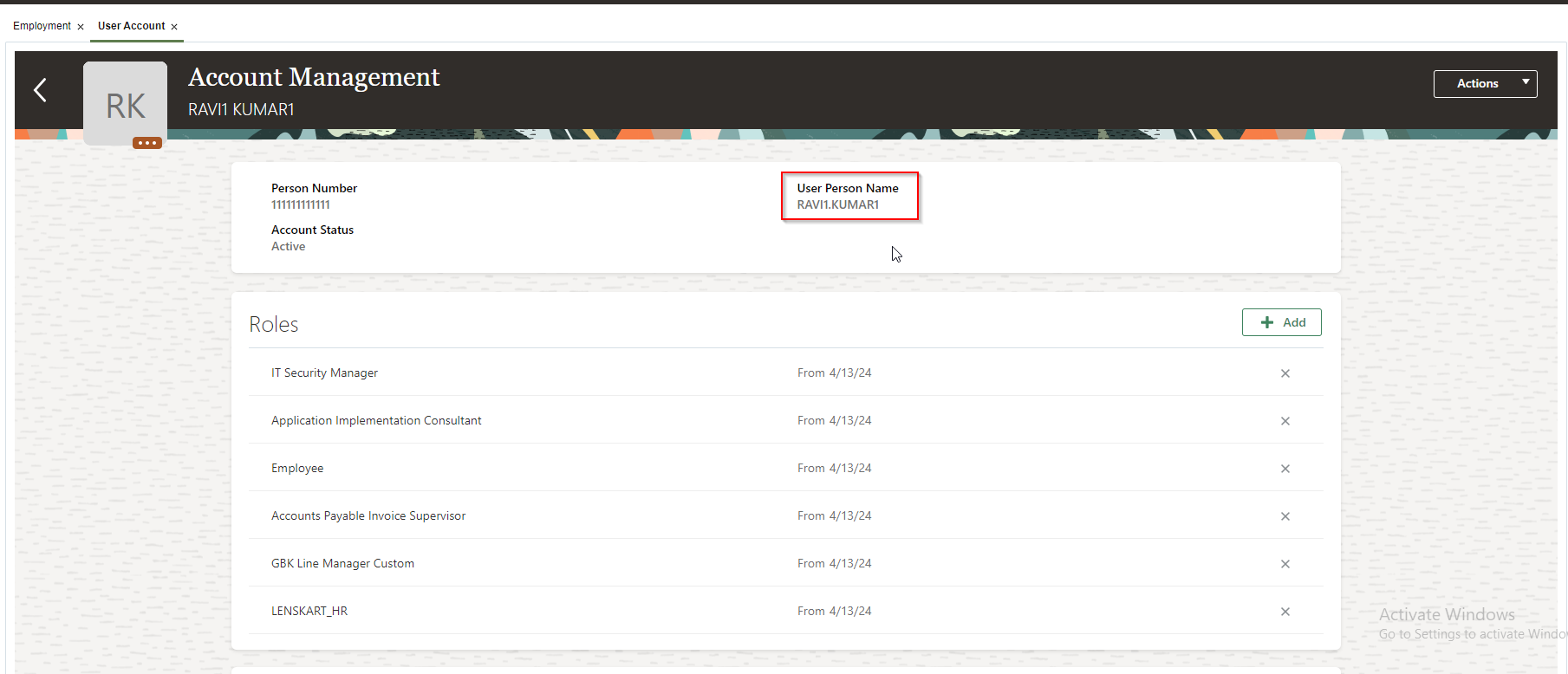
Here we can see user is created. This is HCM transactional user. Here Employee role is assigned automatically to this user.
(b) Non-HCM Transactional User:
When organization is not implementing Oracle HCM offering, then we need to create Non-HCM Transactional user. For Non-HCM Transactional User, we don’t need to create employee in HCM.
To create Non-HCM Transactional user,
Navigate to Setup and Maintenance—->Manage Users
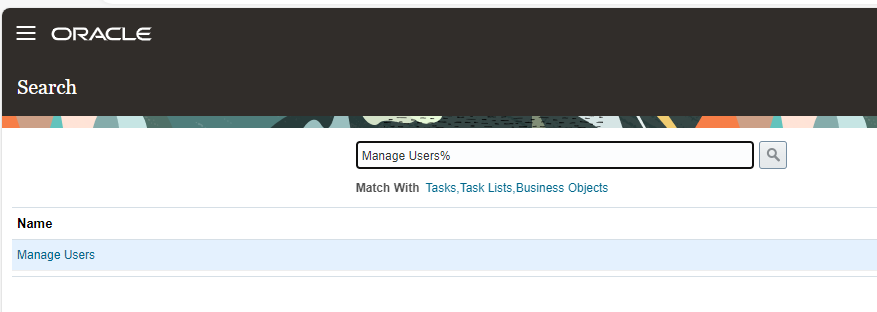
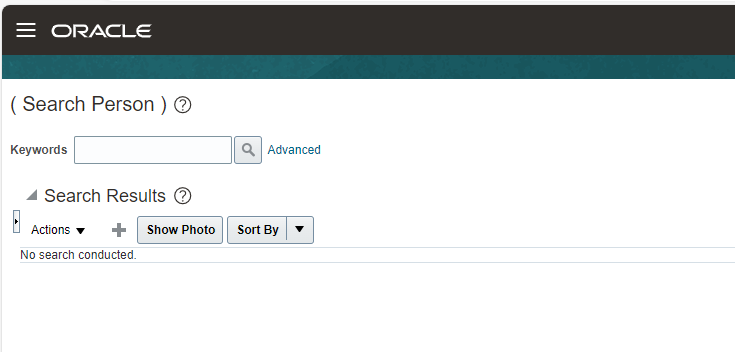
Click on “+” icon.
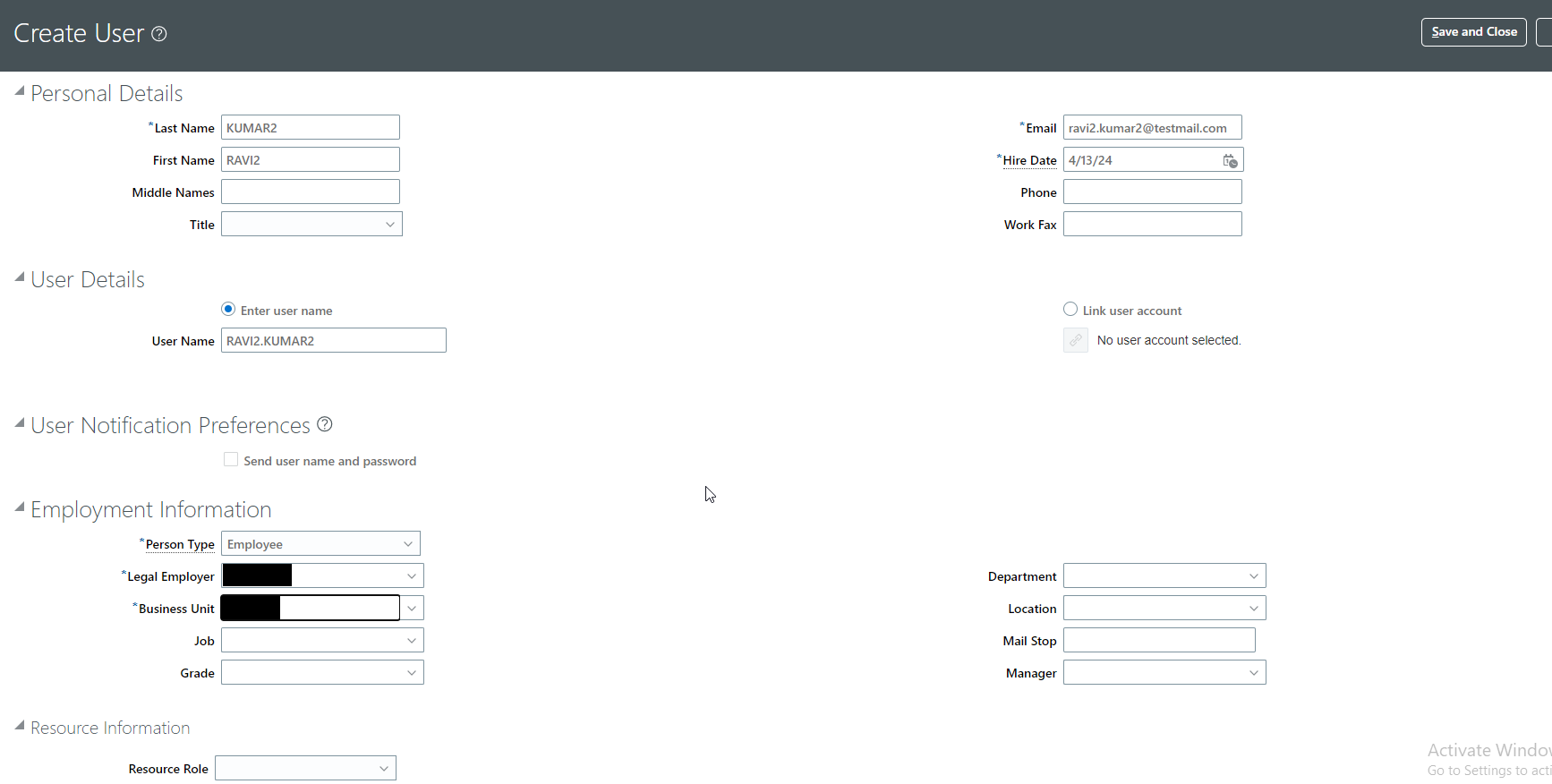
Provide details as shown above.
Here we just need to provide min employee information to create user.
Click on Save and Close.
Check user which is created.
Navigate to Tools—>Security Console—>Users.
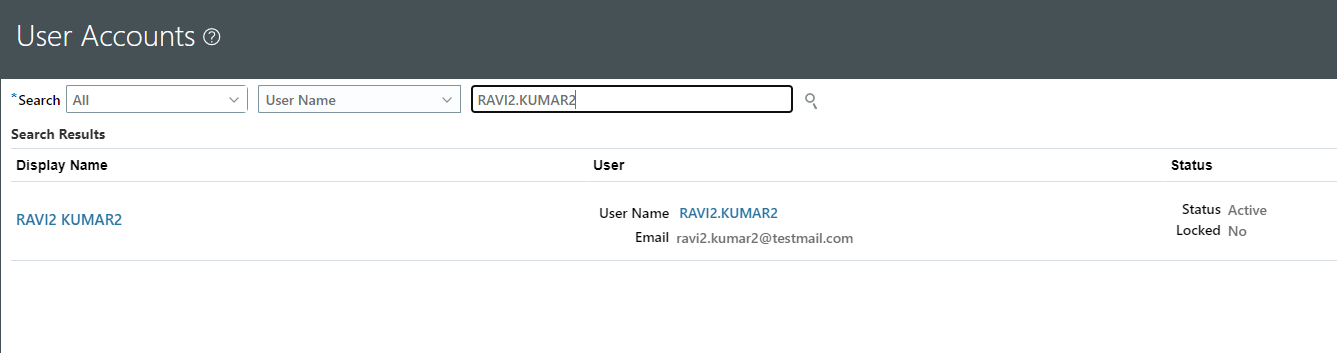
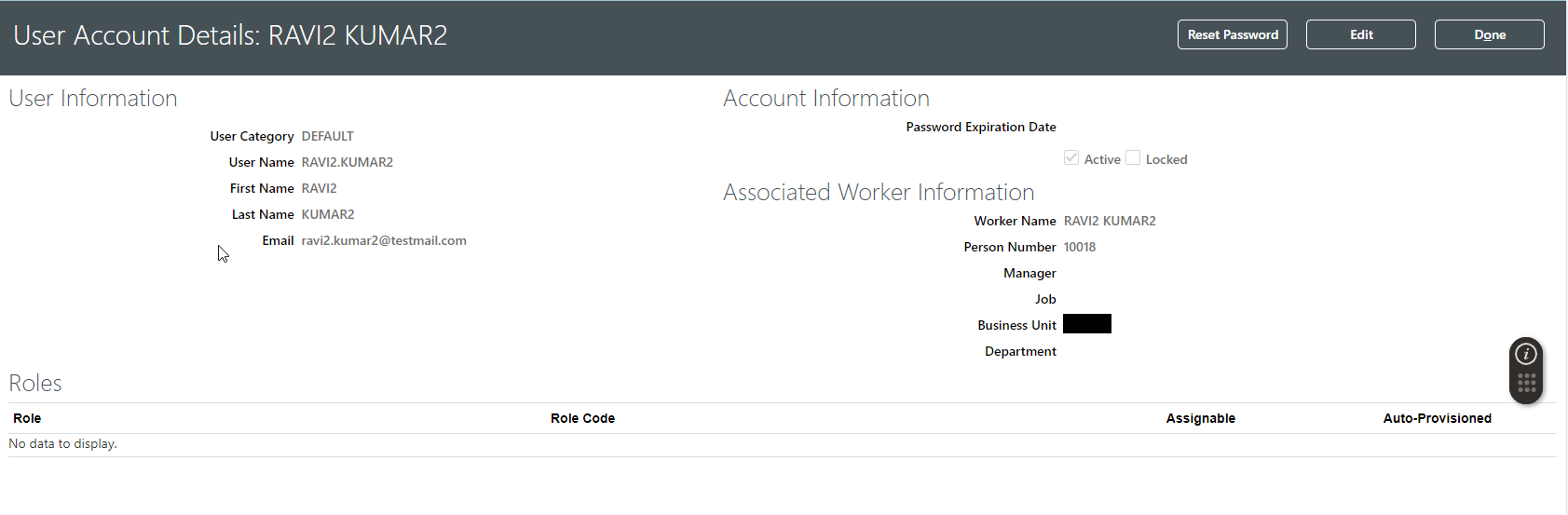
Here we can see worker information is populated.
In this way, we can create non-HCM users in Oracle Fusion.
