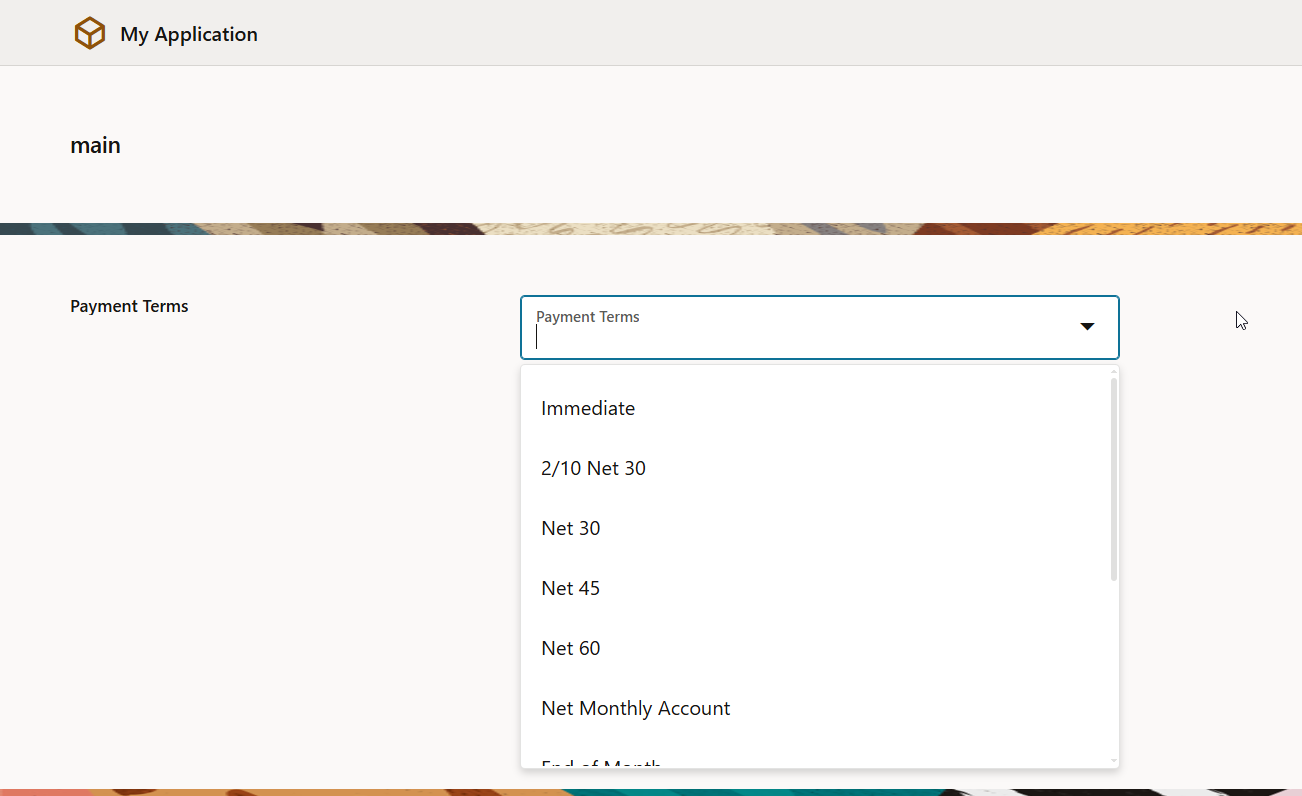In this section, we will see how to populate a field’s list of values (LOV) with fusion data in VBCS.
We will populate payable payment Terms from fusion as List of value for Payment Term field in VBCS page.
Follow below steps to achieve this:
Step1: Test REST API for Payment Term in Postman.
For getting Payment Terms from Oracle Fusion, we have the REST API available.
Endpoint URL: /fscmRestApi/resources/11.13.18.05/payablesPaymentTermsLOV
Method: GET
Let us test this endpoint URL for Rest API in postman before configuration in VBCS.
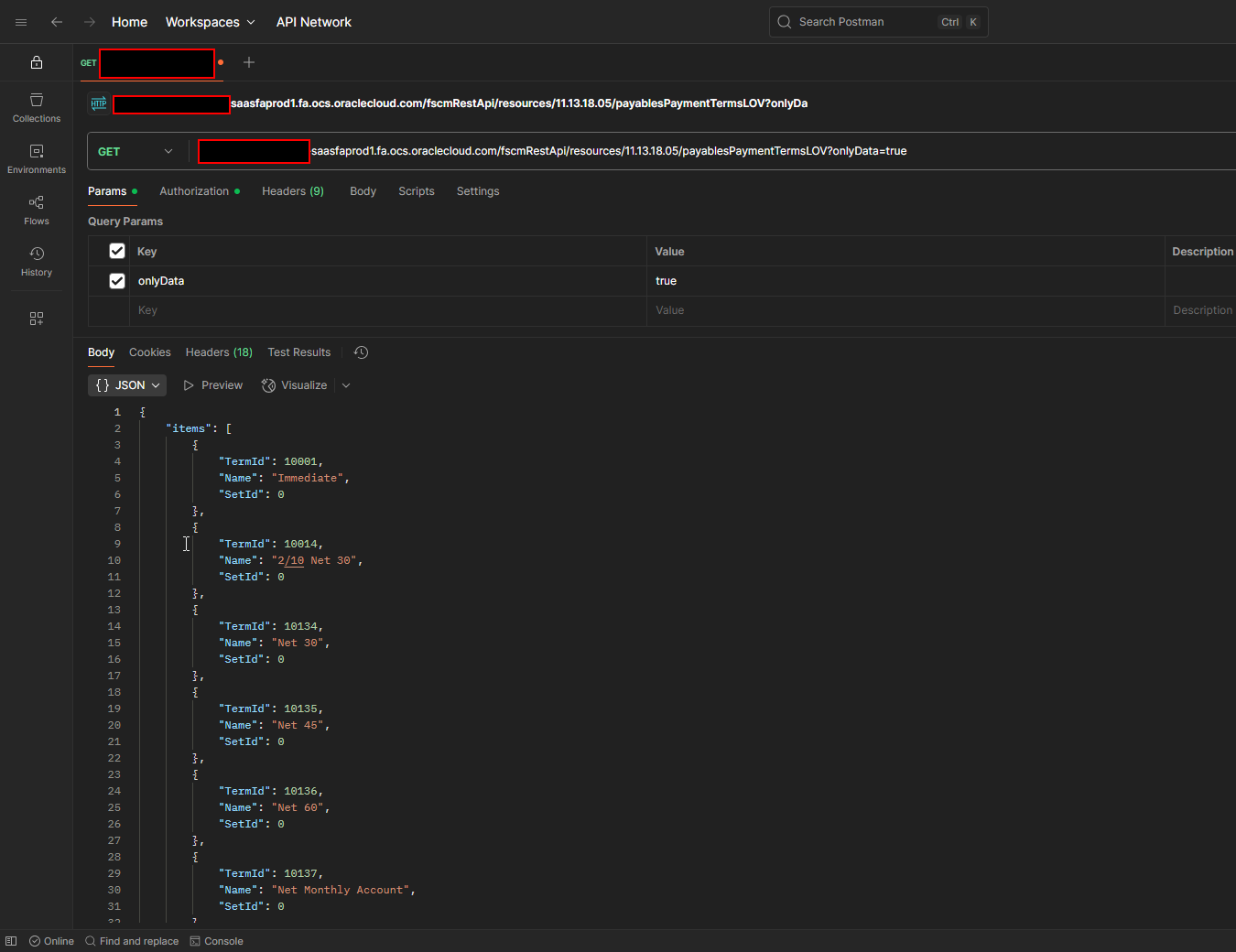
Now we will use this REST API in VBCS to create a list of values for fields.
Step2: Create VBCS application with LOV Field.
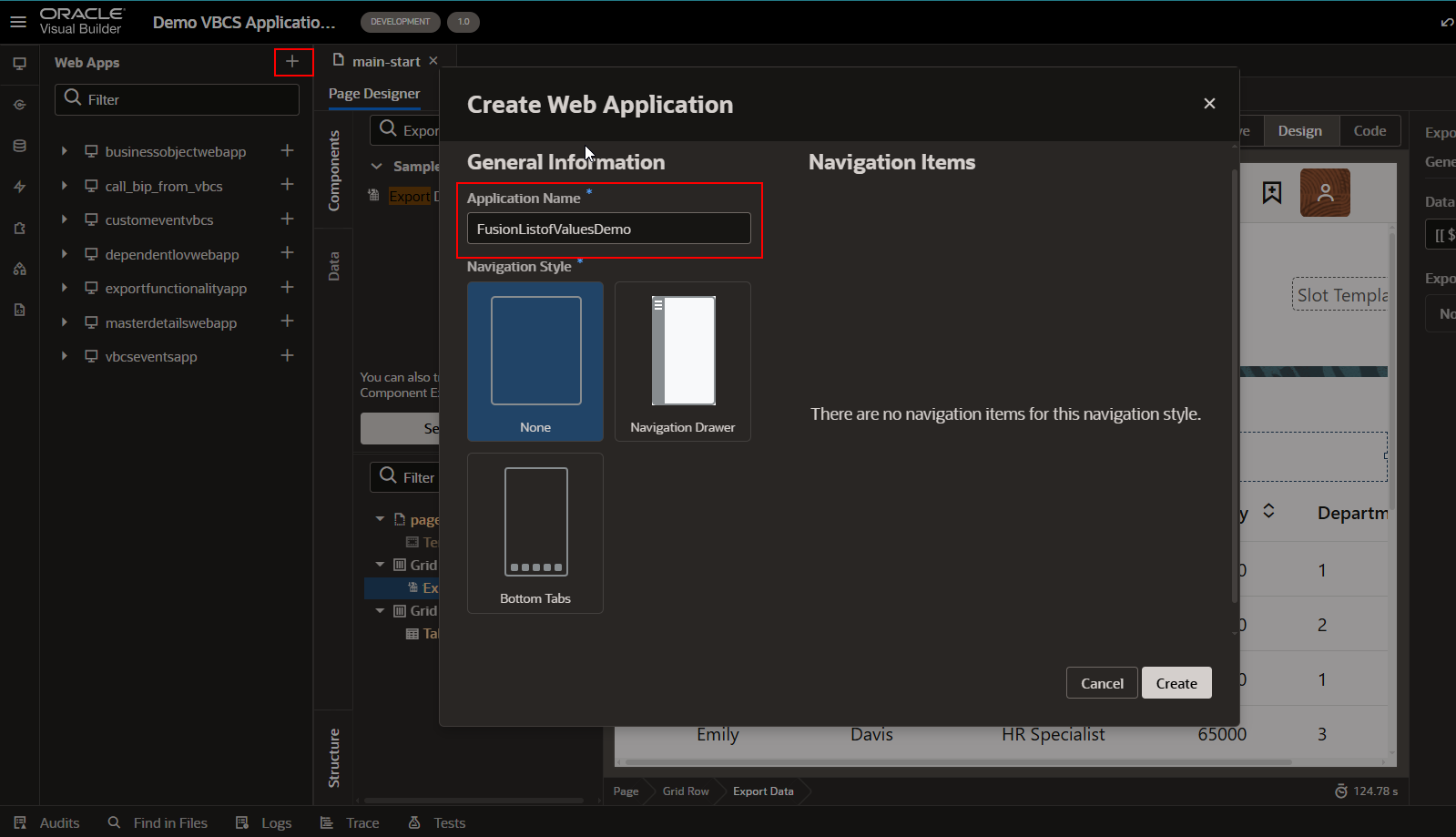
Click on Create.
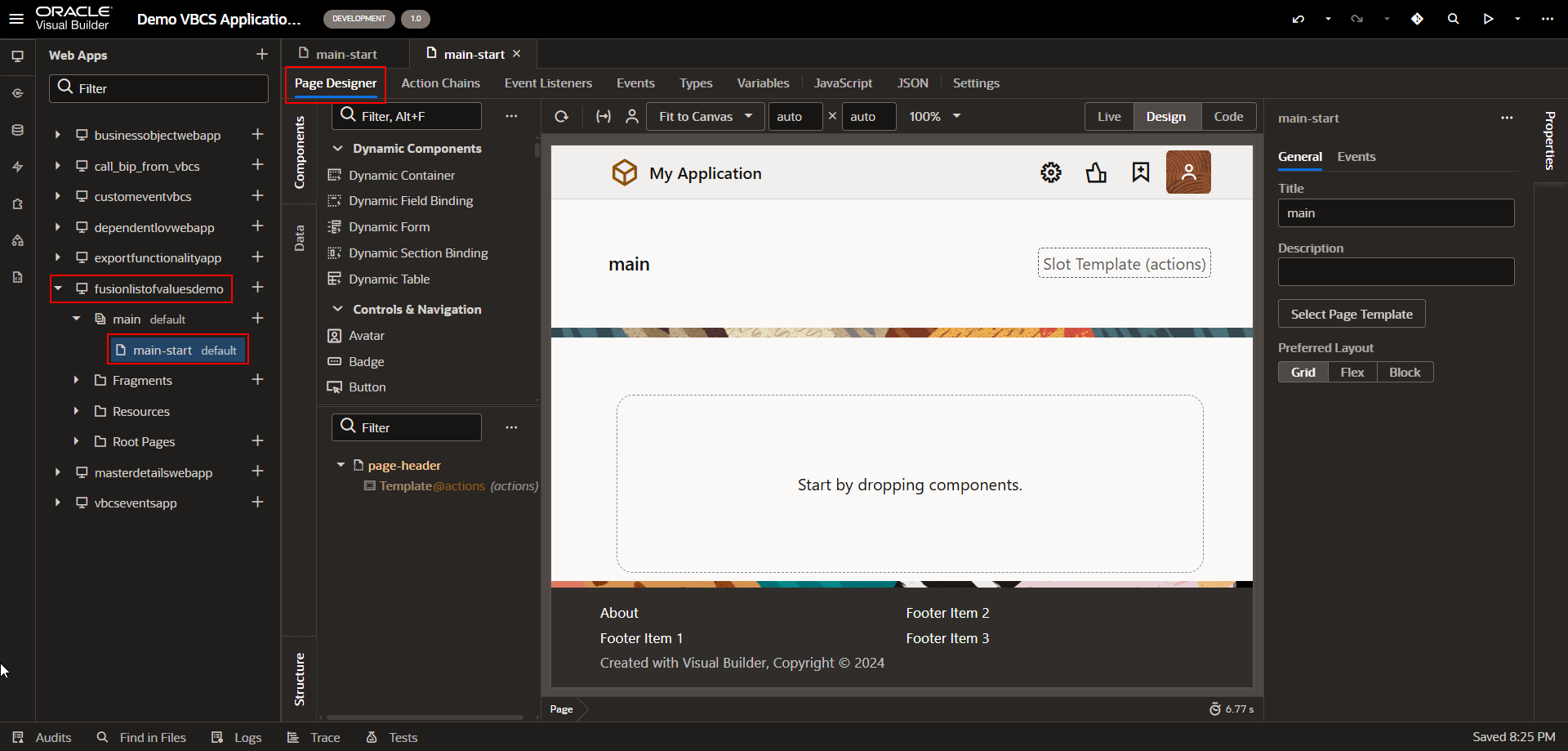
Now drag and drop Label and Select (Single) components on the page.
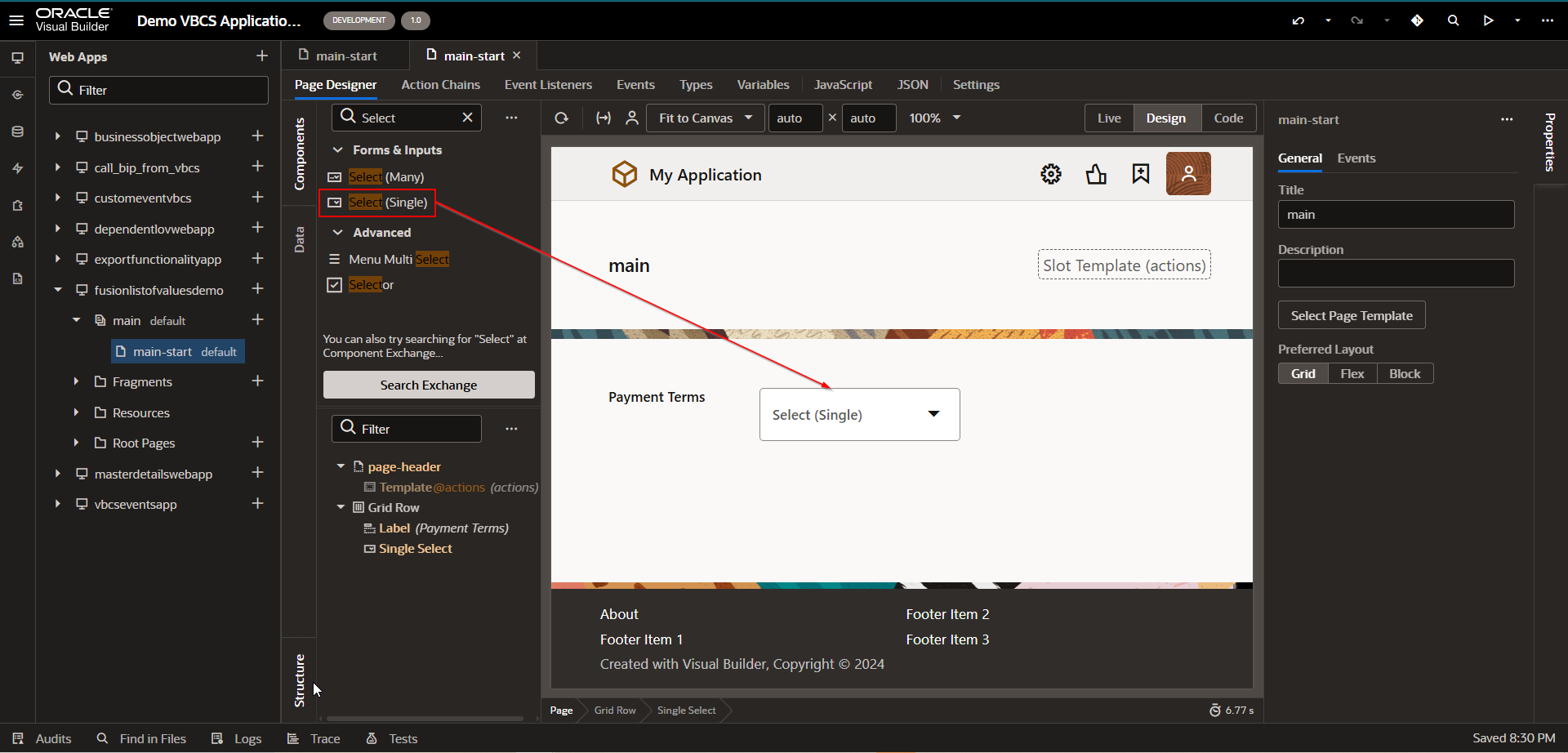
Step3: Create Service Connection to call REST API from fusion.
Navigate to service connection —-> Create new Service Connection.
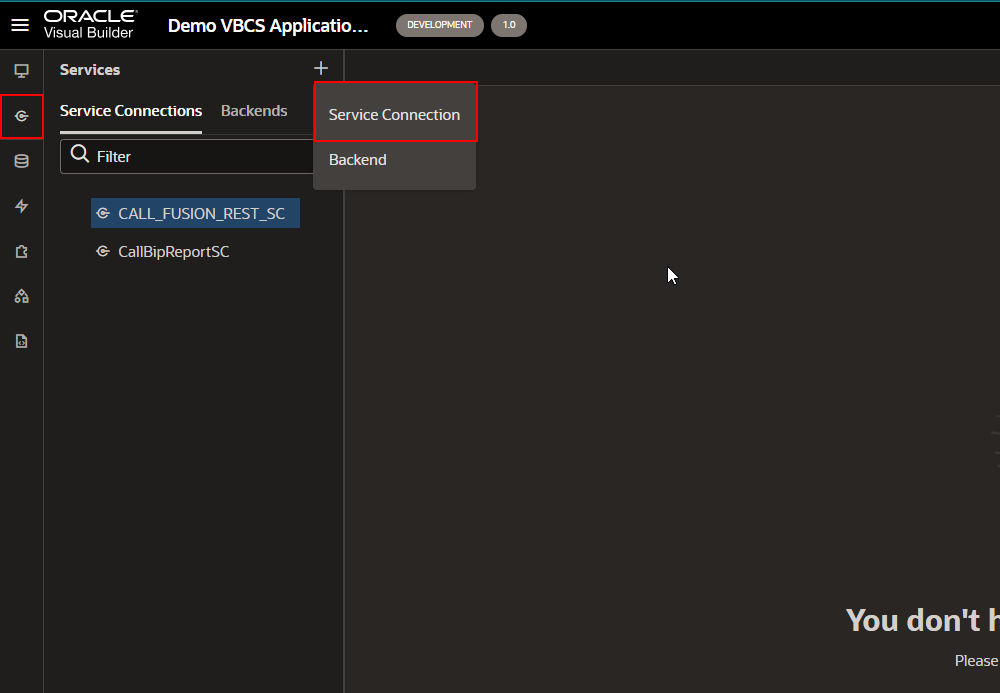
As we need to select the REST API for fusion, select “Select from Catalog” option.
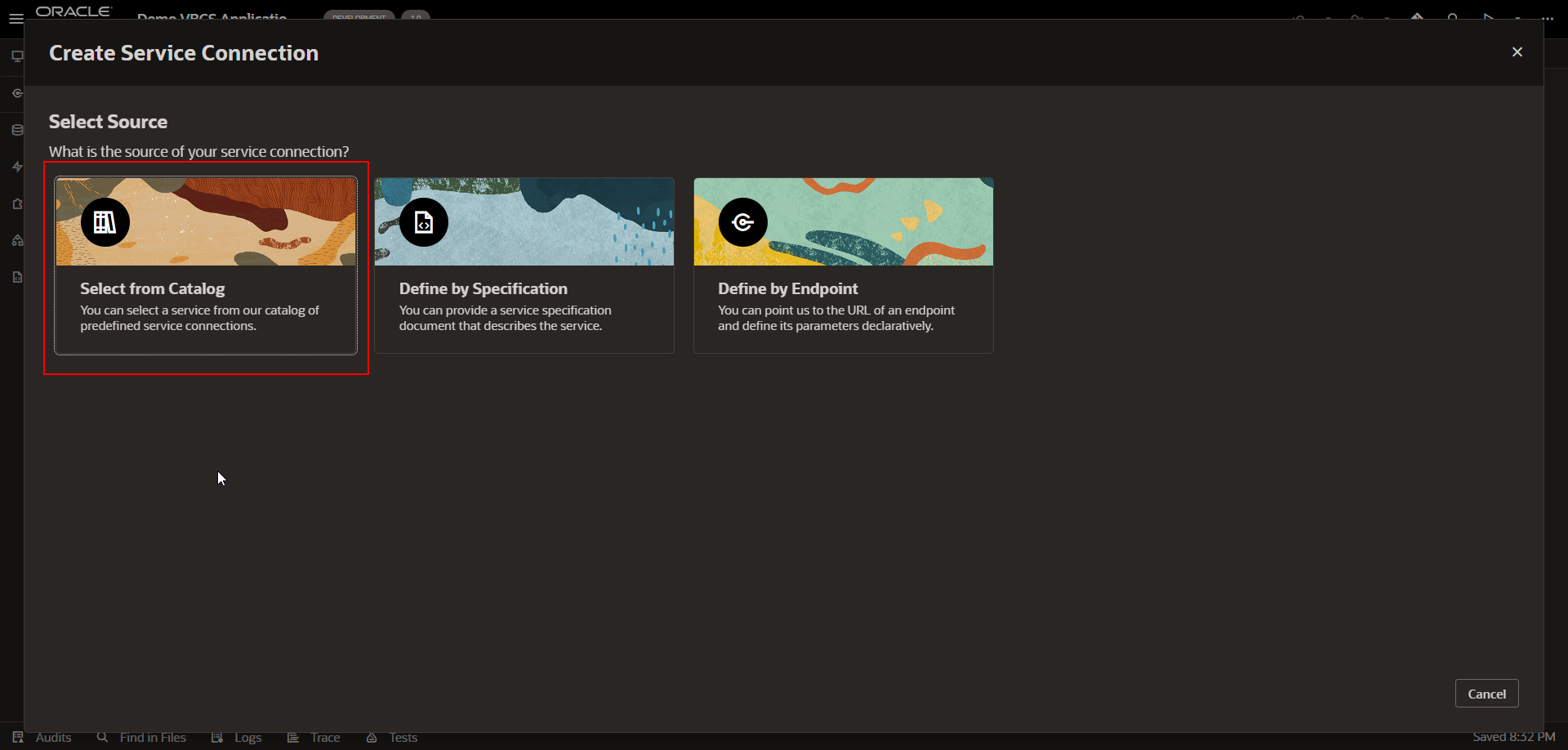
For payment Term REST API, select “Enterprise Resource Planning and Supply Chain”.
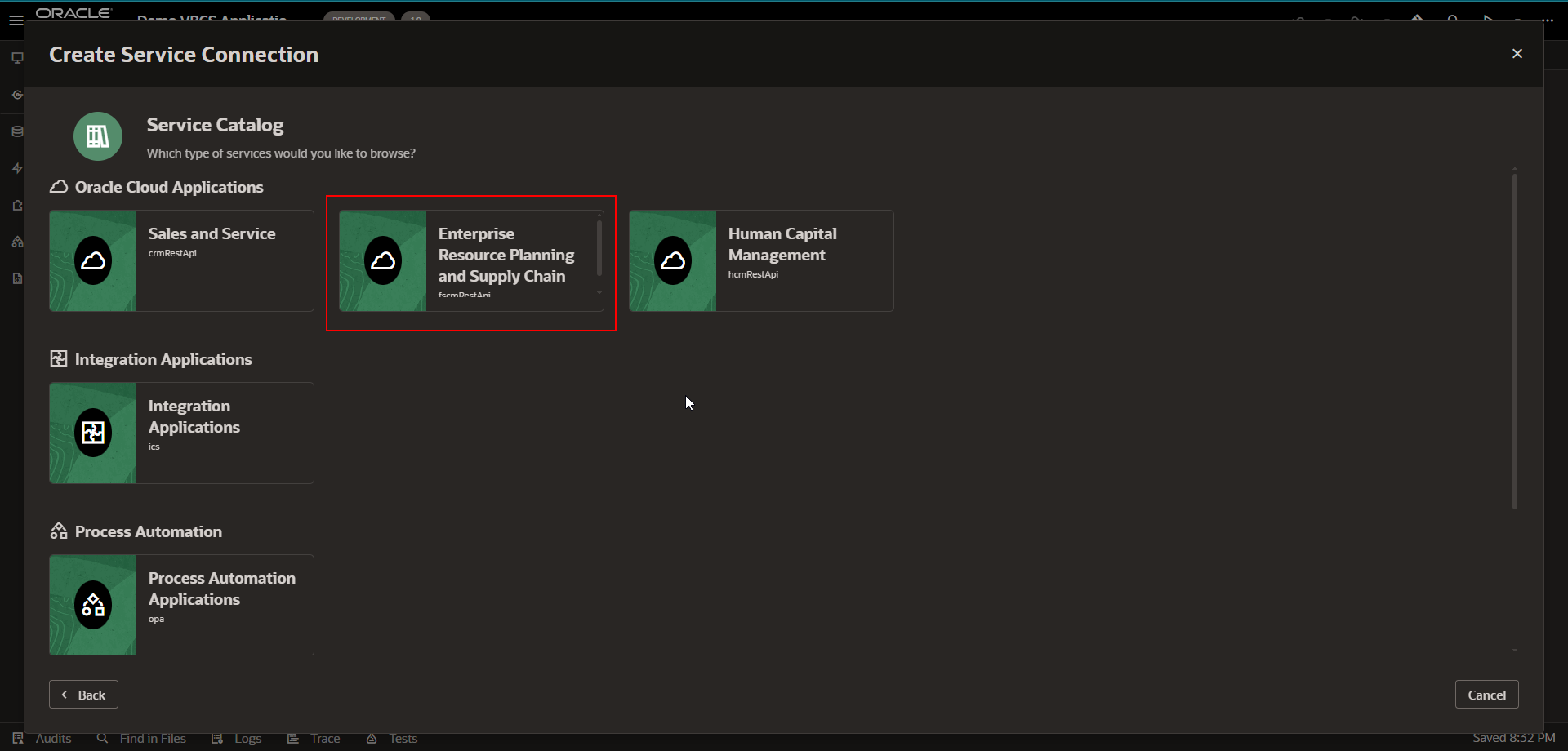
This will start loading all REST APIs from fusion.
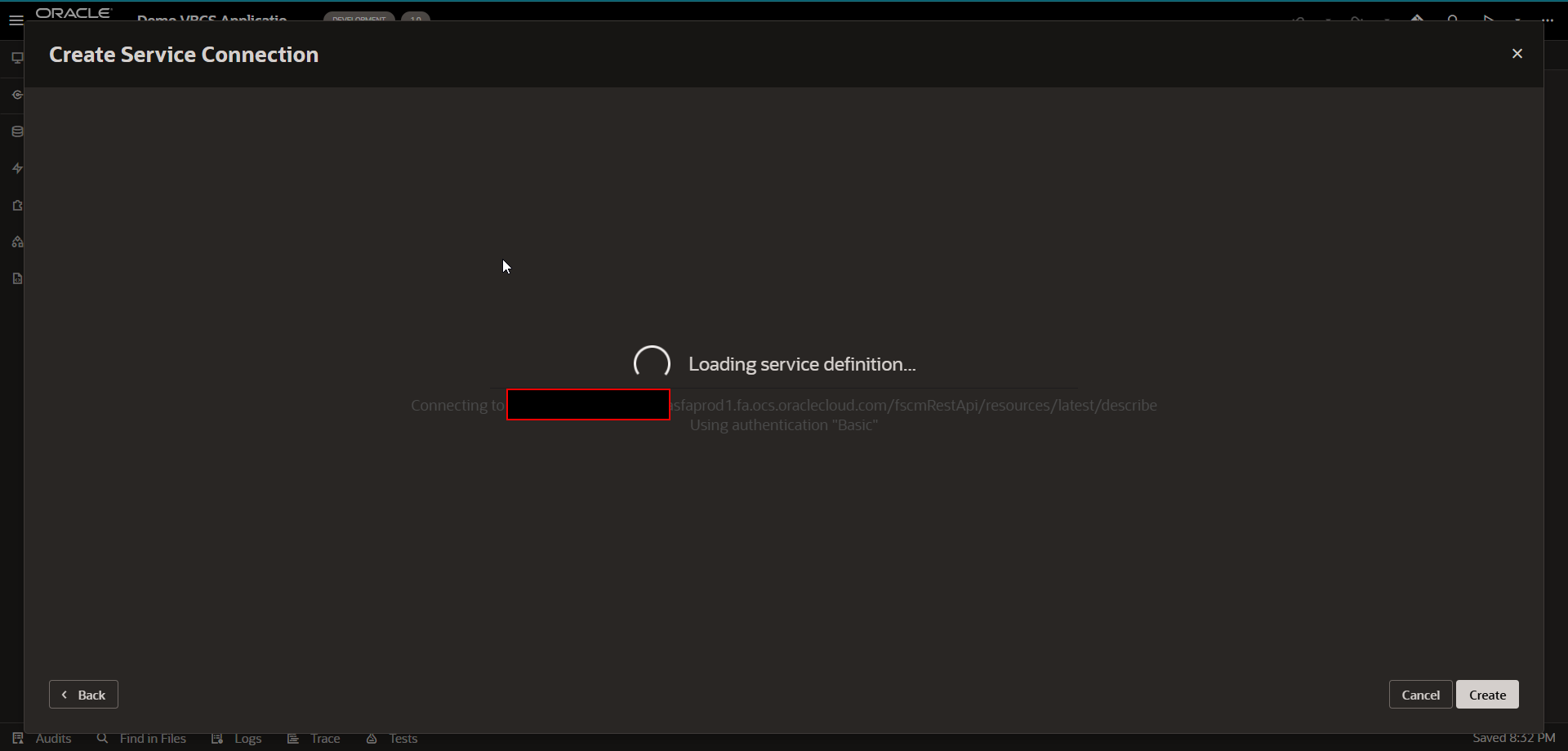
Once loaded, it will show all REST APIs from fusion.
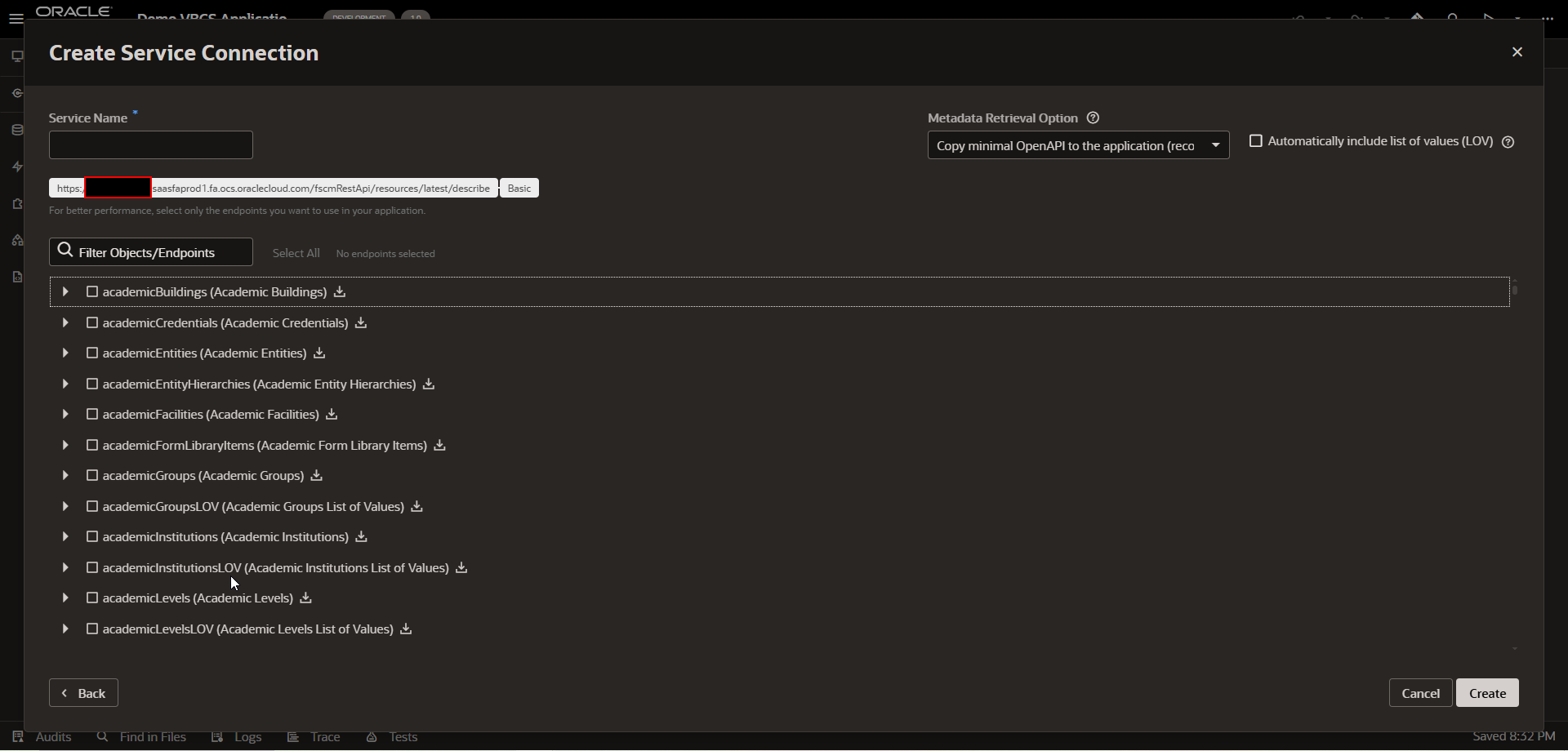
Provide valid Service Name and search for payment Term REST API.
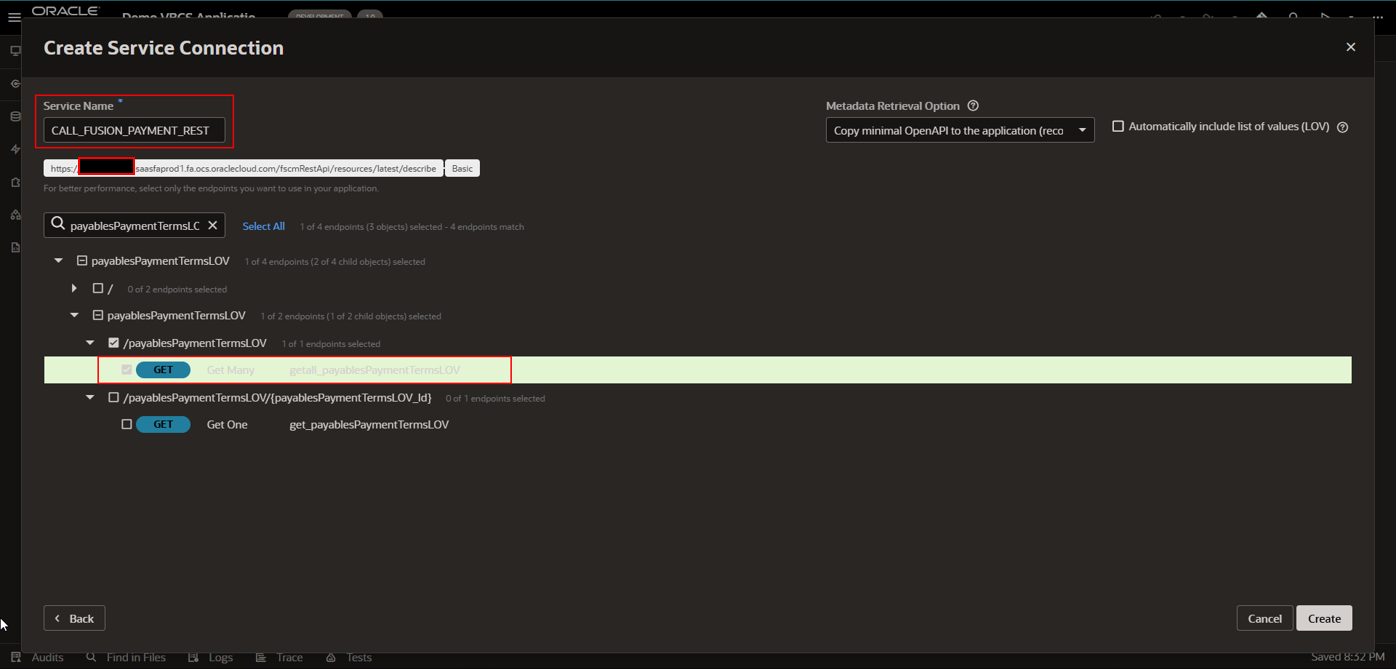
Click on Create.
This will create new service connection as shown below:
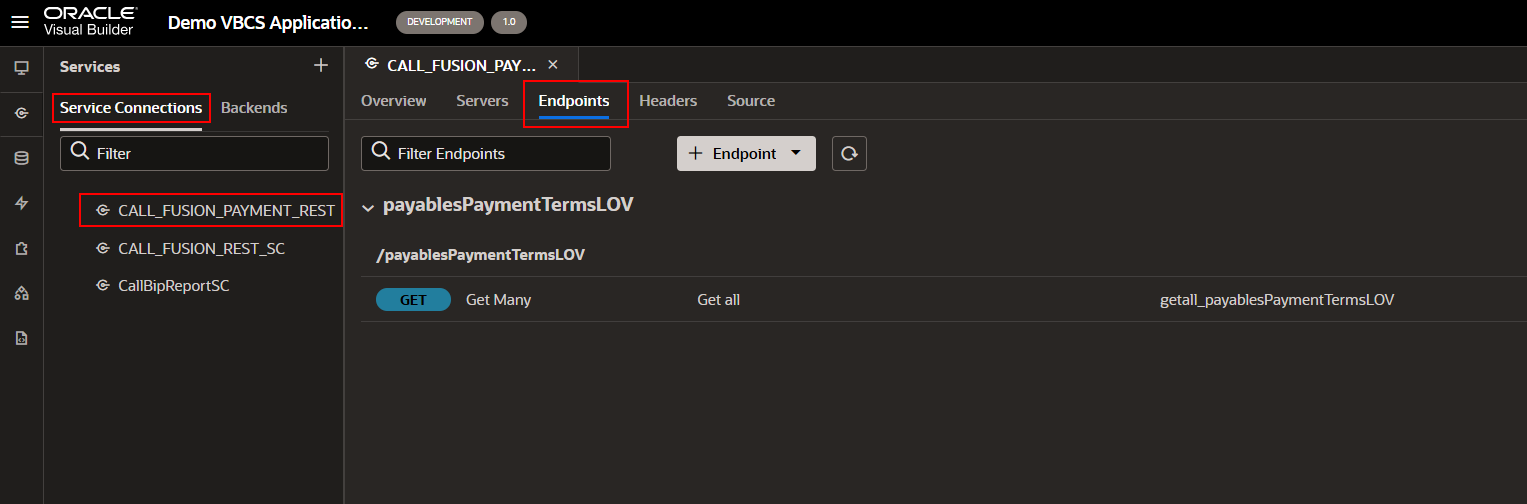
Step4: Create SDP variable for REST API Response.
Create SDP variable to store REST API response.
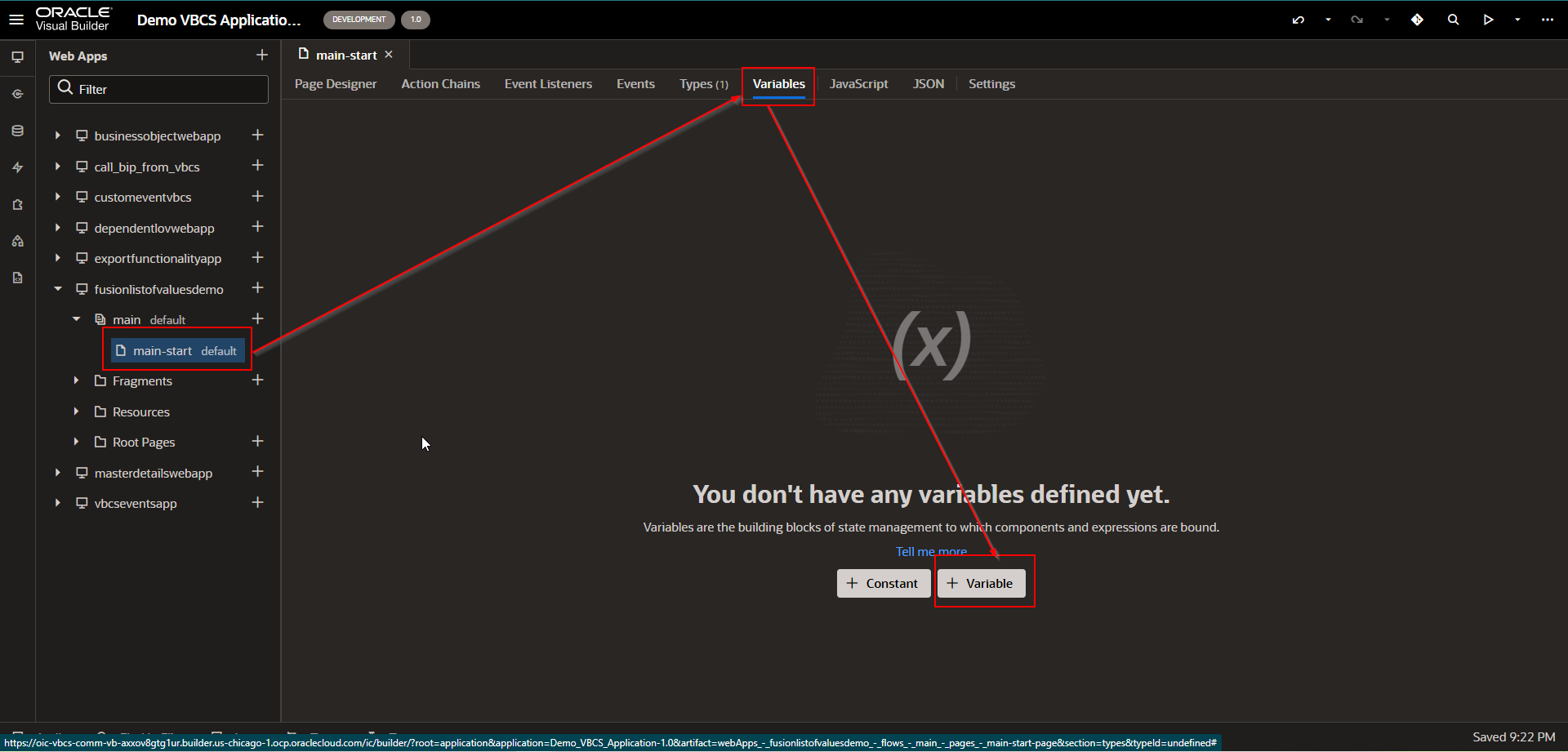
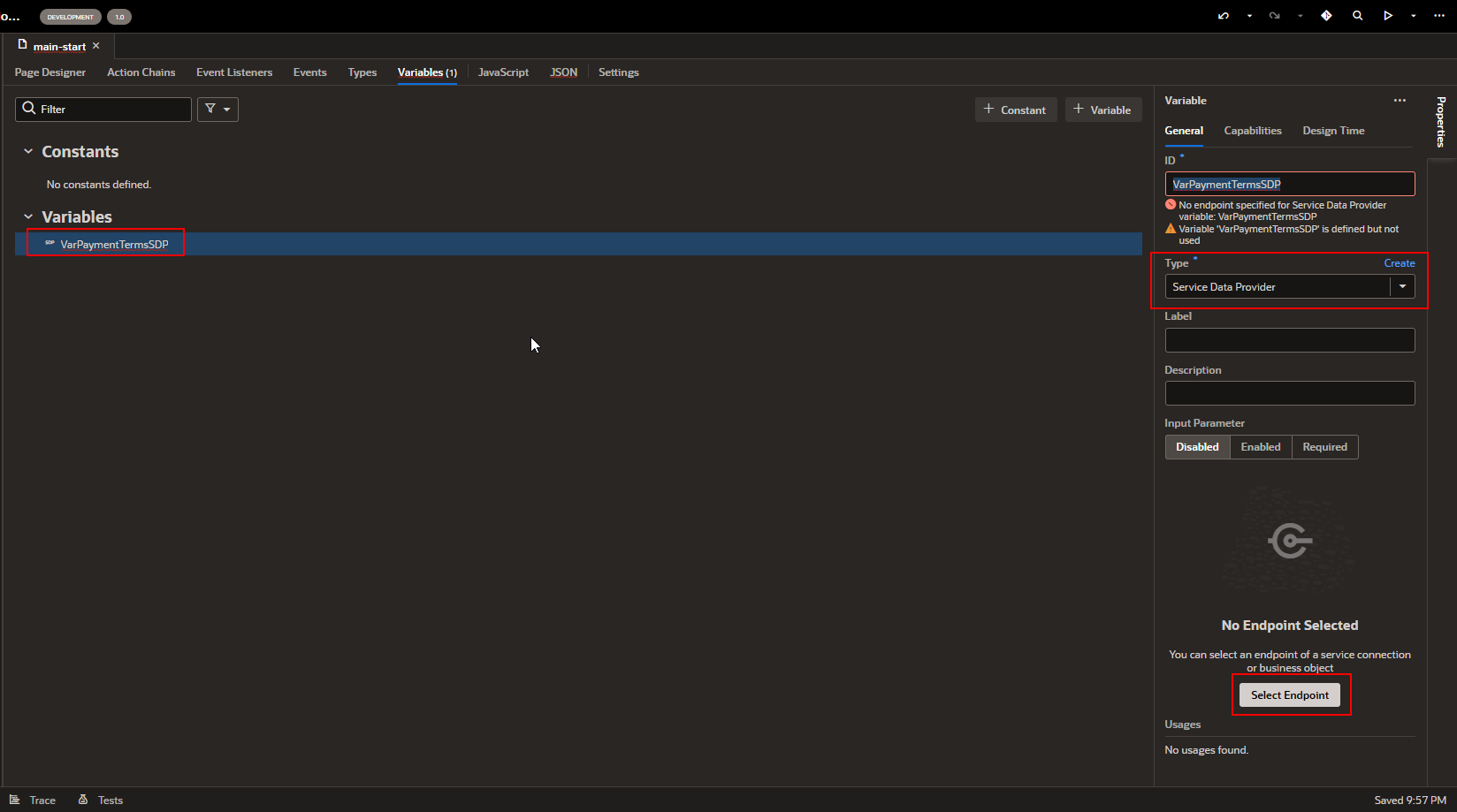
Select Endpoint which we have configured in the last step.
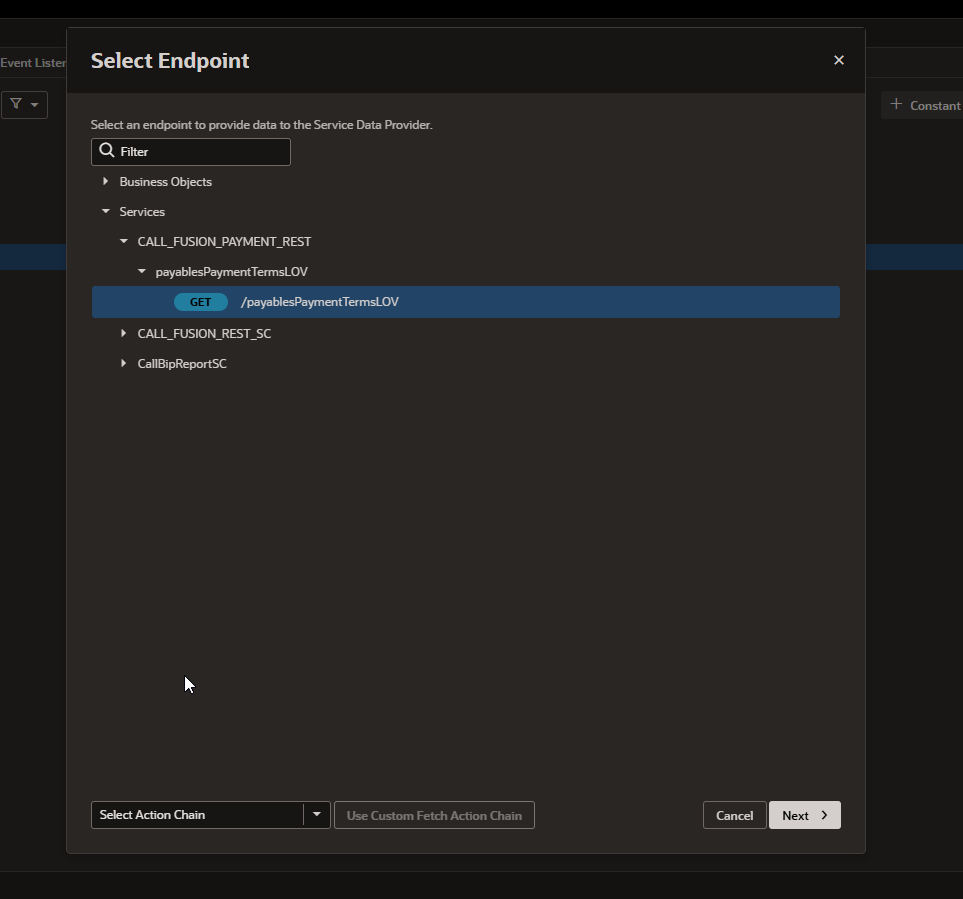
Click on Next.
Select fields which you want to display
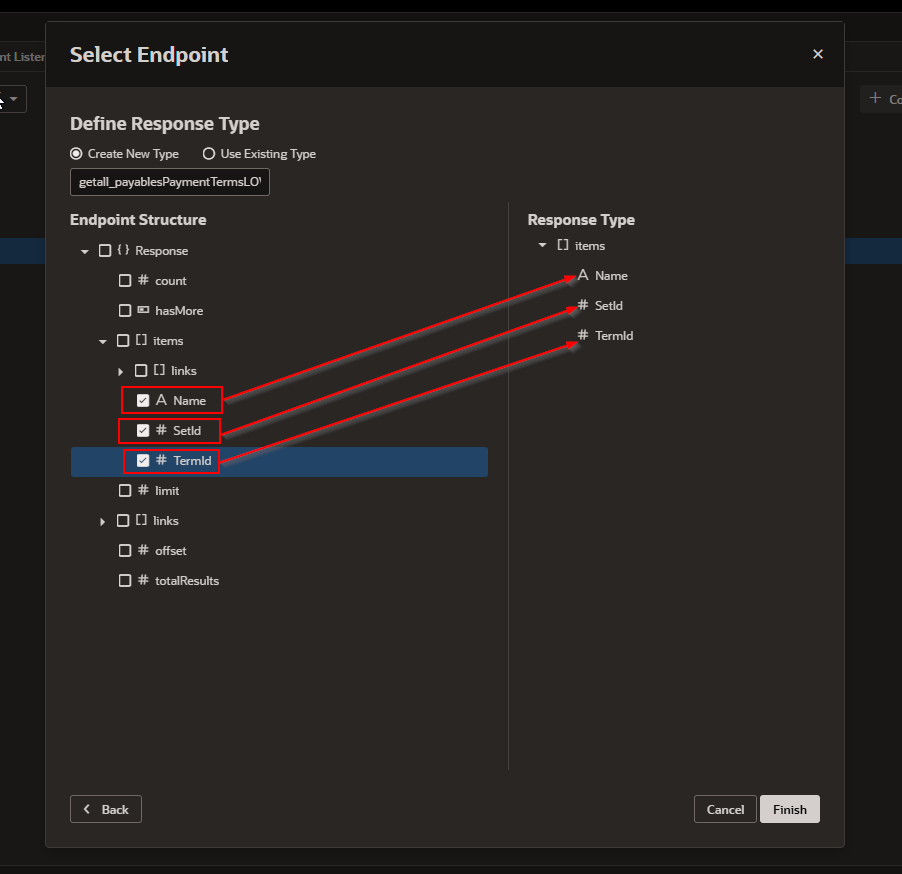
Click on Finish.
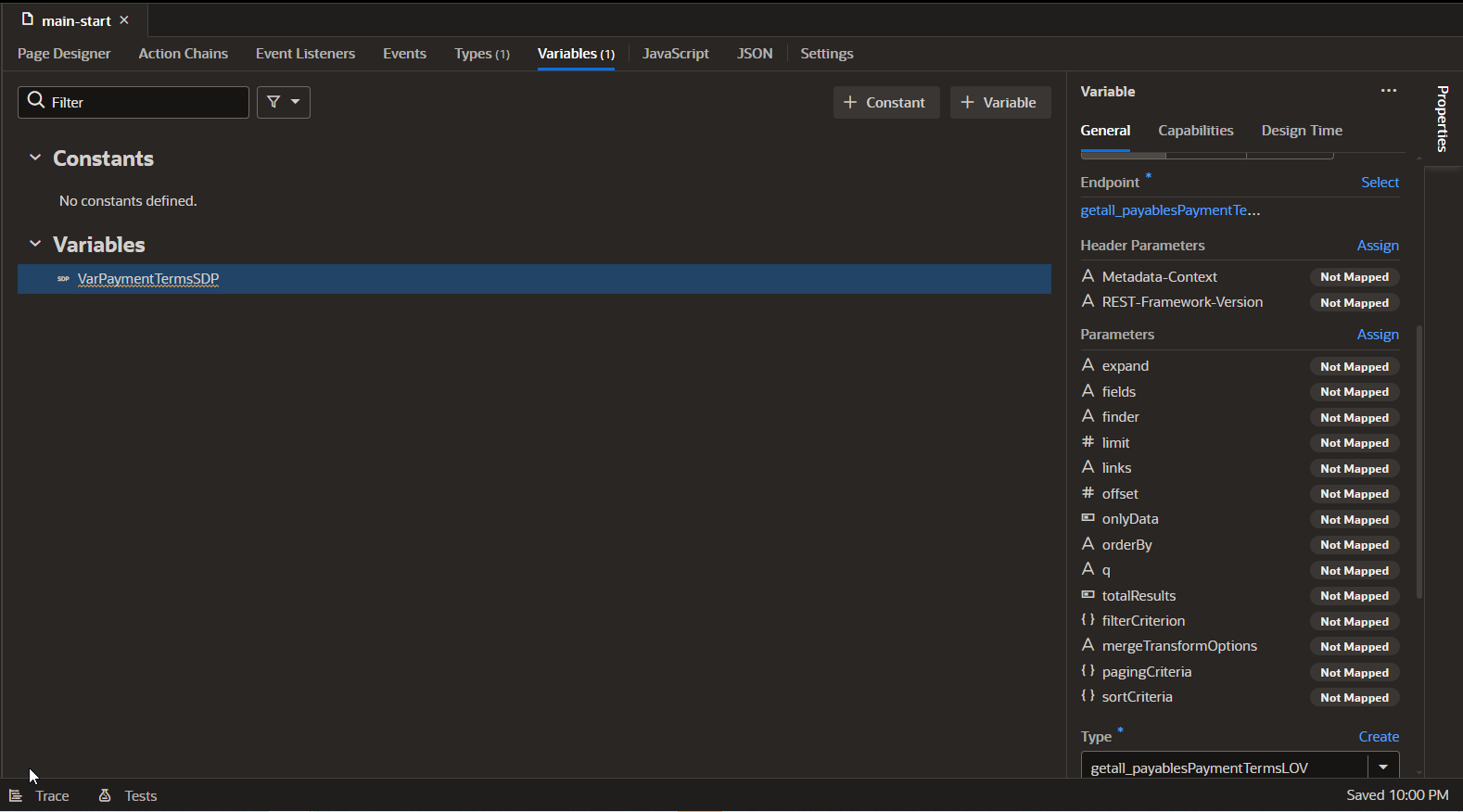
Step5: Assign SDP variable to Select Single field.
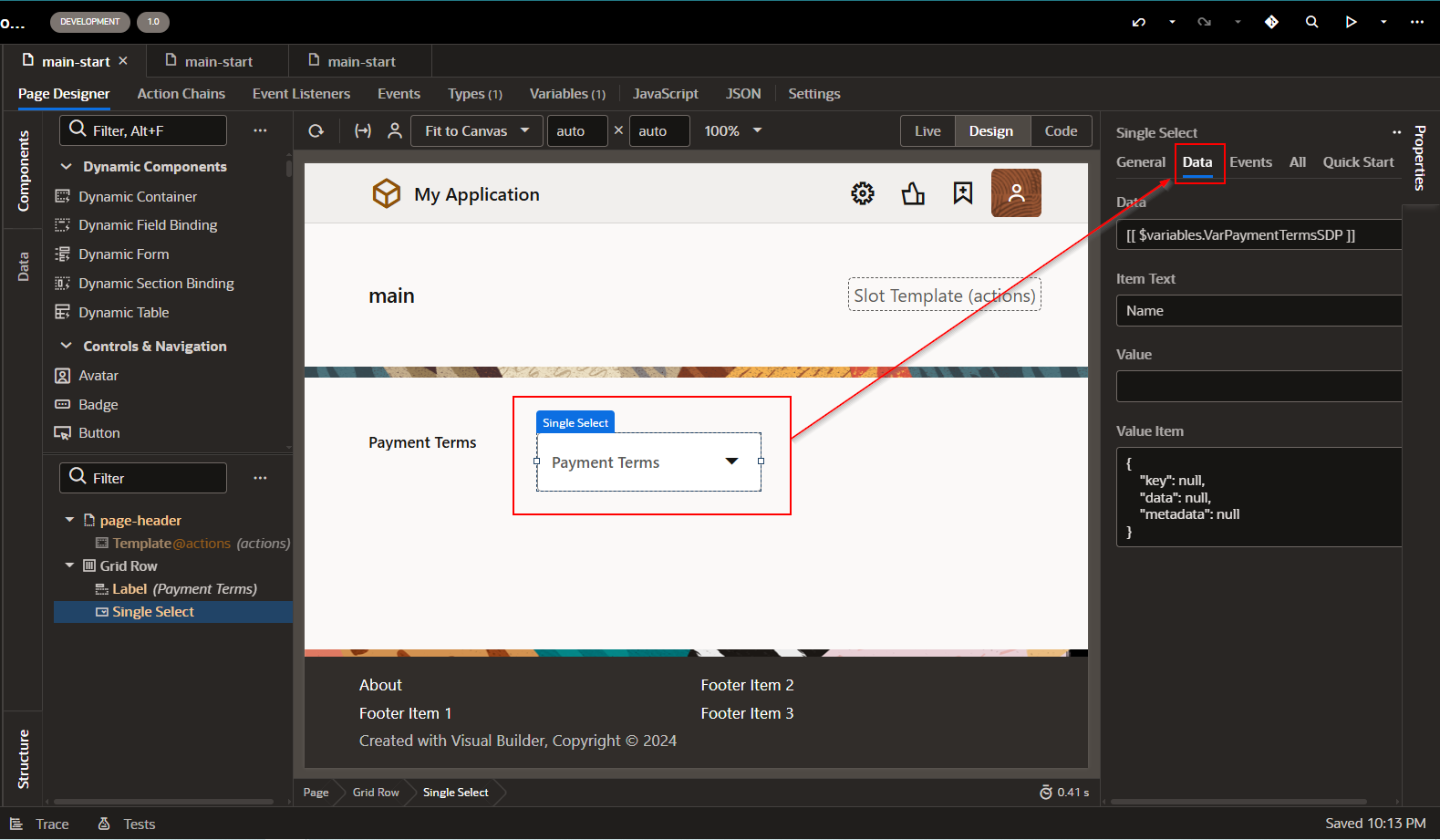
Here Item Text represents a field from the REST API response which we want to display in LOV.
In this case, it will be “name”.
Run the application.