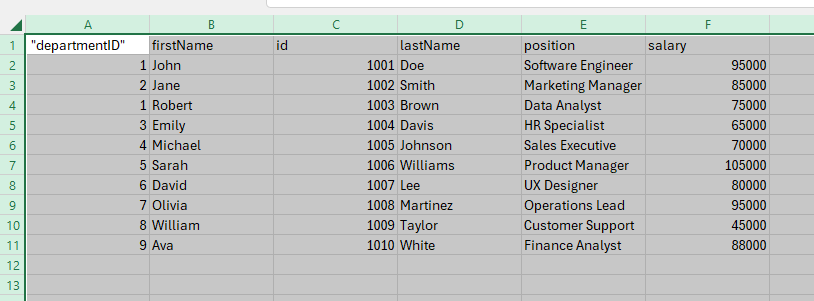Export data functionality can be added to the VBCS page using the Export Data component.
To use the Export data component, we need to install it.
Navigate to Components and search for “Export Data”.
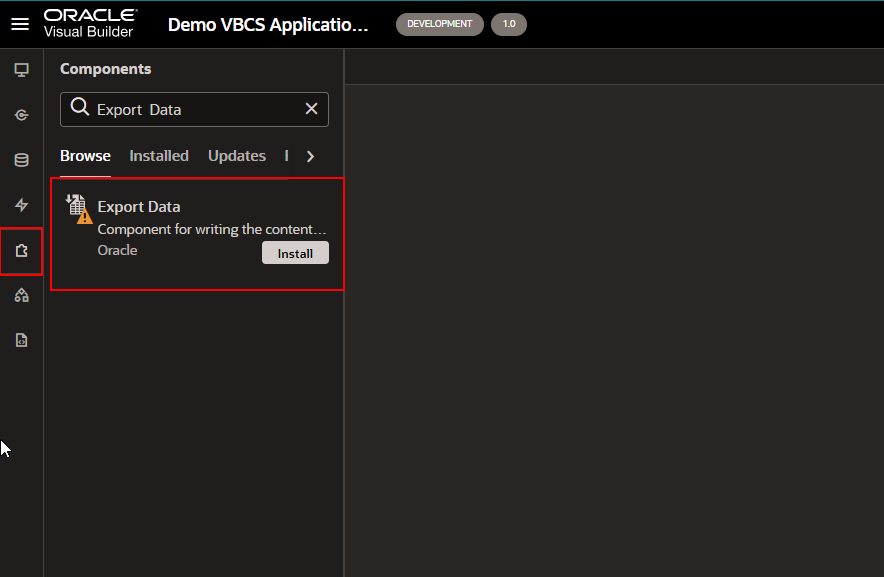
Click on Install.
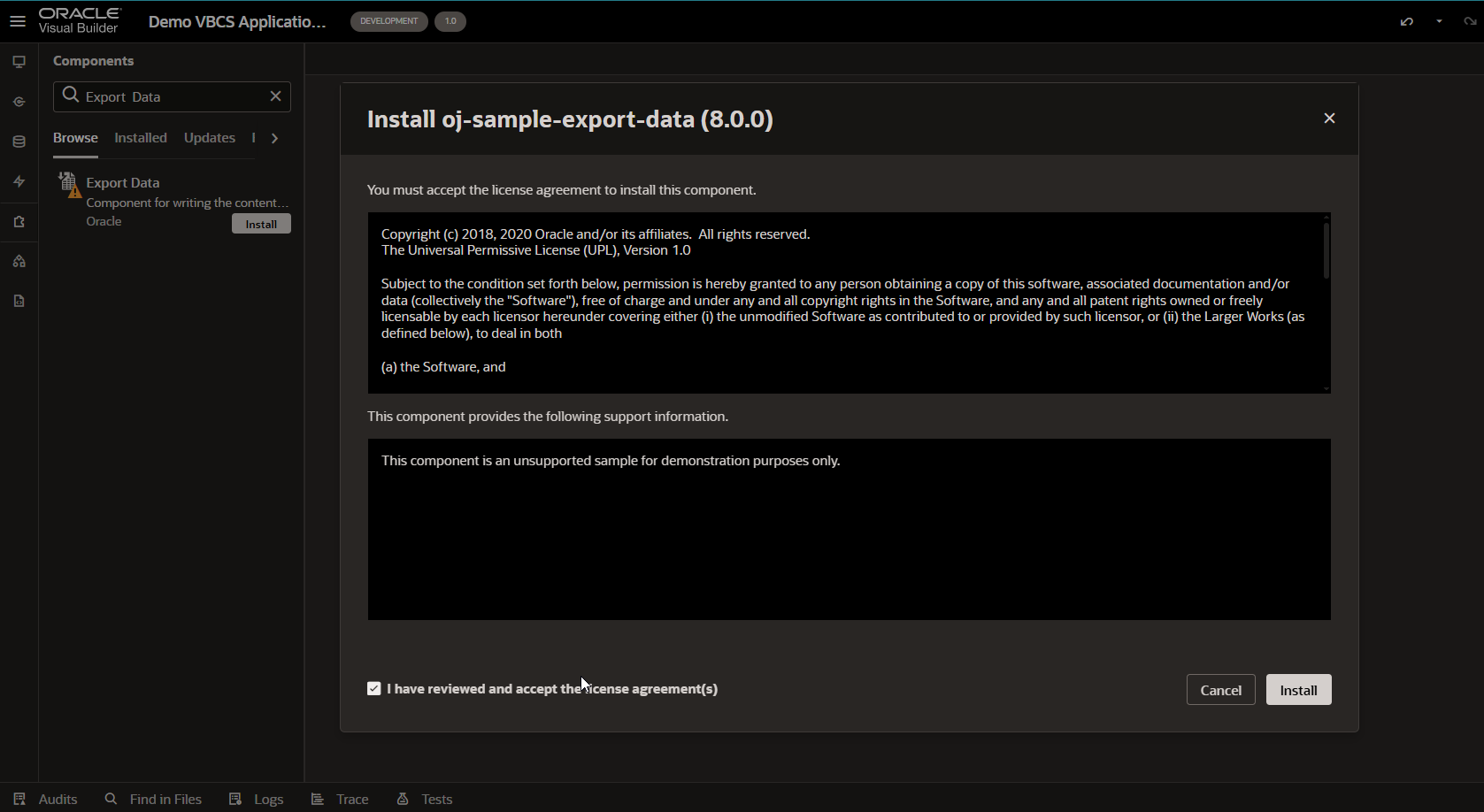
Click on Install.
Once it is installed, it will appear under the Installed tab.
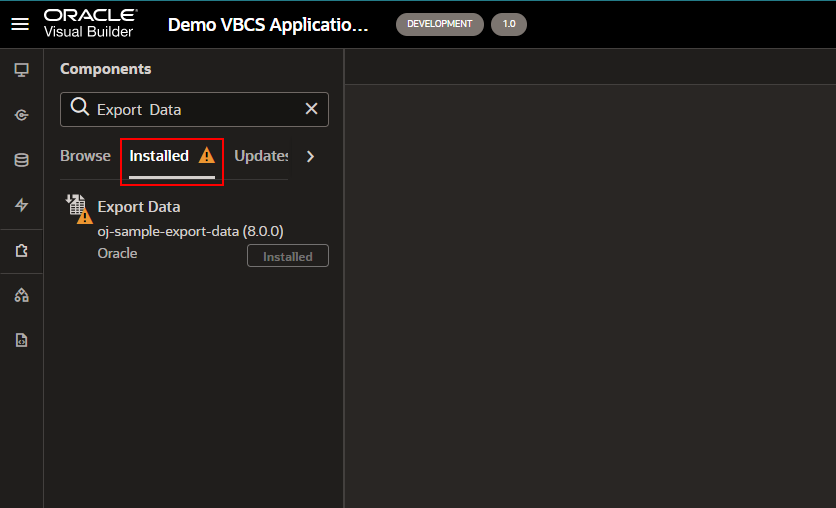
Create a new Web app.
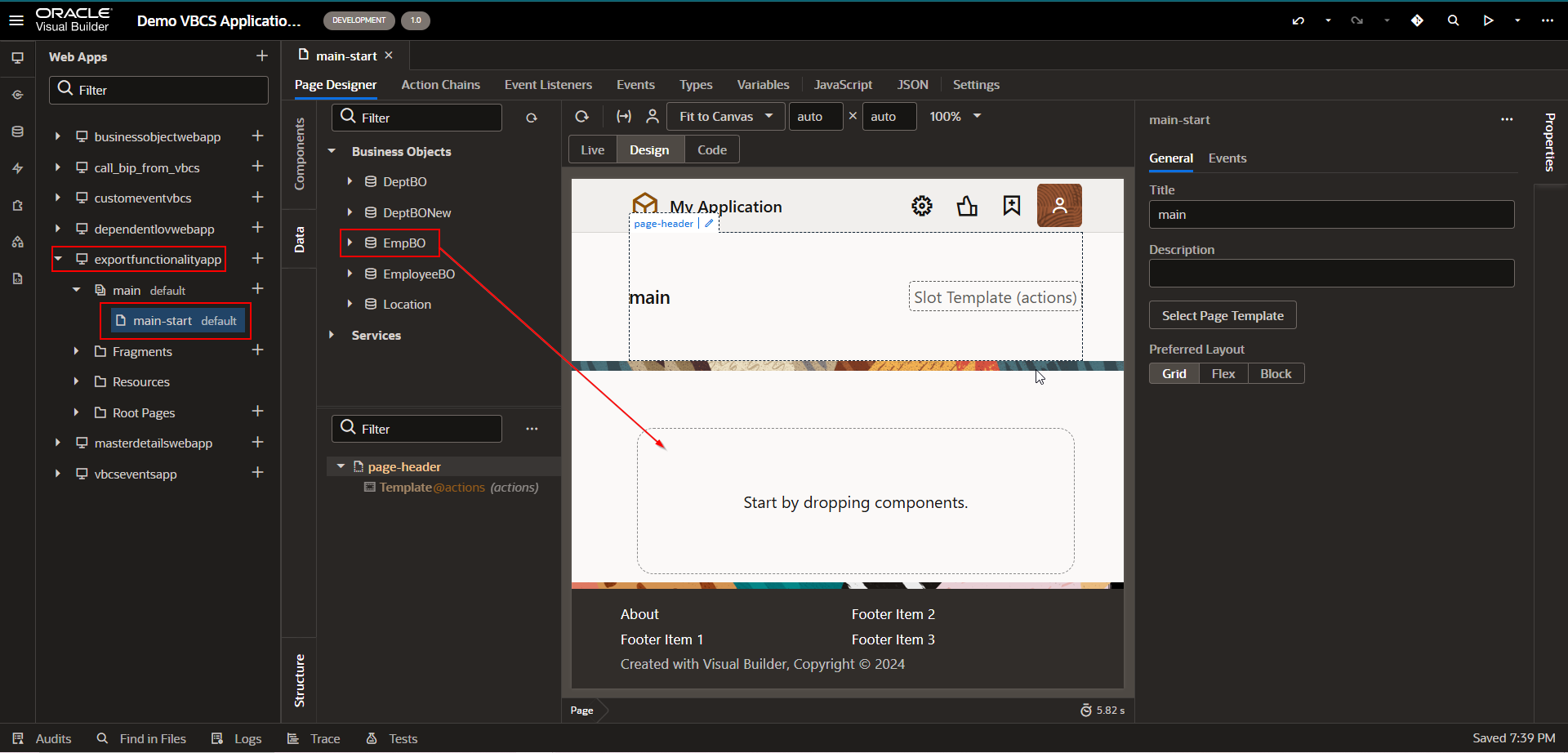
Drag and drop EmpBO business object on designer panel.
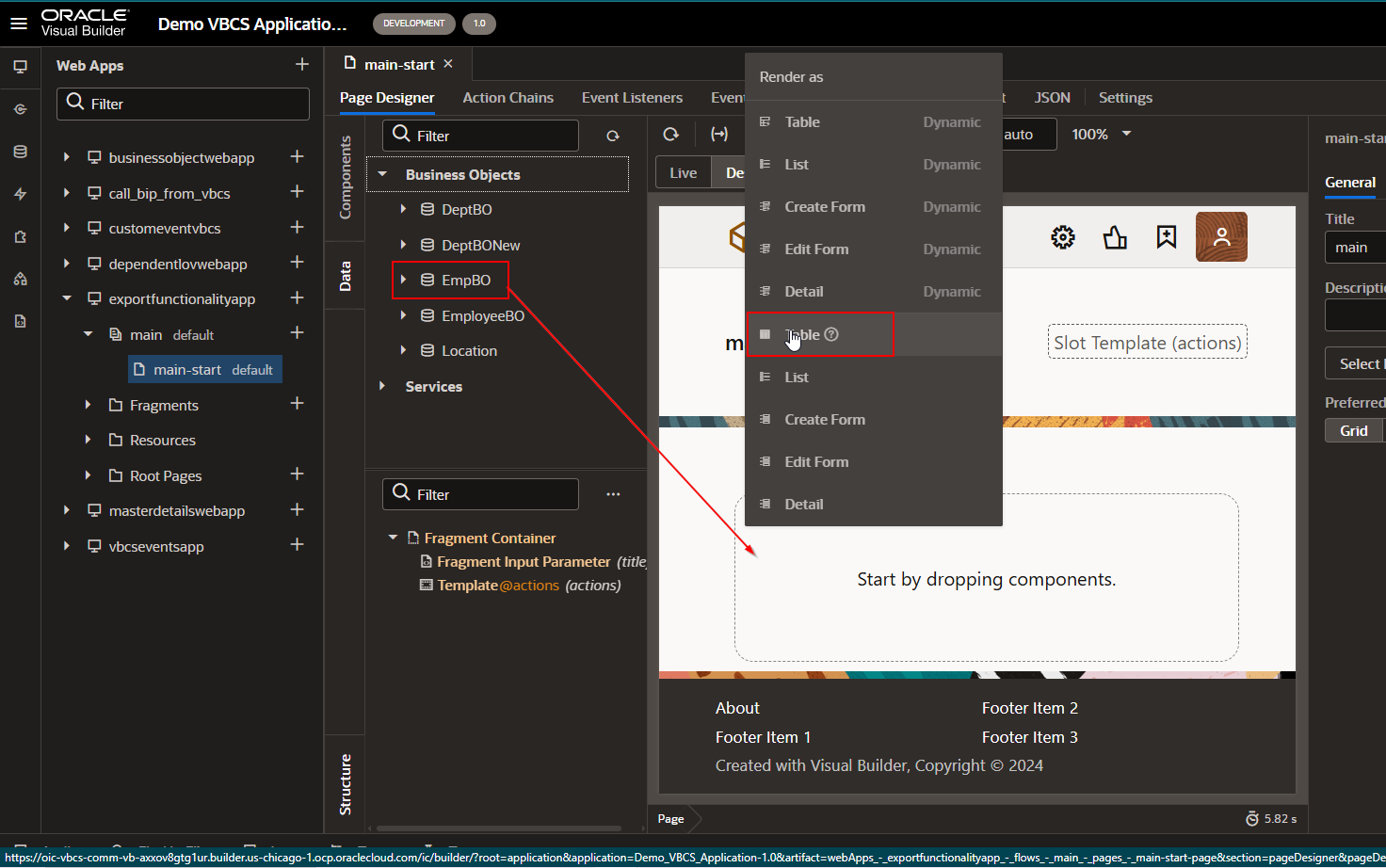
Select Render as “Table”.
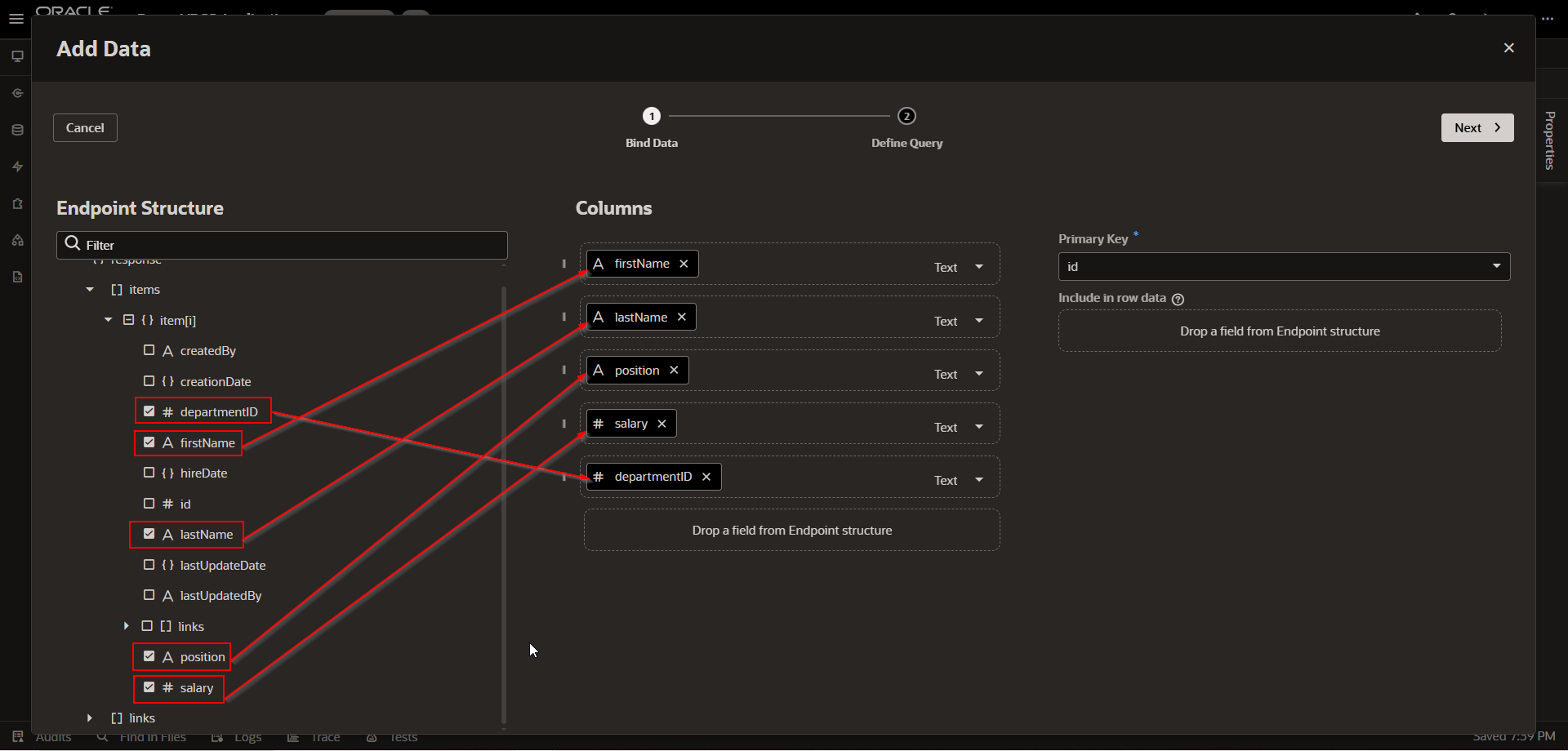
Drag and drop required fields which you want to show on the page and then click on Next.
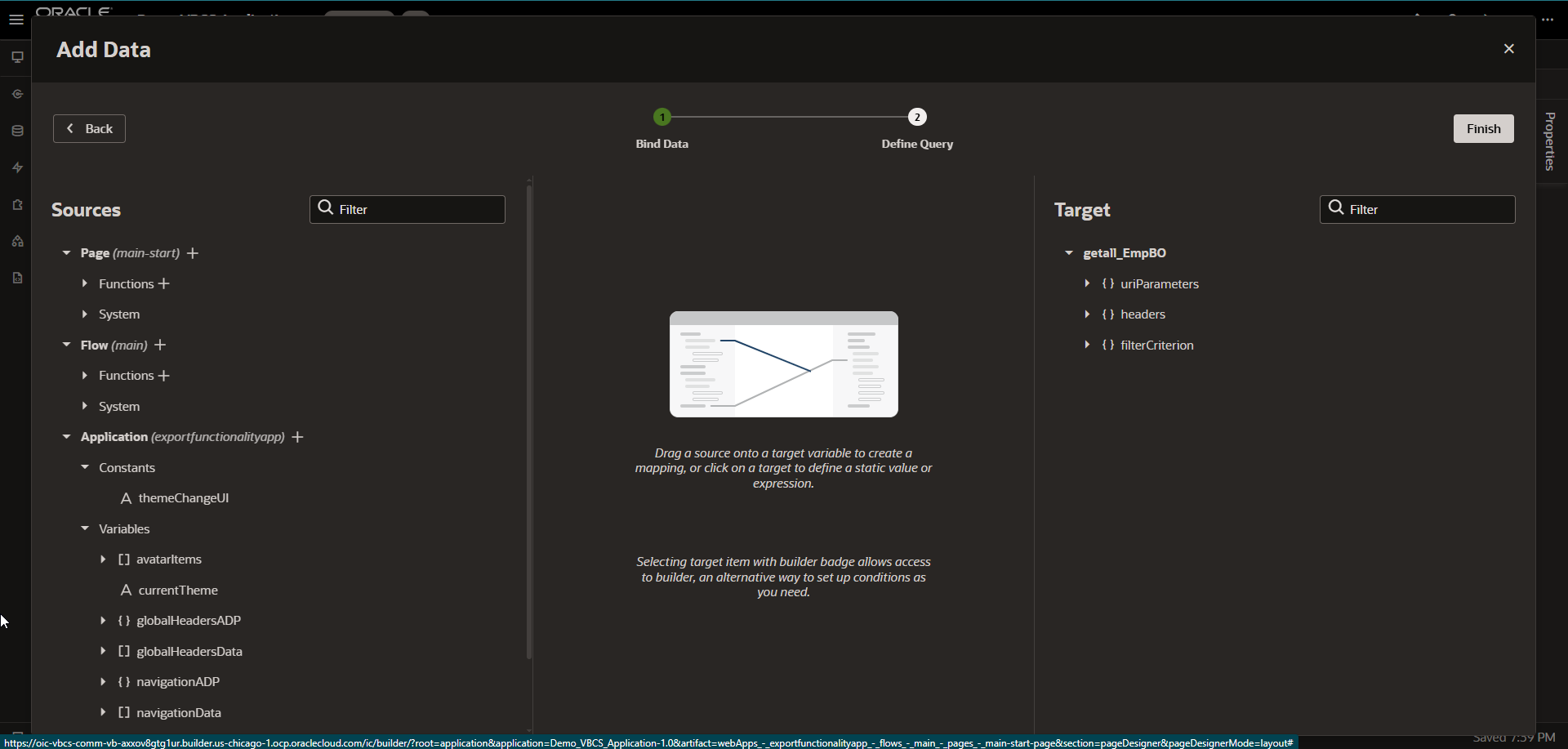
Click on Finish.
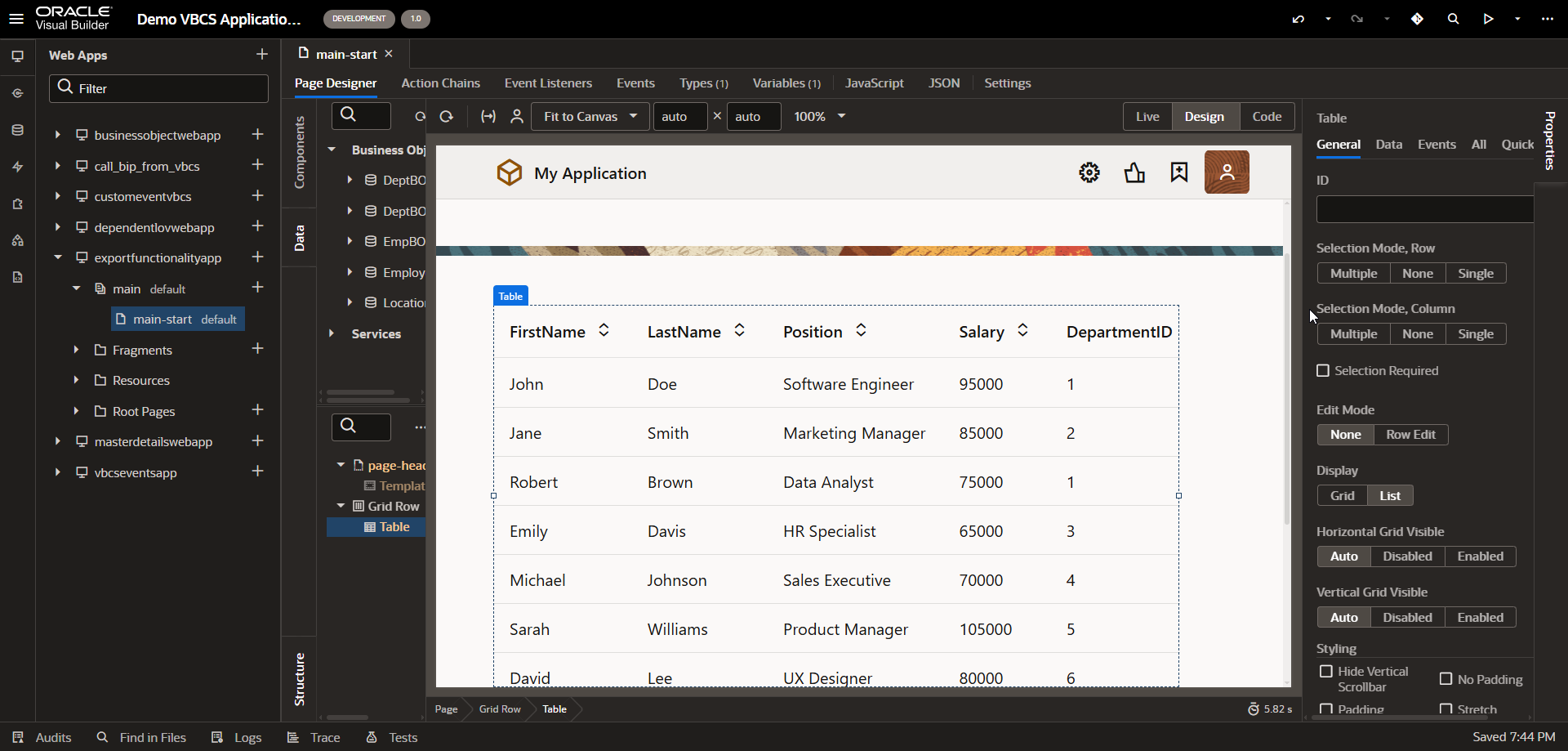
This will create SDP variable which is associated with table as shown:
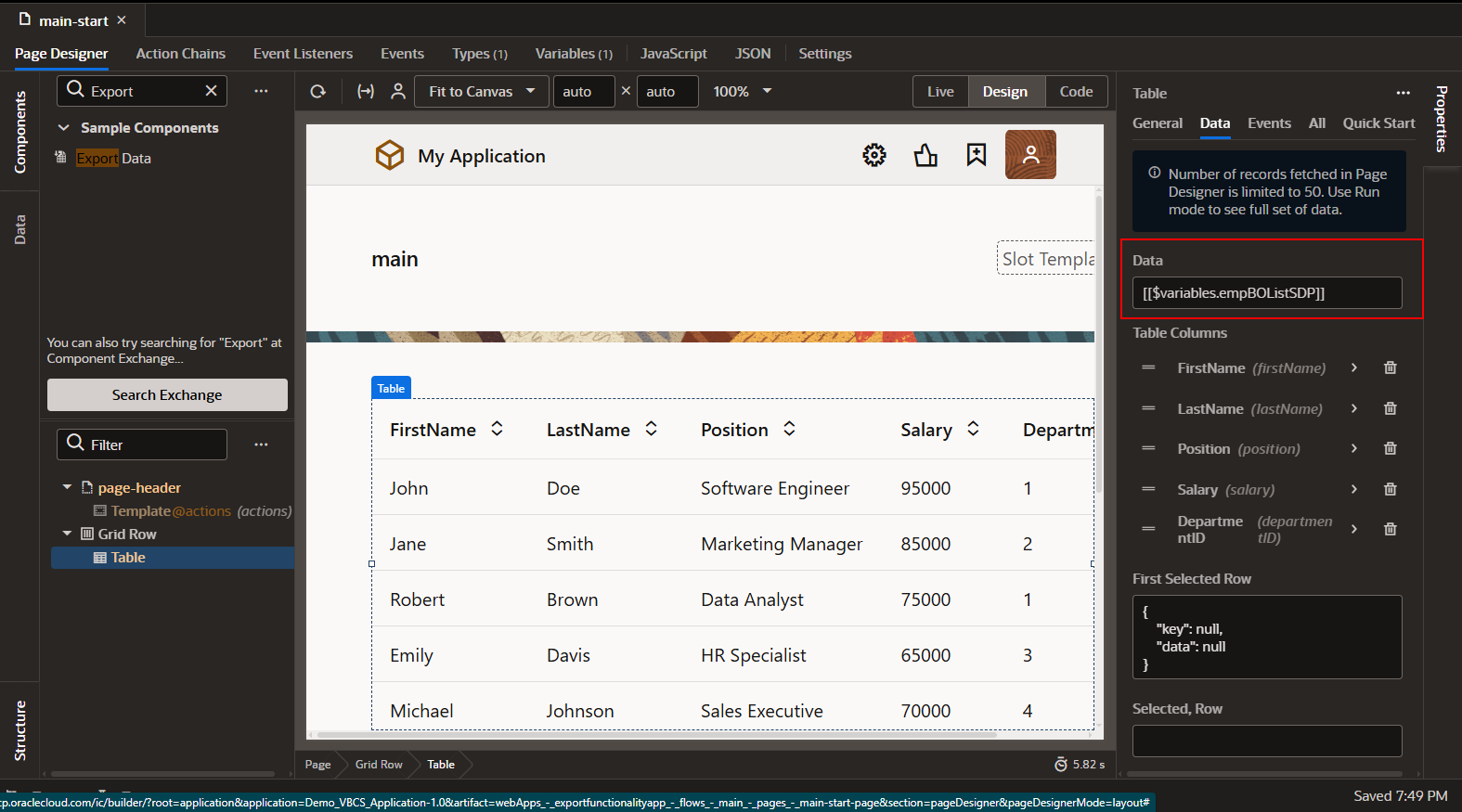
Drag and drop Export data component on this page.
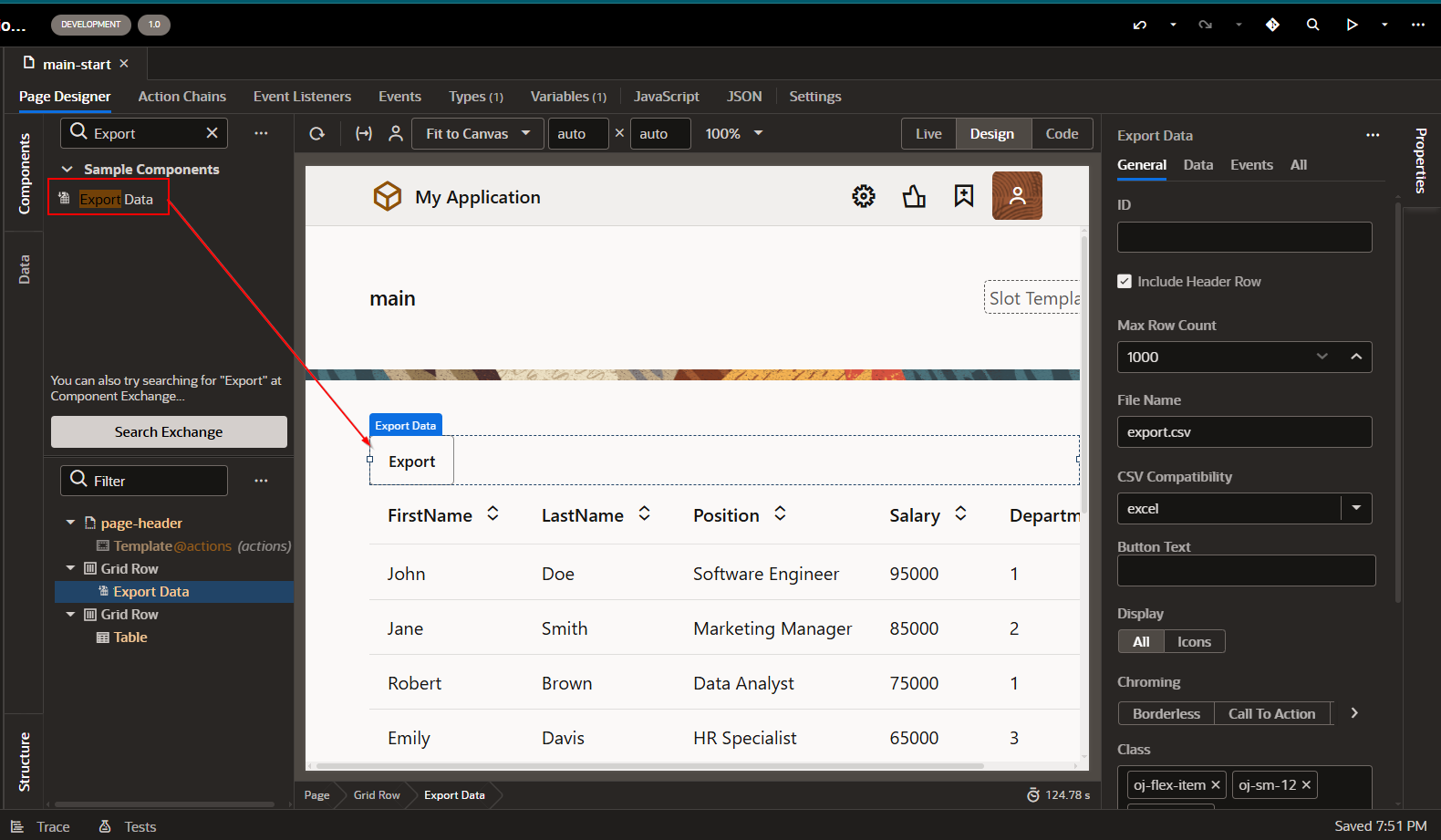
Navigate to data and click on Expression Editor.
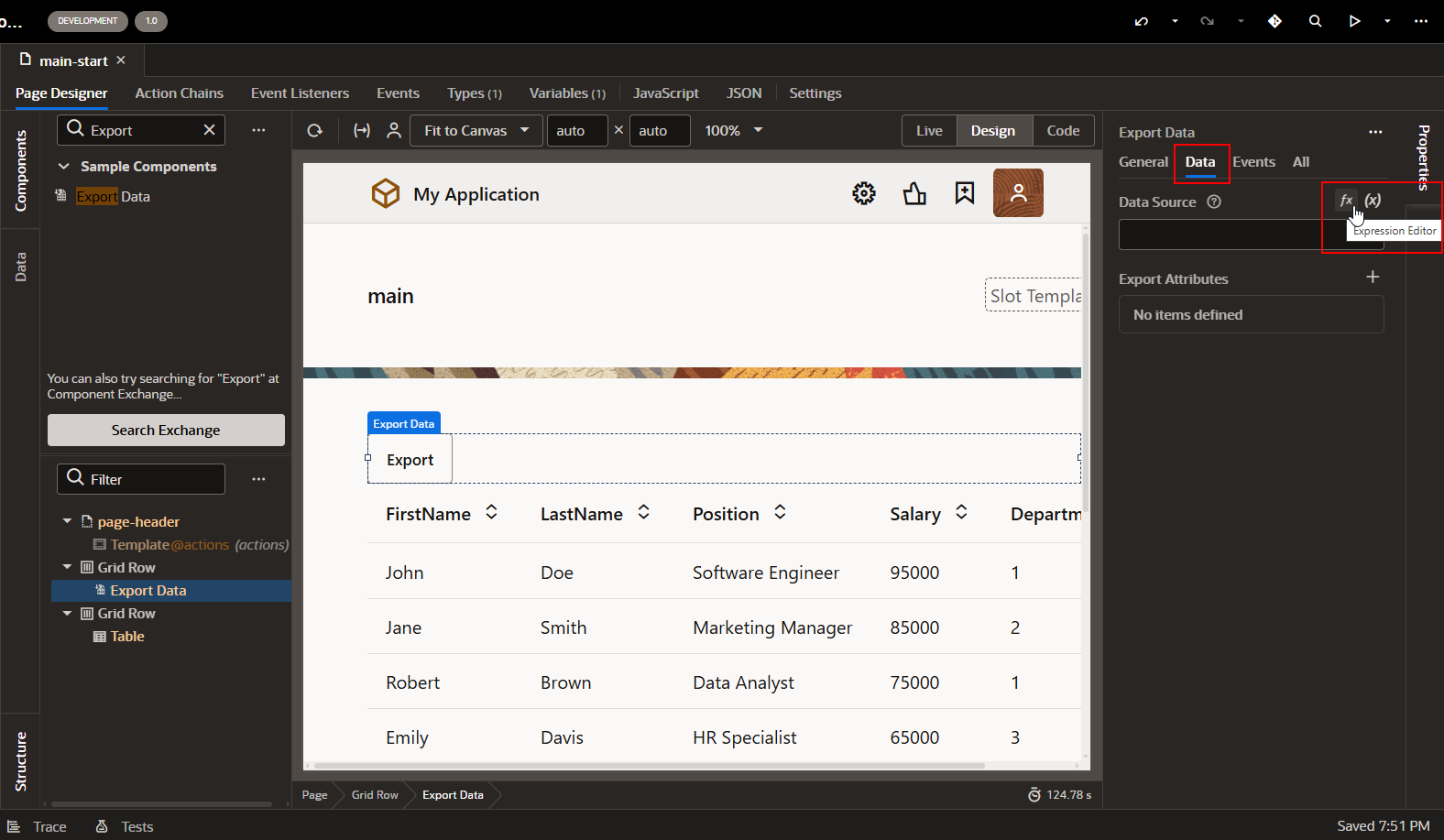
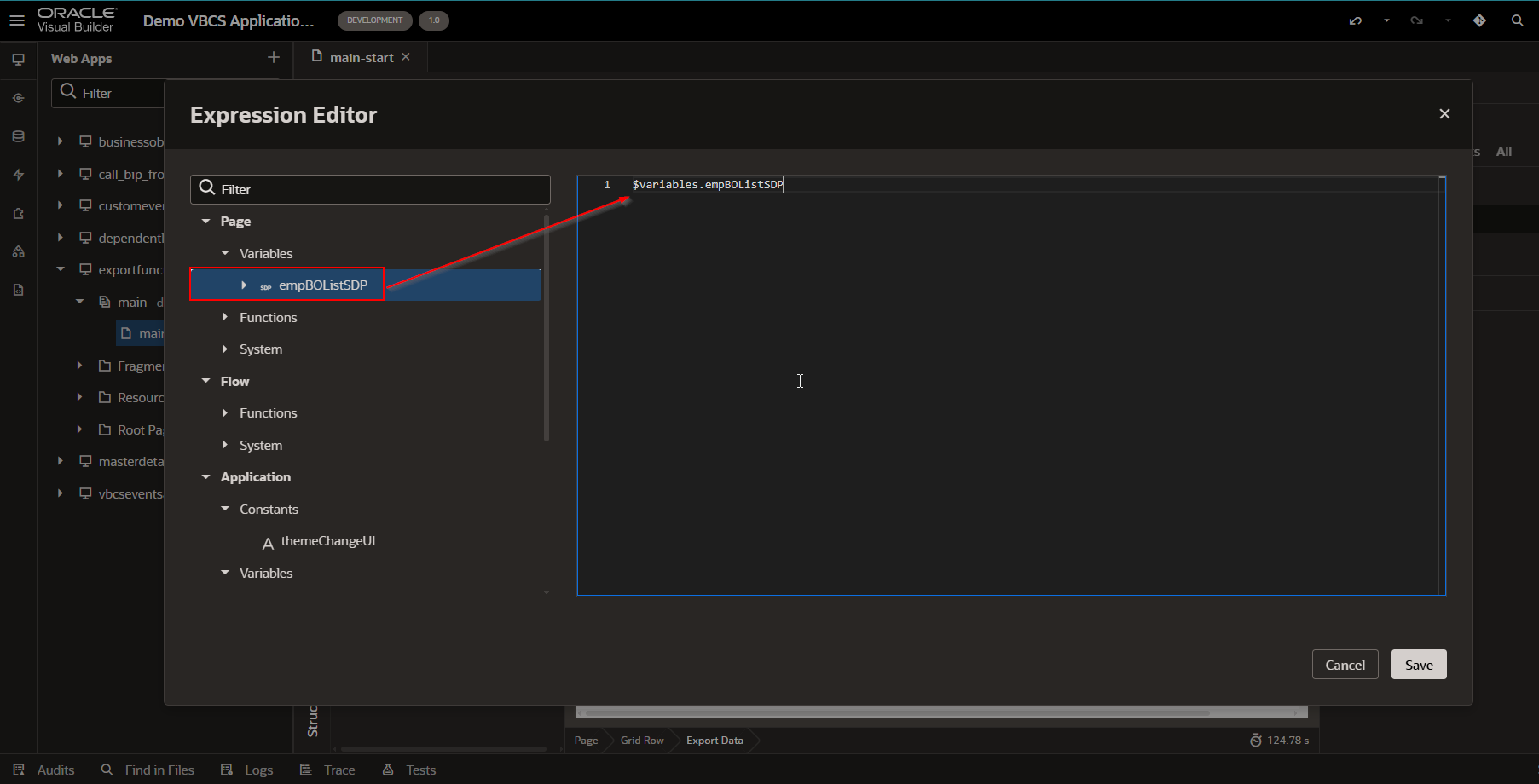
Click on save.
Run the application.
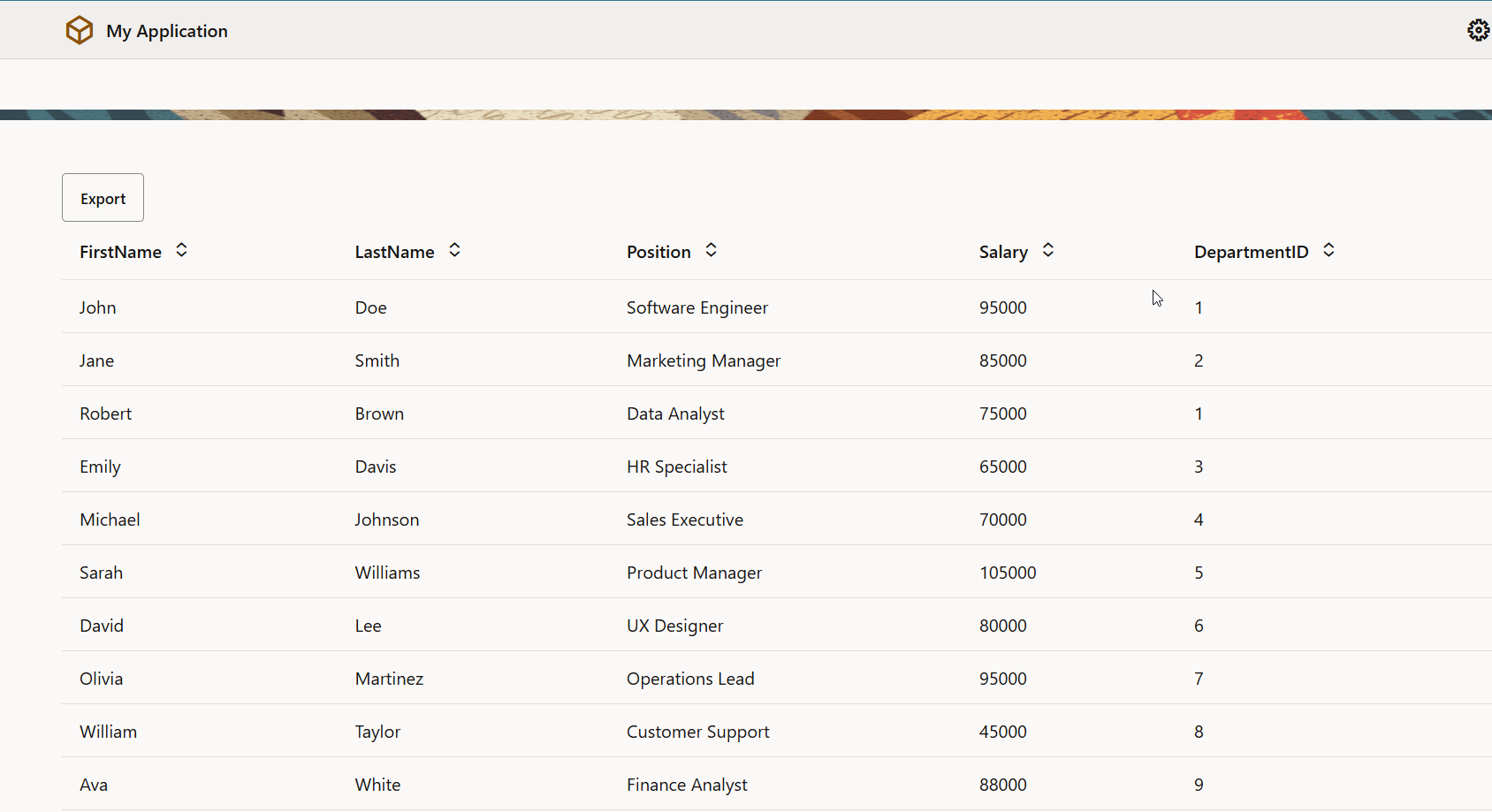
Click on Export.
This will download data from the table into csv format.