What are business Objects:
Business Objects (BO) are like tables in VBCS which are used to store application data.
Like database tables, business objects provide the structure for the data. Business Objects are stored in a database.
Business objects can be accessed by REST endpoints.
Let us navigate to VBCS and create business objects.
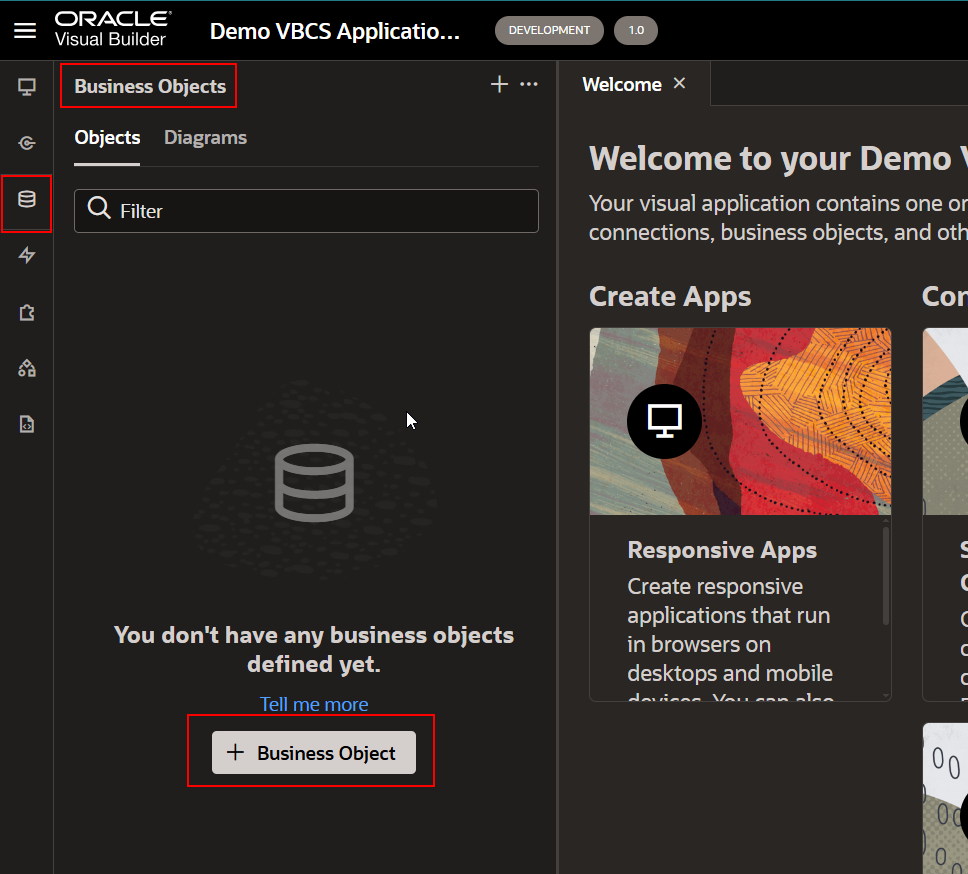
Let us create EmployeeBO to store employee related details. Click on +Business Object as shown in above image to create new Business object.
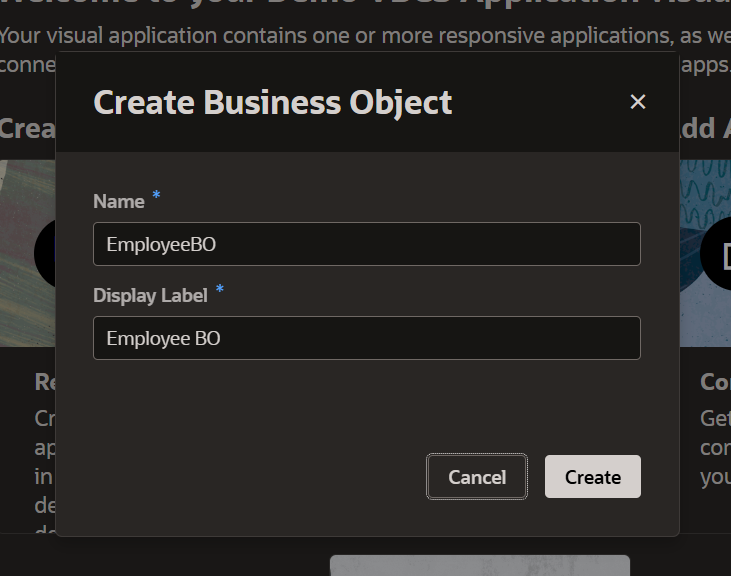
Click on Create.
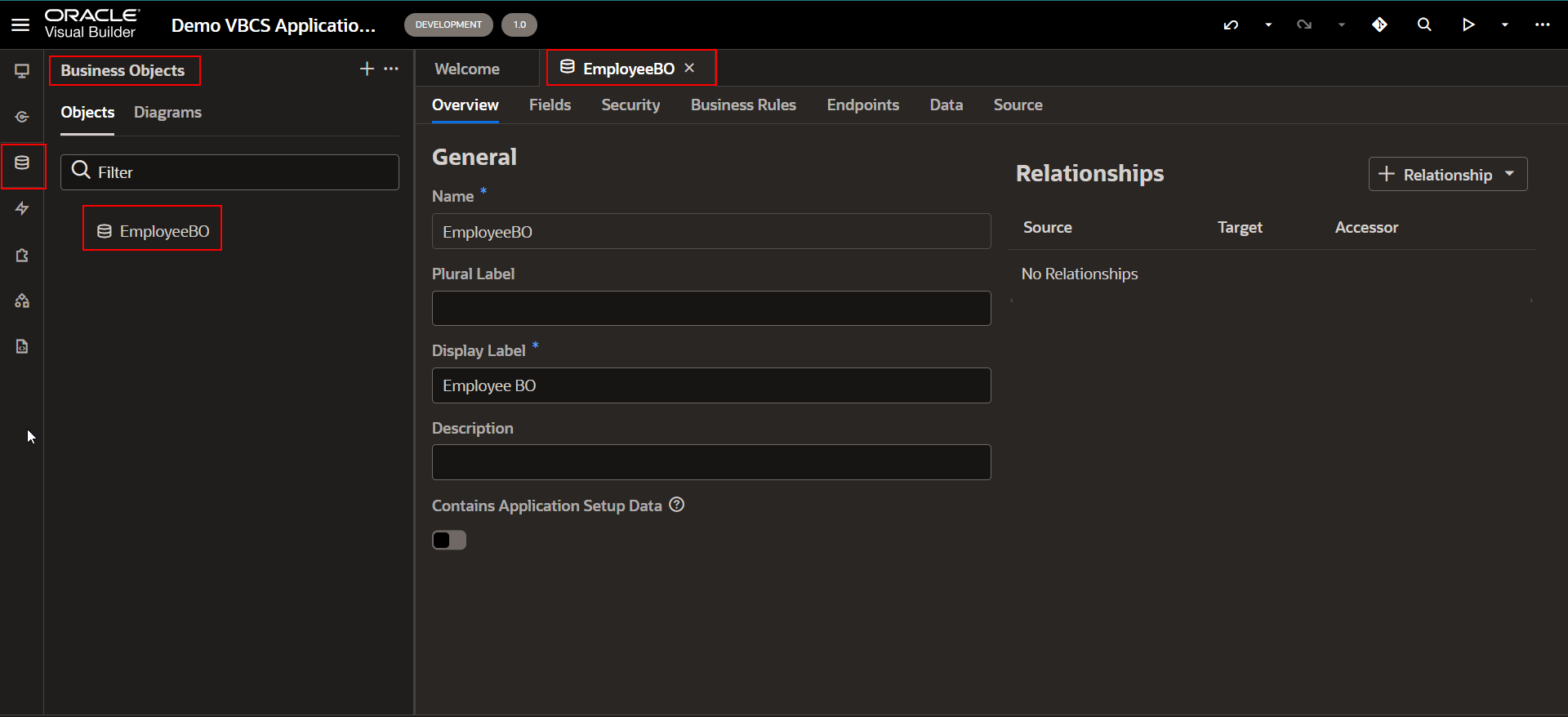
Once a Business Object is created, the following sections are created for Business Objects:
-
Overview:
Displays the business object Id and contains fields for specifying the singular and plural forms for the label used to identify the business object.
It also includes the following options:
-
Relationships
-
Contains Application Setup Data
2. Fields:
We can create/edit fields for business objects via fields section.
Once Business object is created, below WHO columns are created by default.
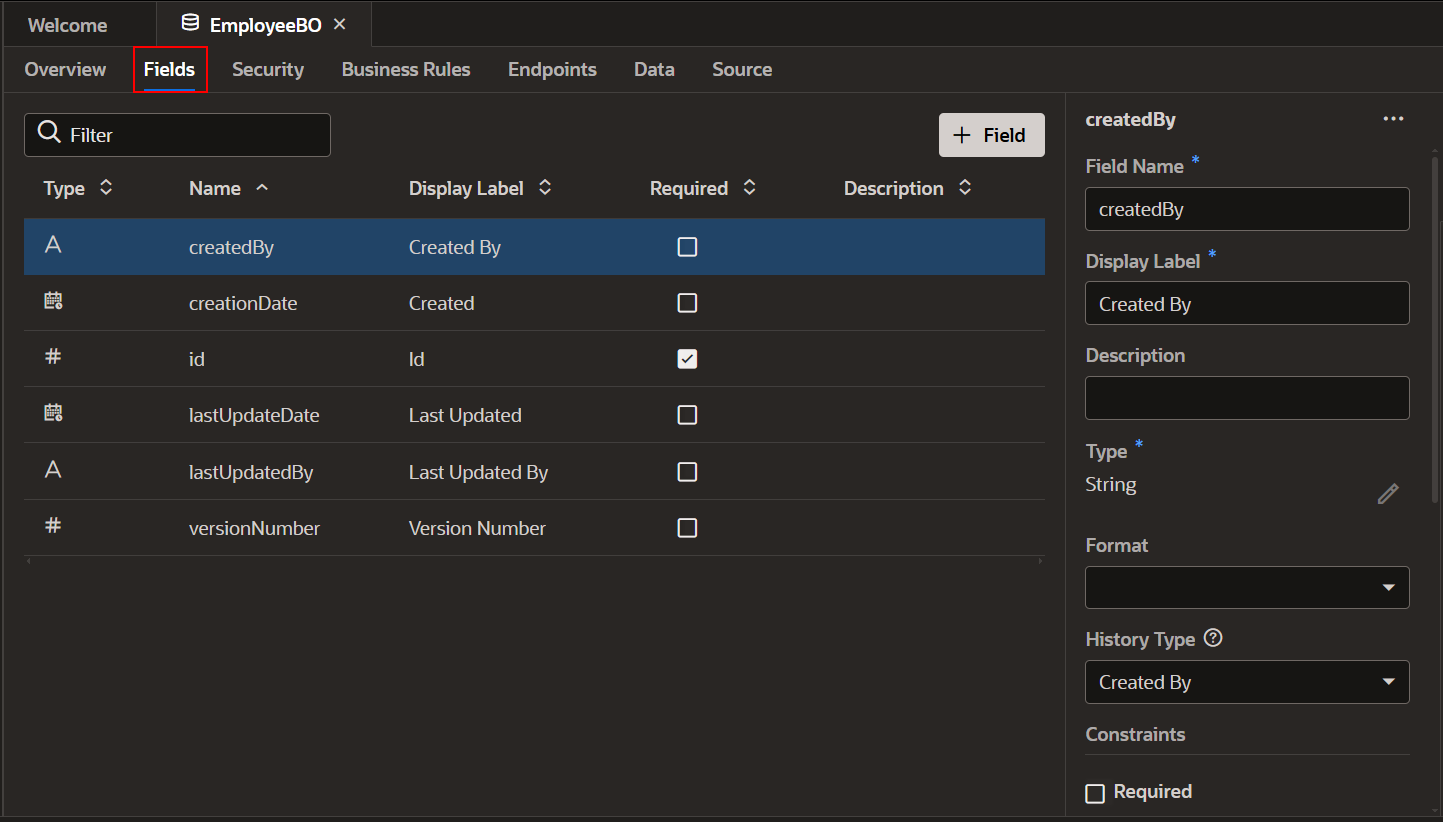
3.Security:
This section is used to enable role-based security for the business object and, when enabled, to specify the operations that can be performed by users based on the user role they are assigned.
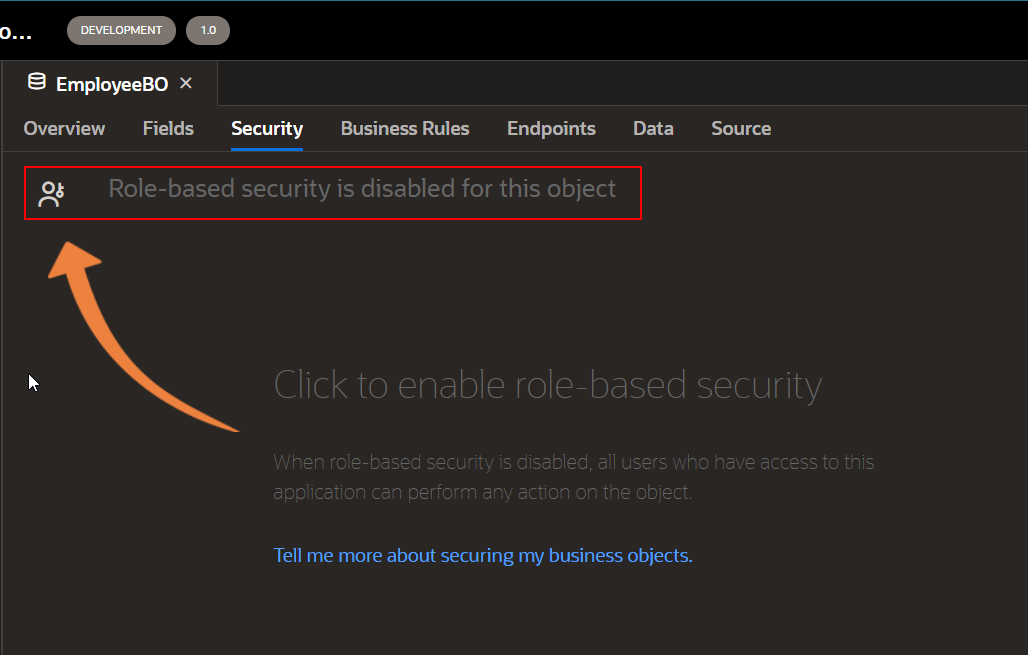
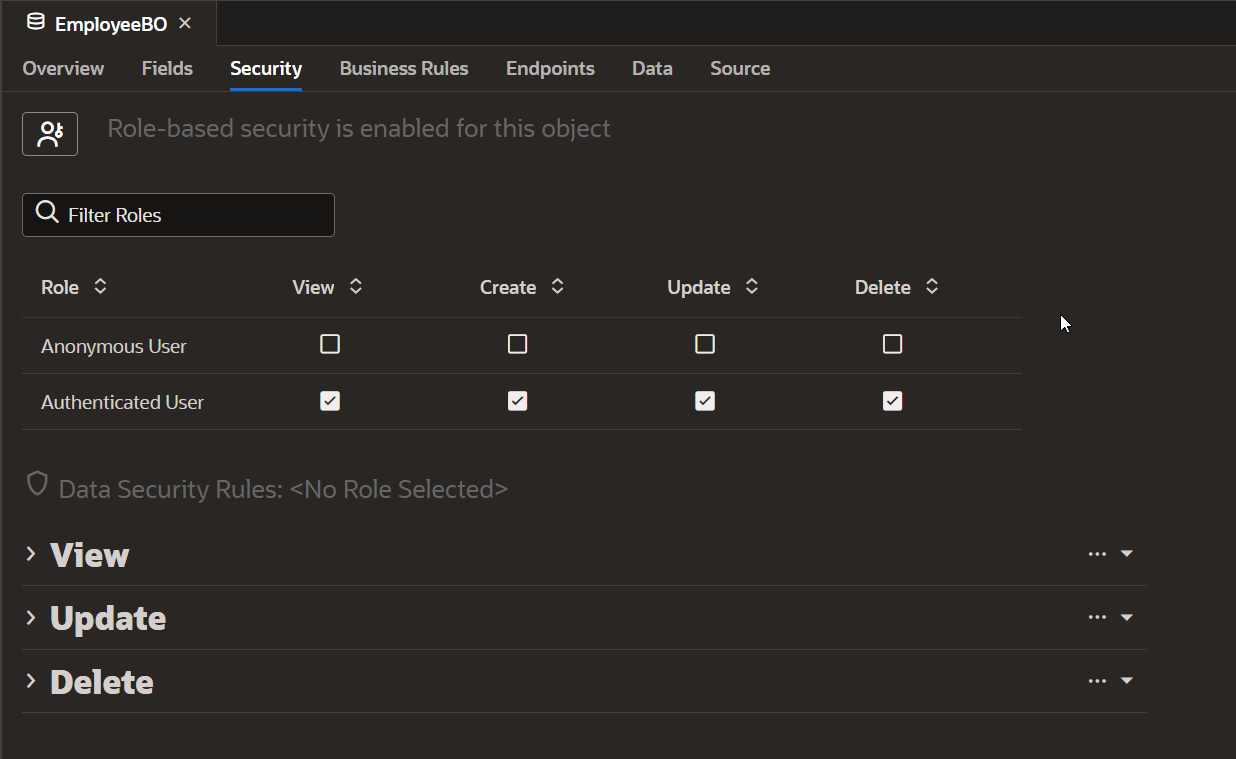
4.Business Rules:
This is used for creating custom business rules that can perform functions, such as field validation, that can be triggered by object events and actions.
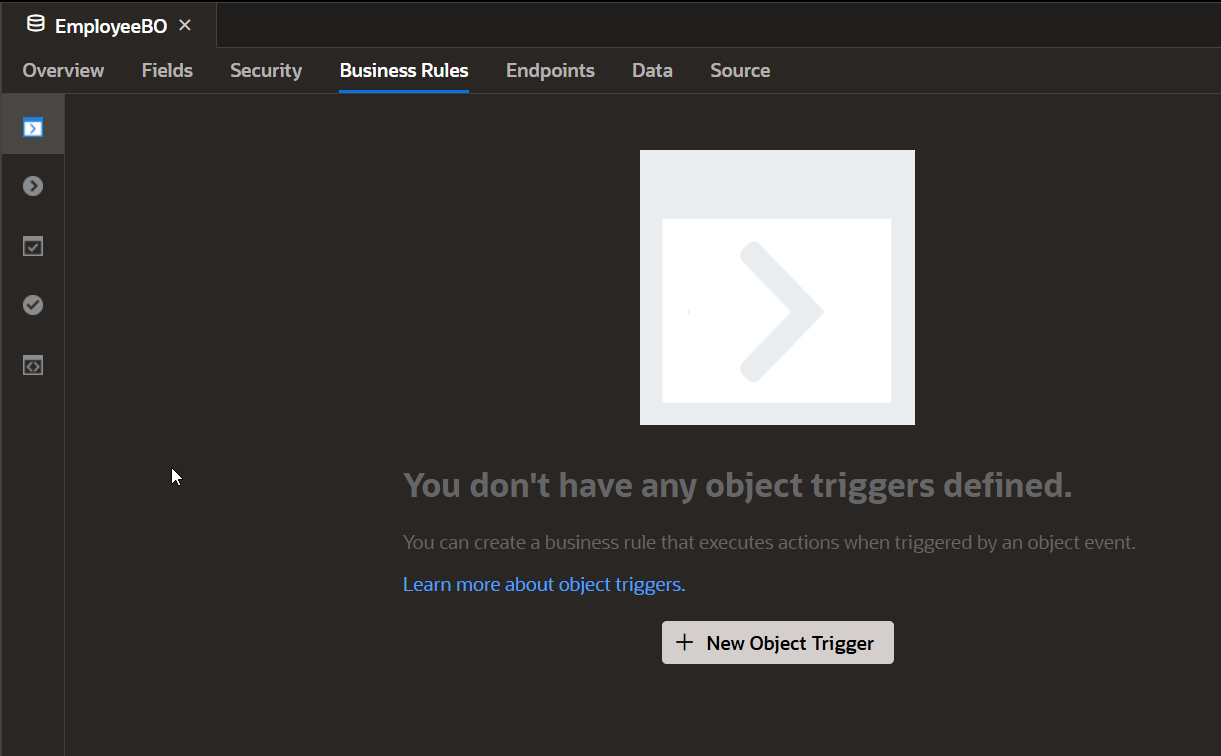
5.Endpoints:
All business objects in VBCS can be accessed by REST endpoints. All REST endpoints are displayed under this section. It also contains resource APIs, the URLs that can be used to access the metadata and data of business object.
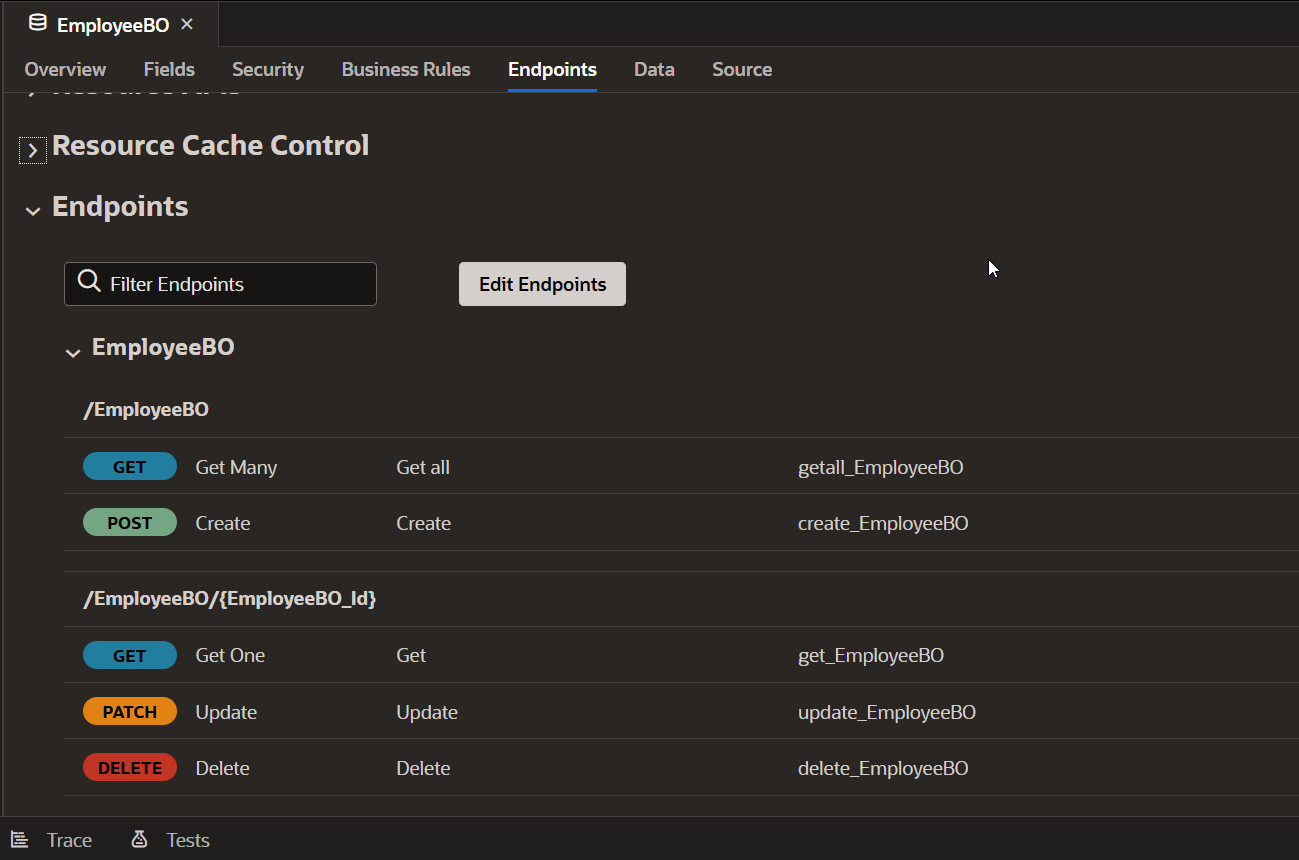
6.Data:
This section displays the data stored in business objects fields. We can also add and edit data manually into business objects via this section.
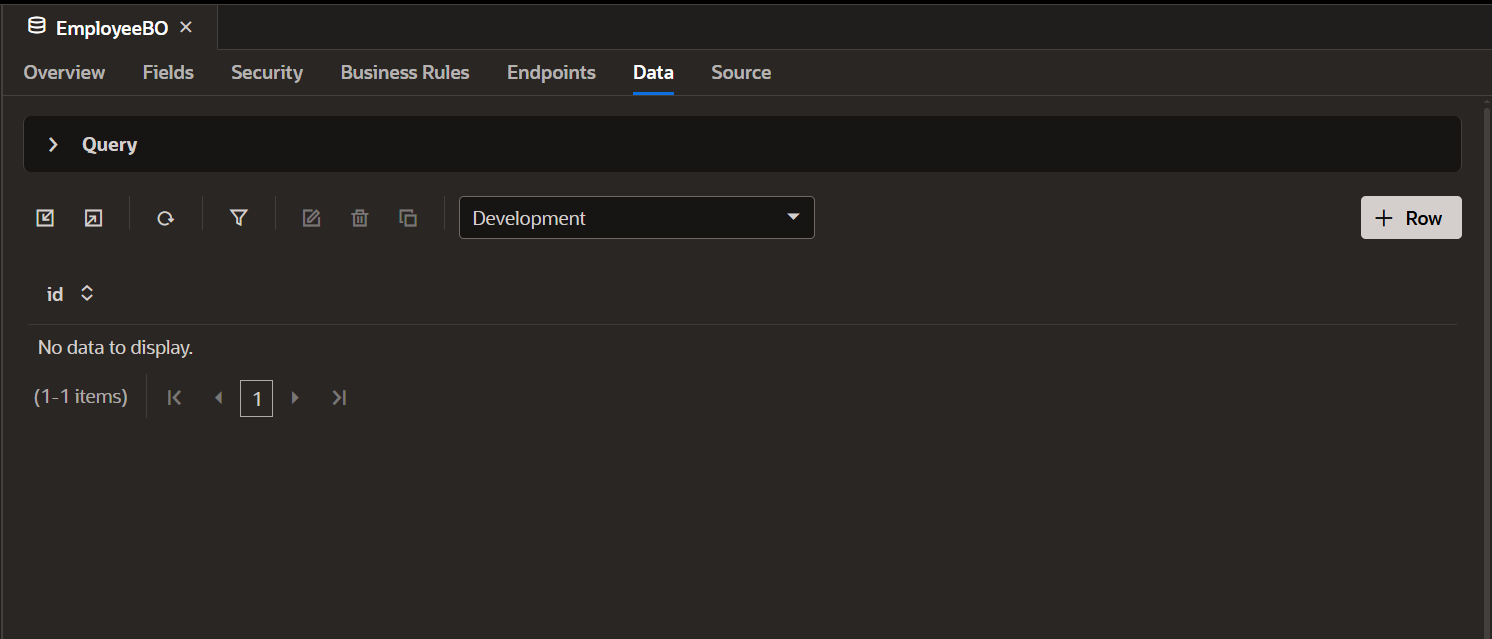
7. Source:
This section displays JSON metadata that describes the business object. This source view is typically read-only, and you won’t make changes here, except to fix issues such as merge conflicts.
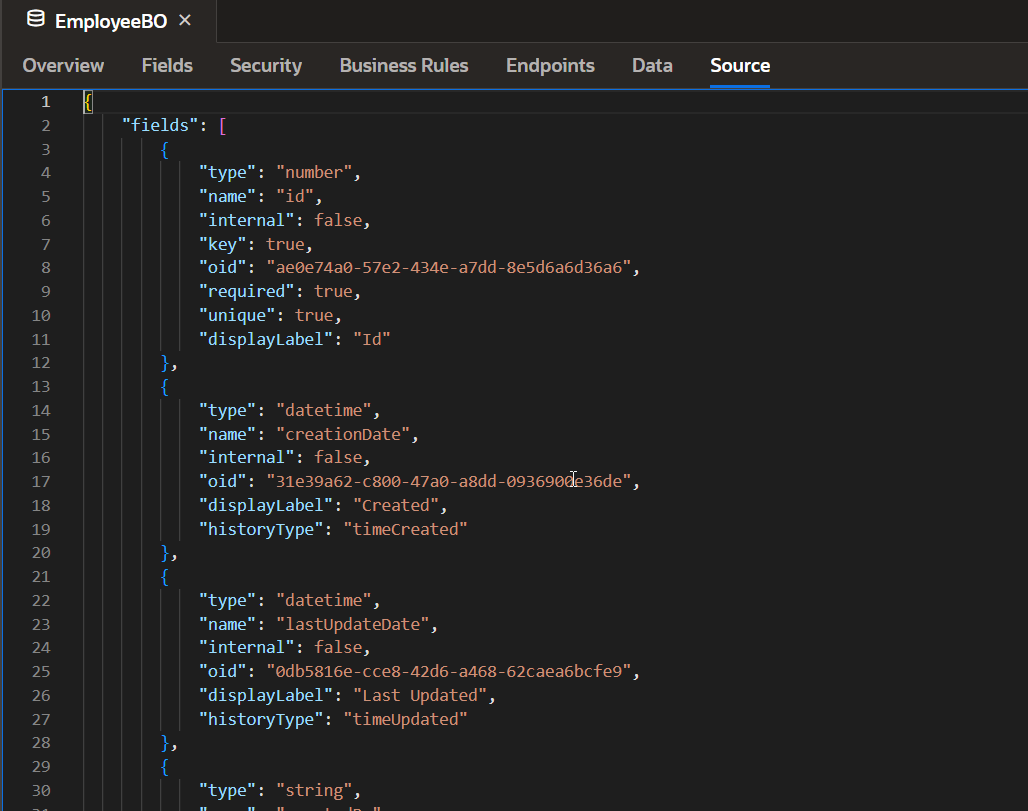
Now let us add fields to Business Objects:
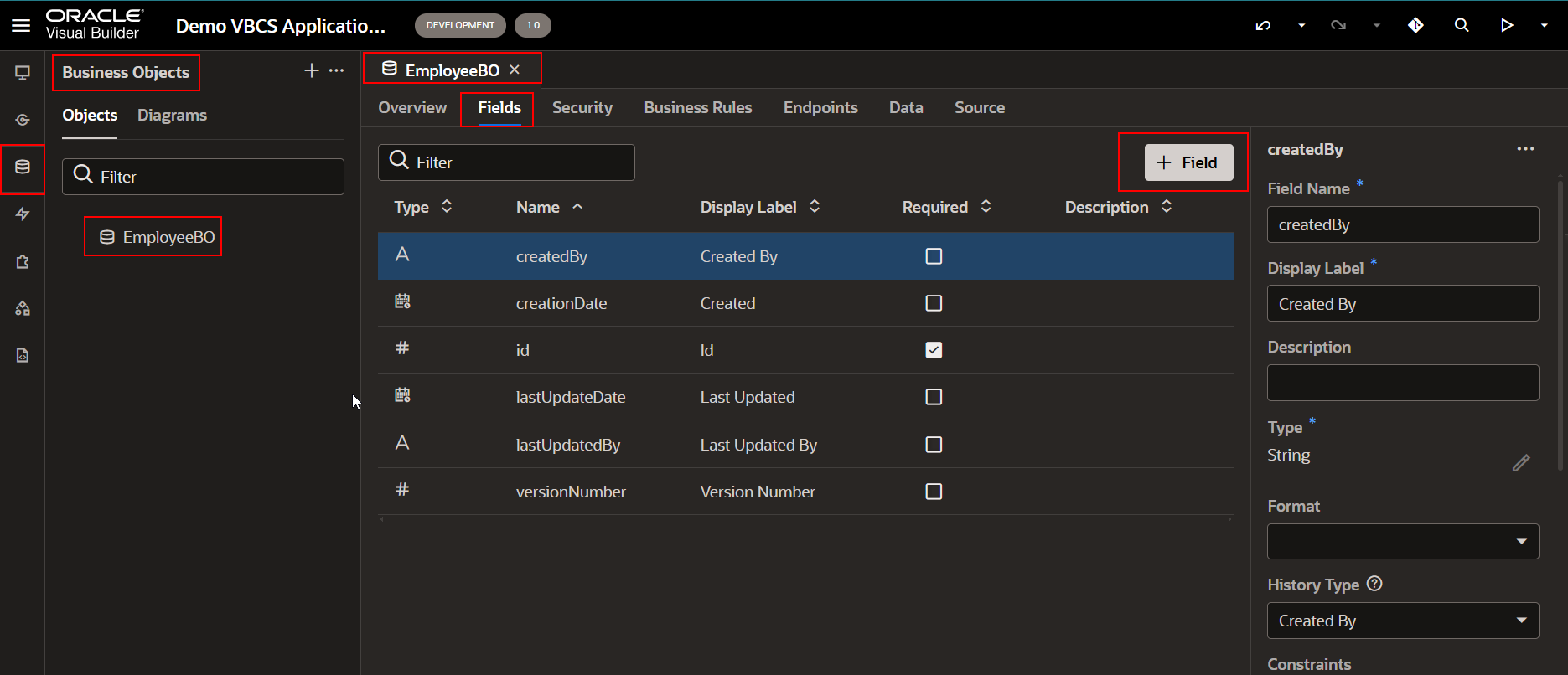
Click on +Field icon to add new fields to EmployeeBO business Object.
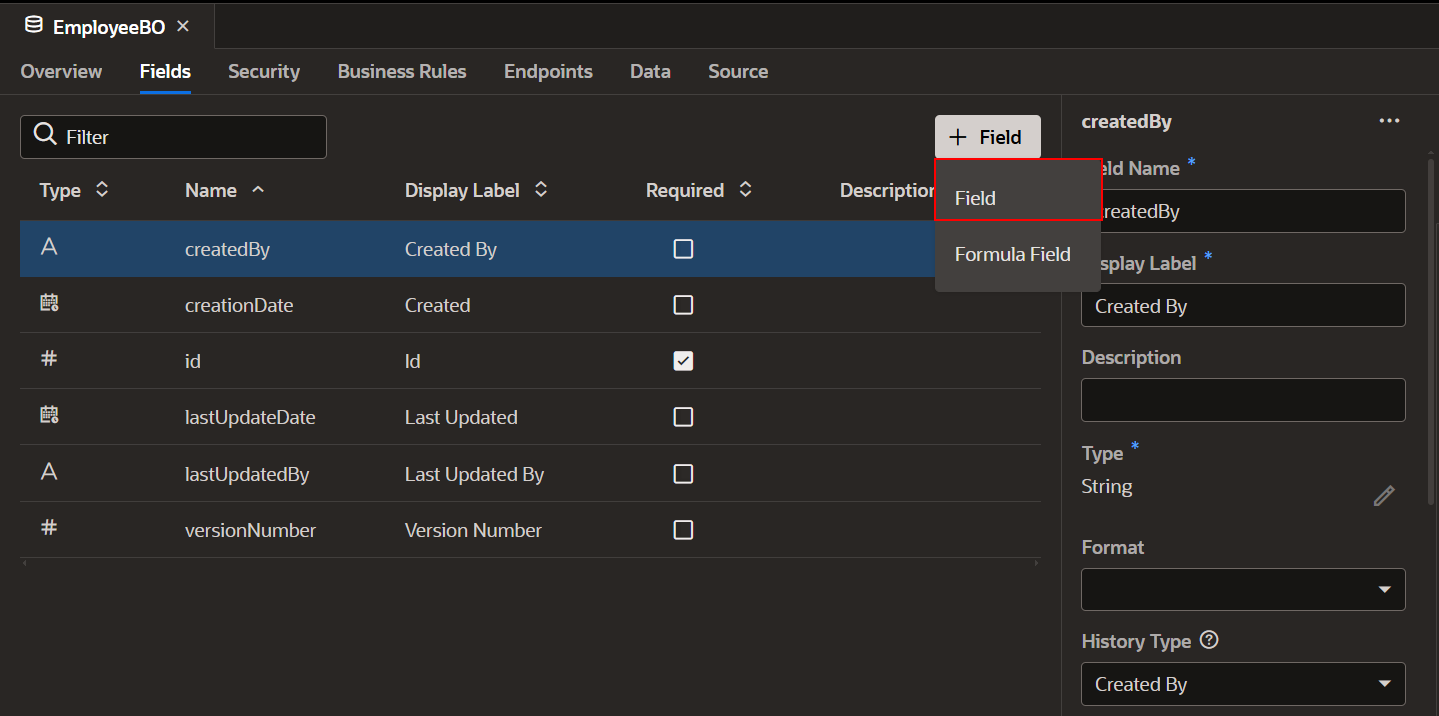
Click on Field to add new fields.
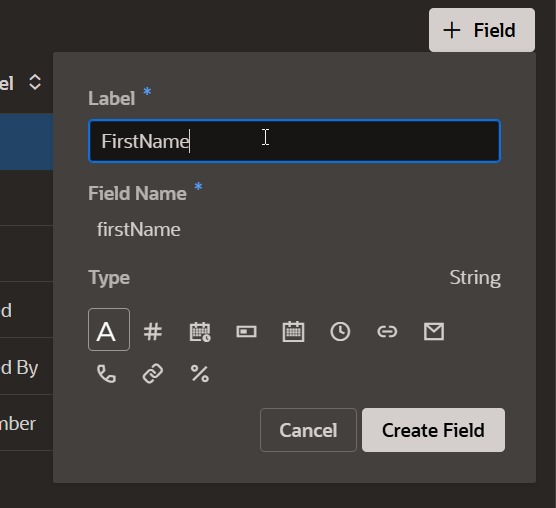
Click on Create field.
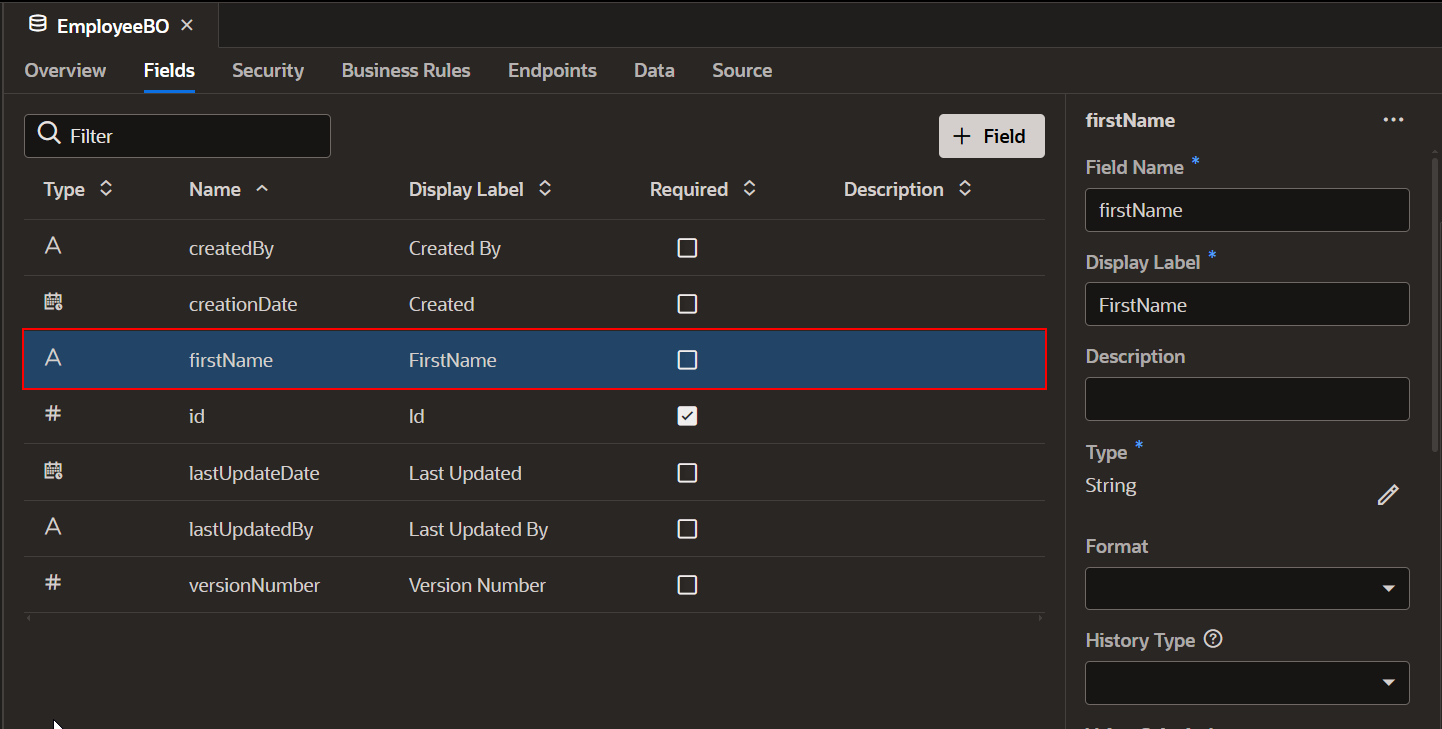
Similarly, add remaining fields for EmployeeBO.
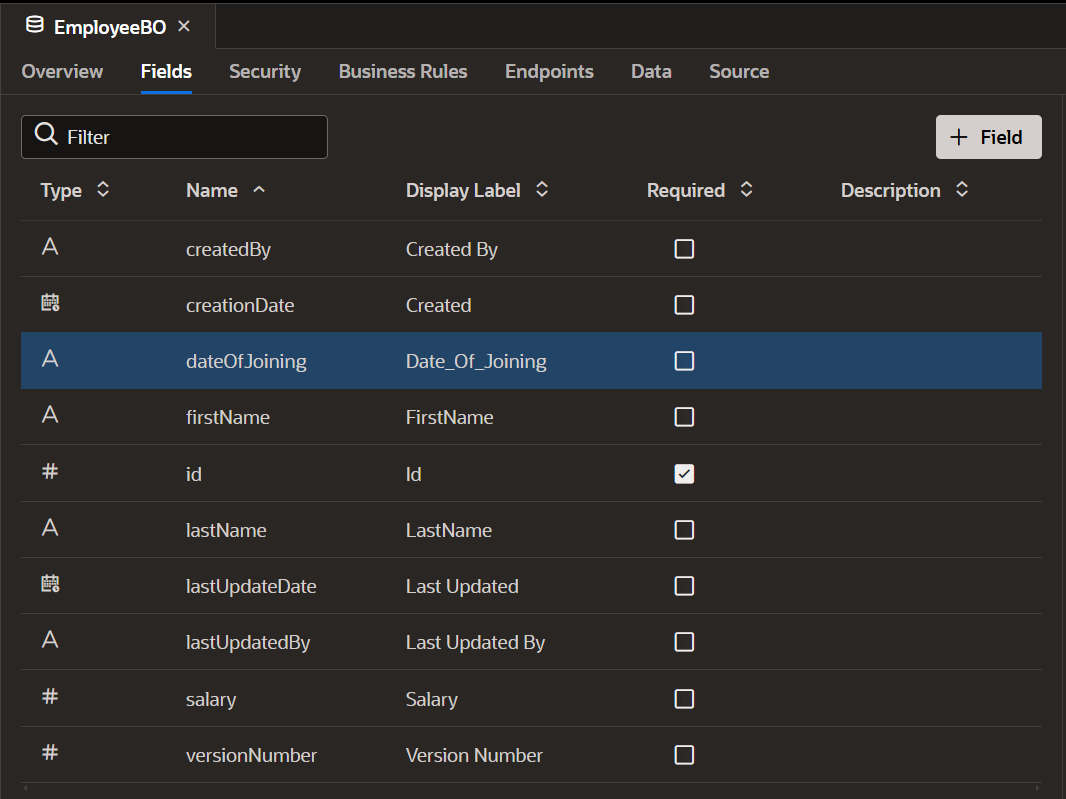
Now let us add some data manually to this business Object.
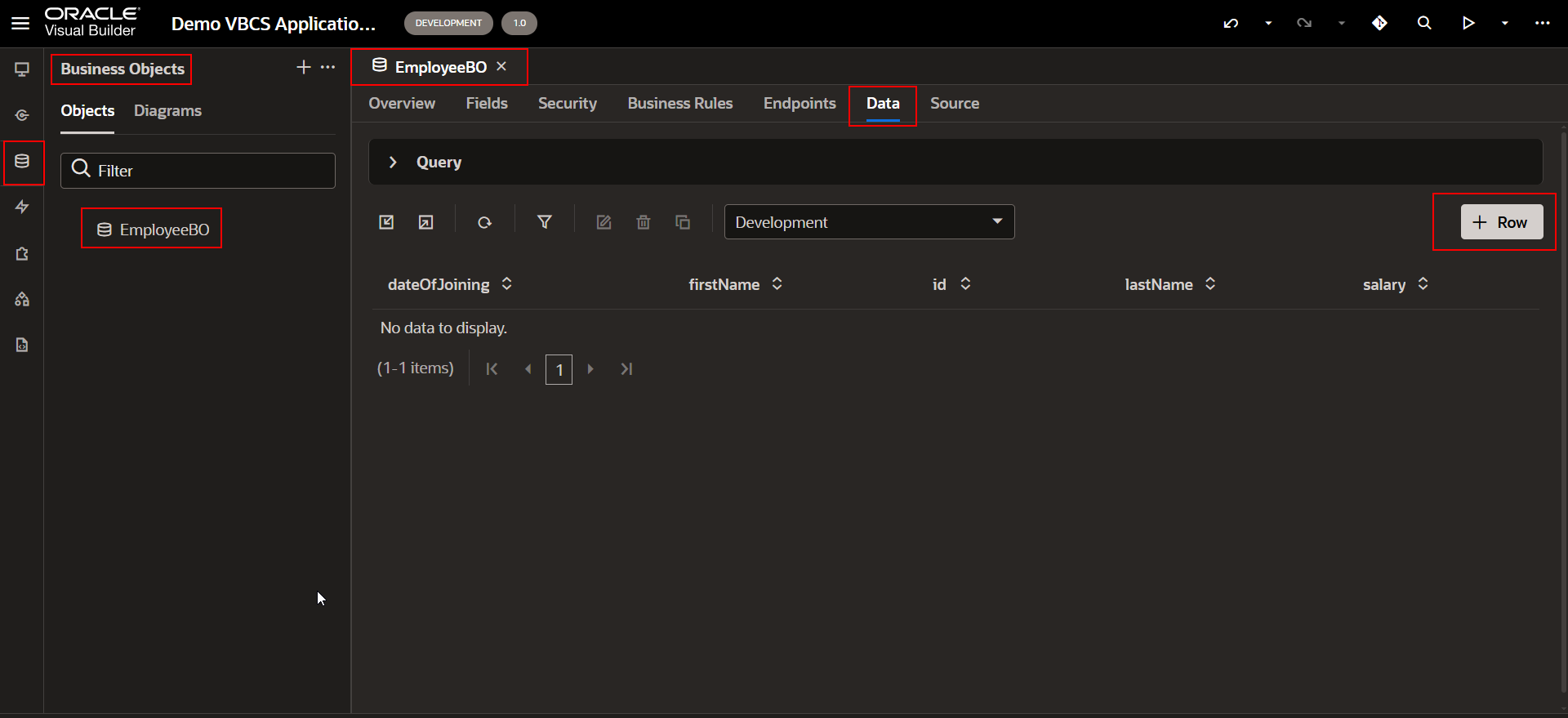
Click on +Row button to add new data row into Business Object.
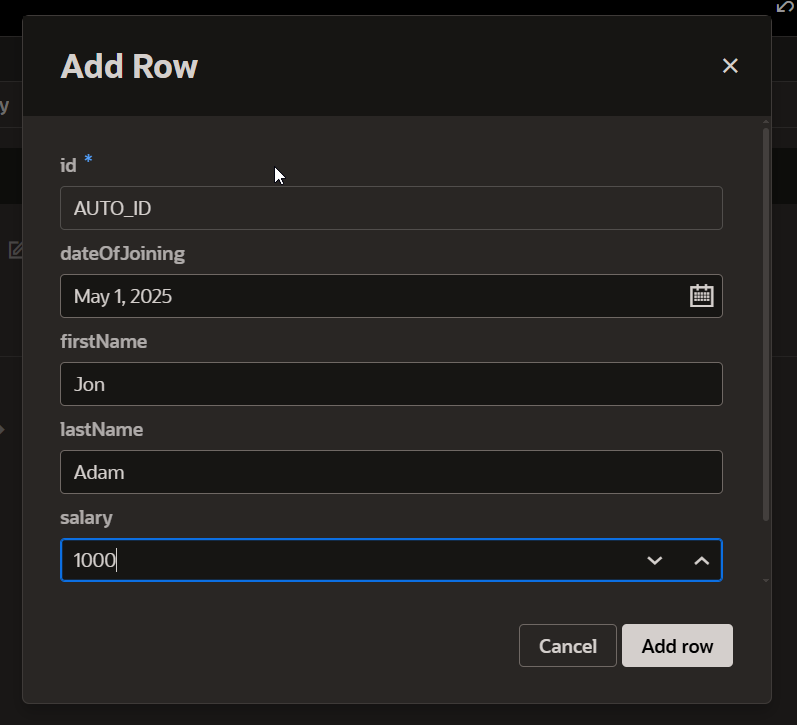
Click on Add Row.
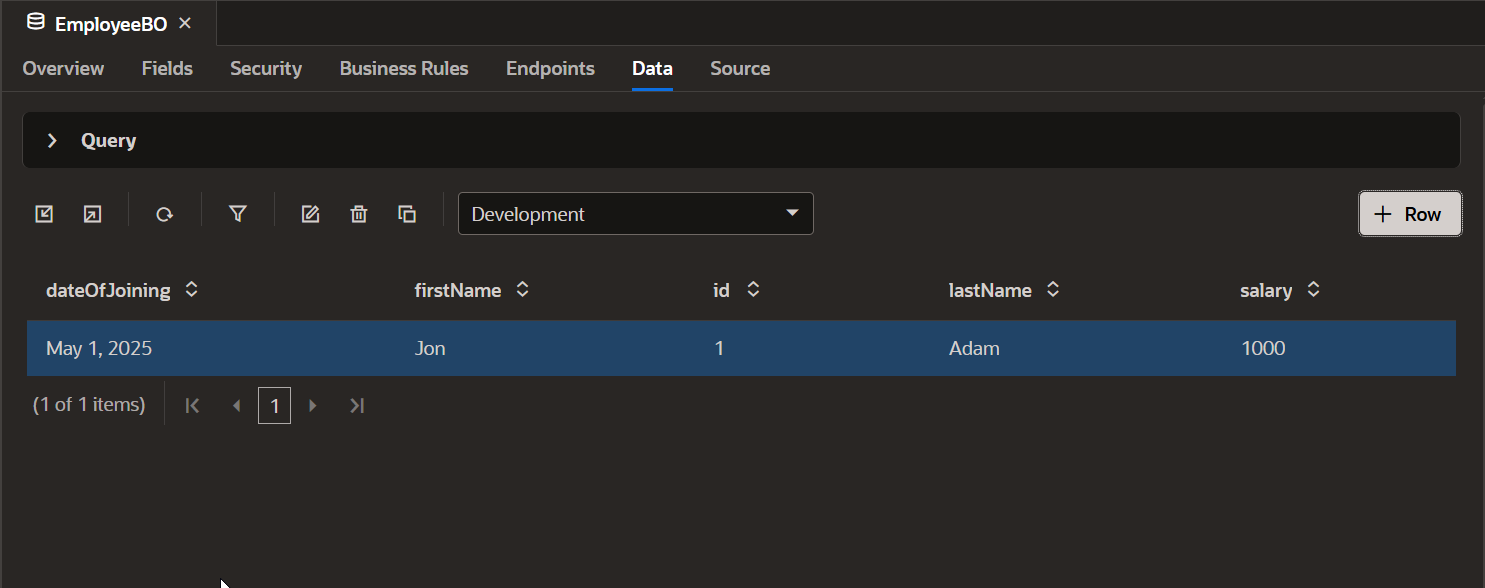
Similarly add few more rows.
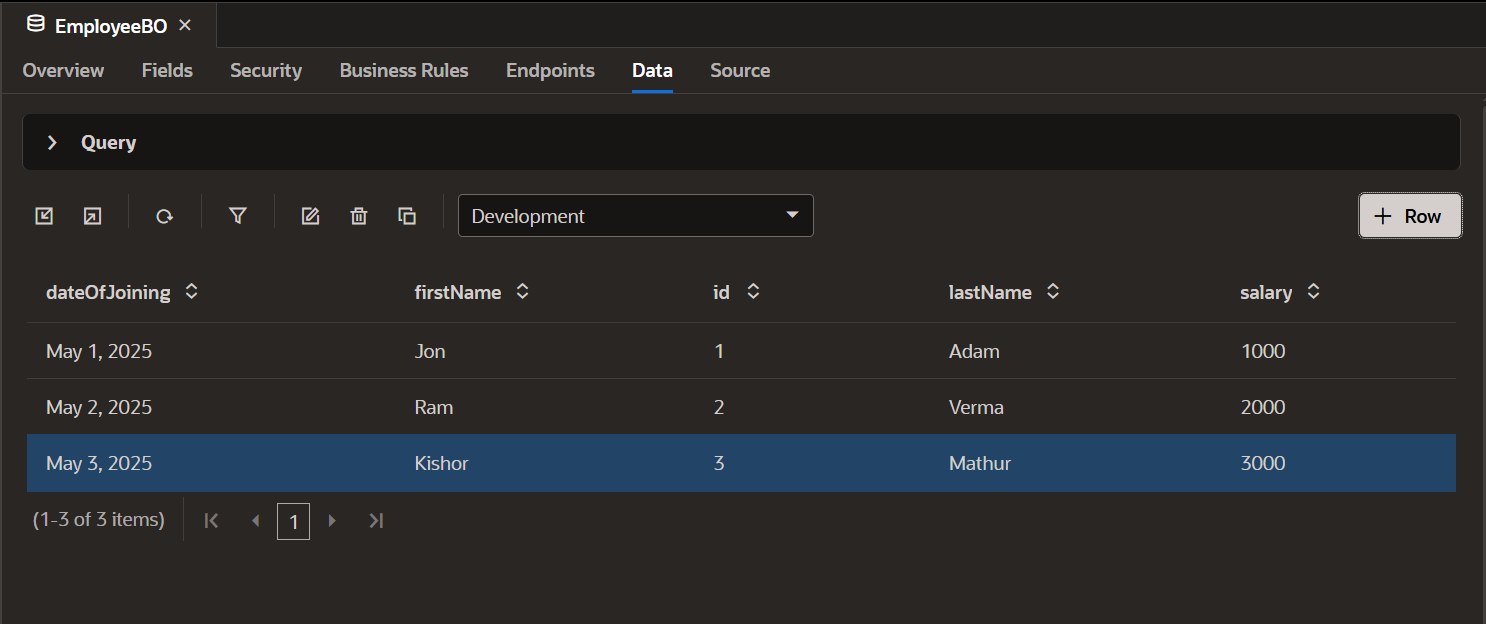
Now let us create a simple Page to display data from BO on VBCS application page.
Create new Web Apps.
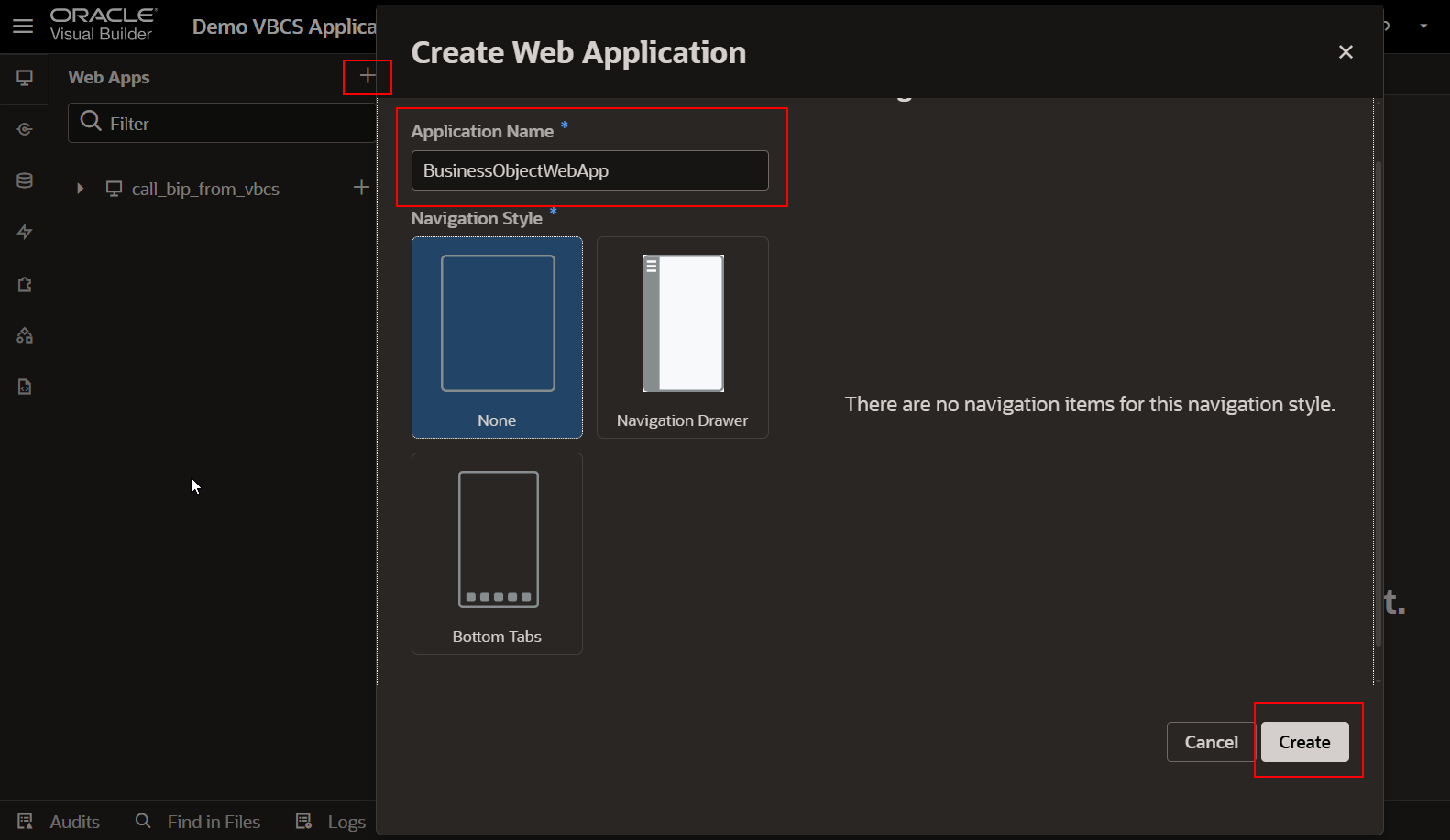
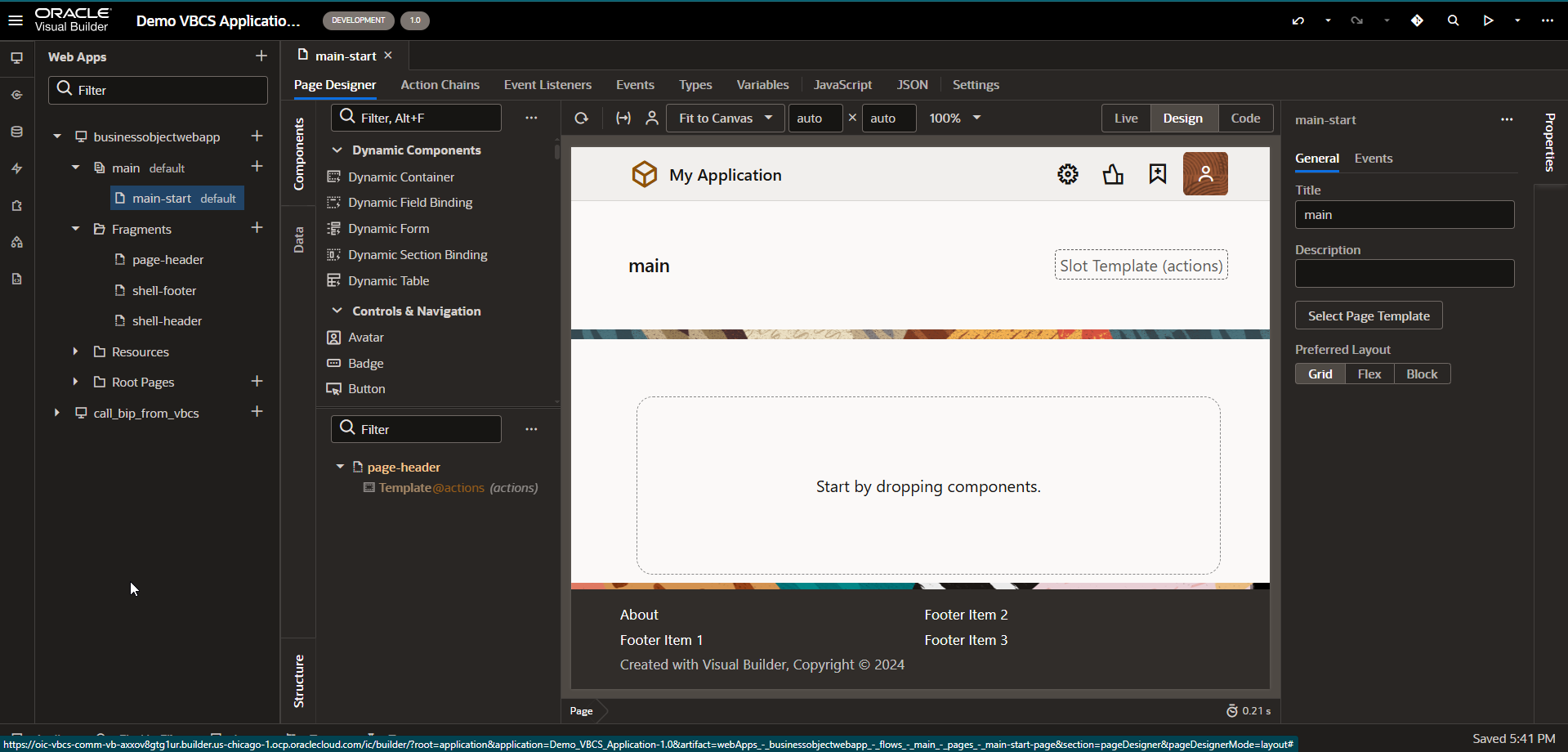
To display data from business objects on VBCS page,
Navigate to Data —->Business Objects.
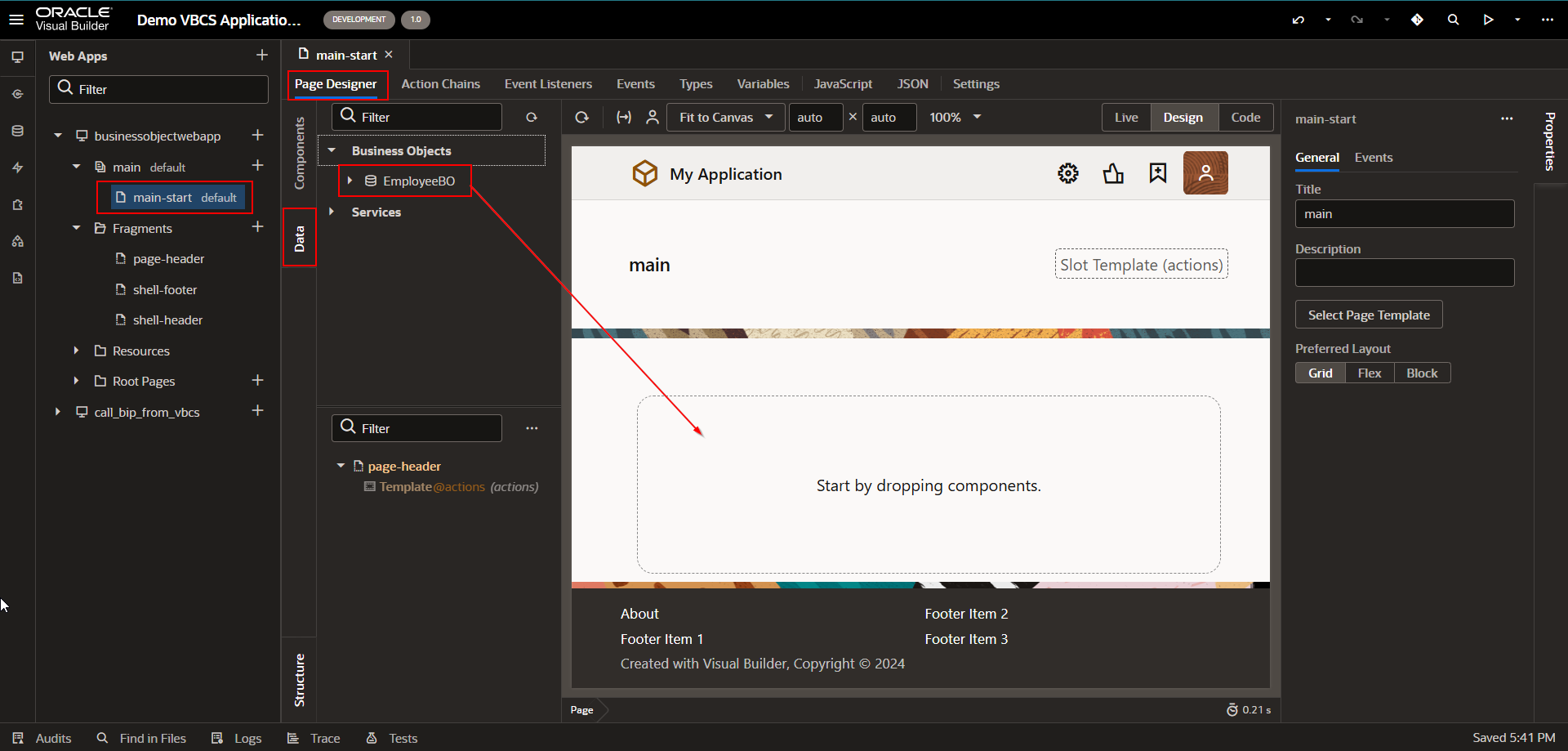
Drag and drop EmployeeBO into “Start by dropping Component section”.
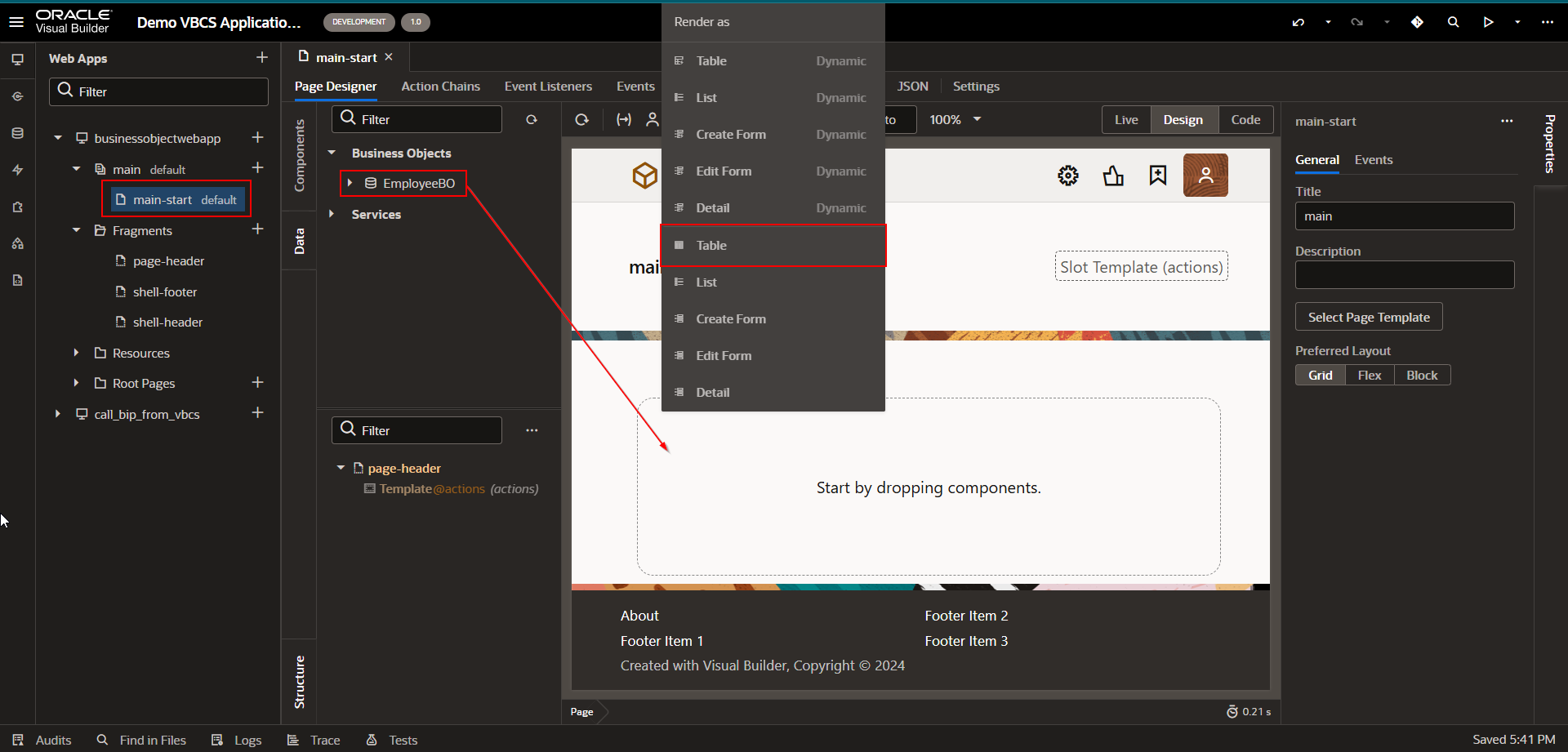
Select Render as Table from list of values.
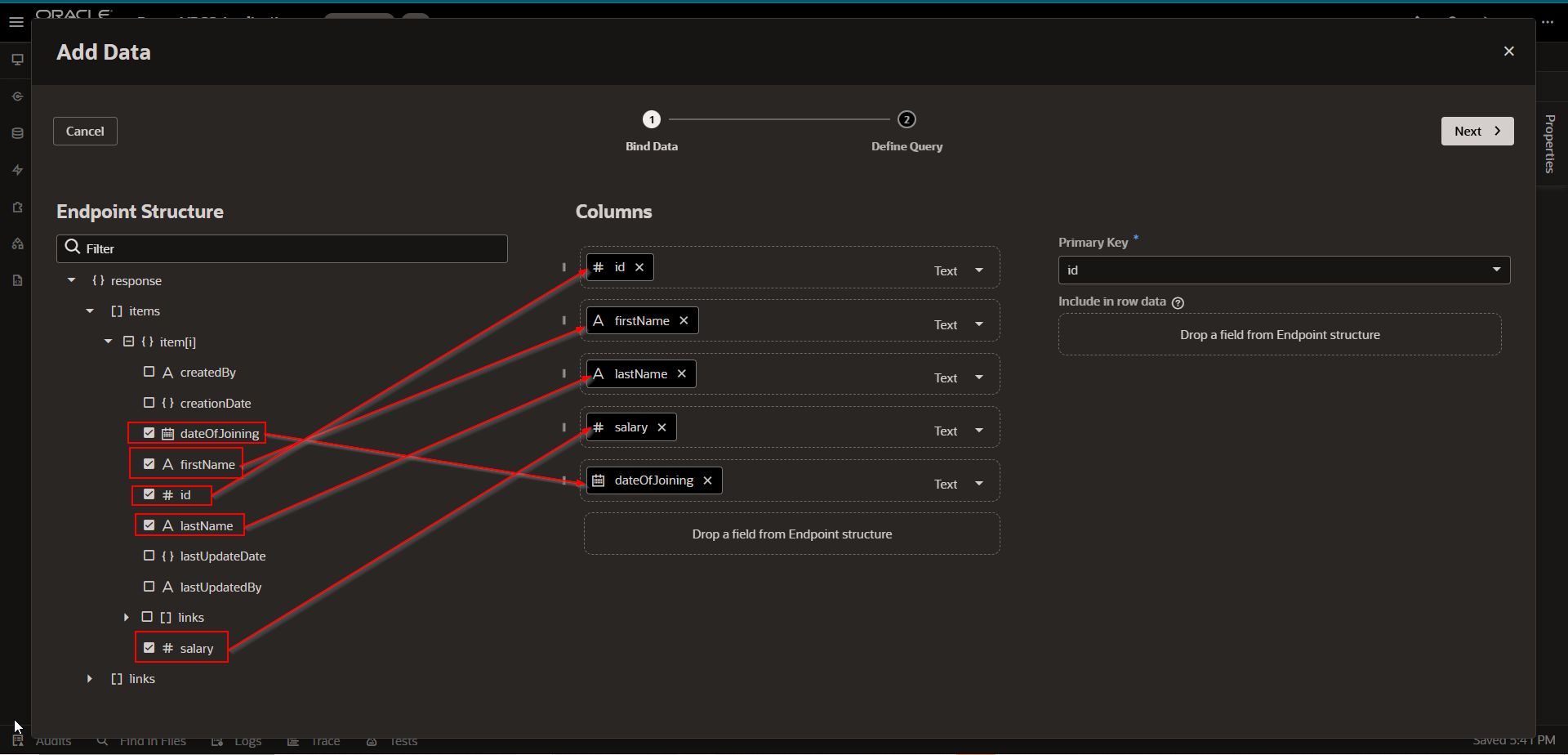
Drag and drop required fields to columns section as shown above.
Click on Next.
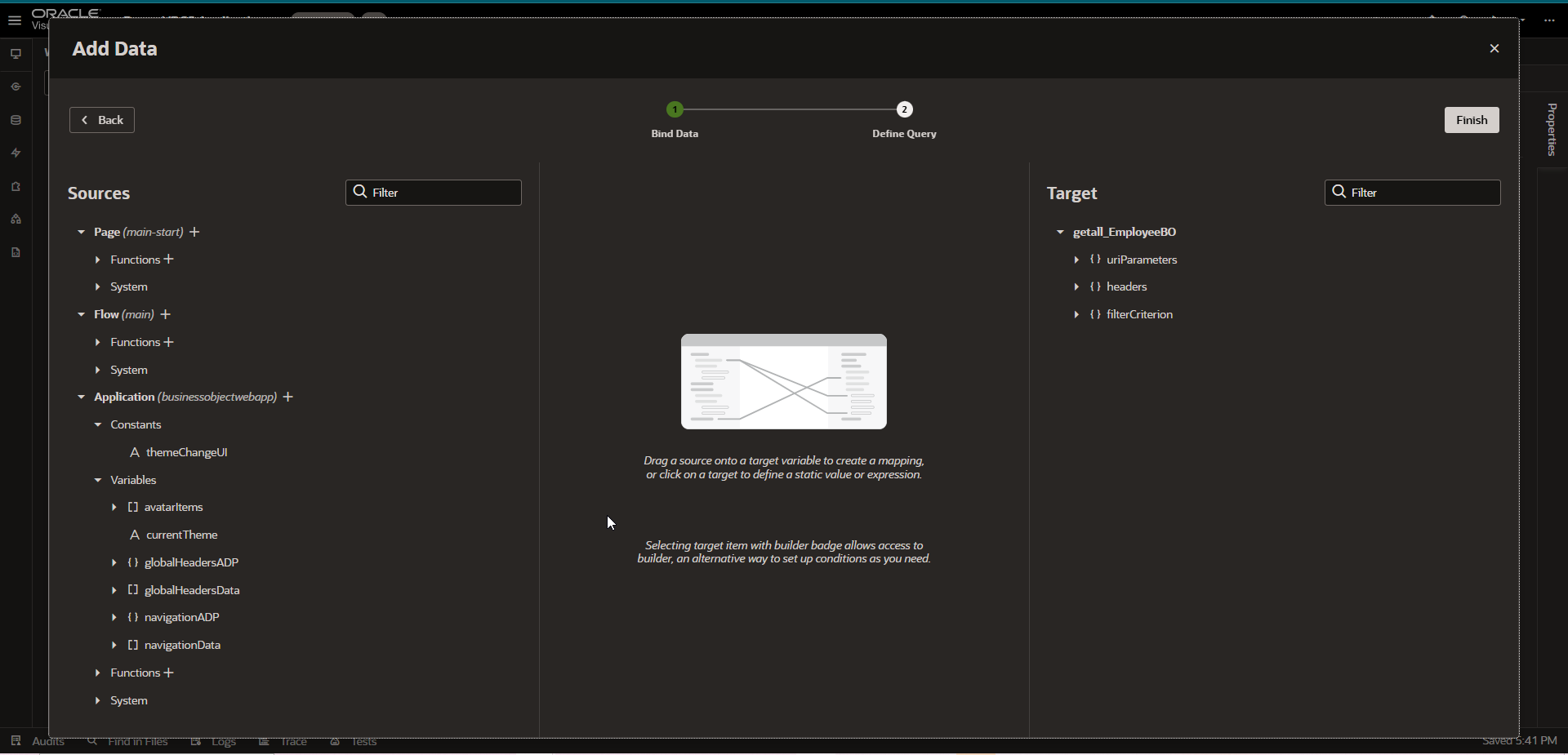
Click on Finish.
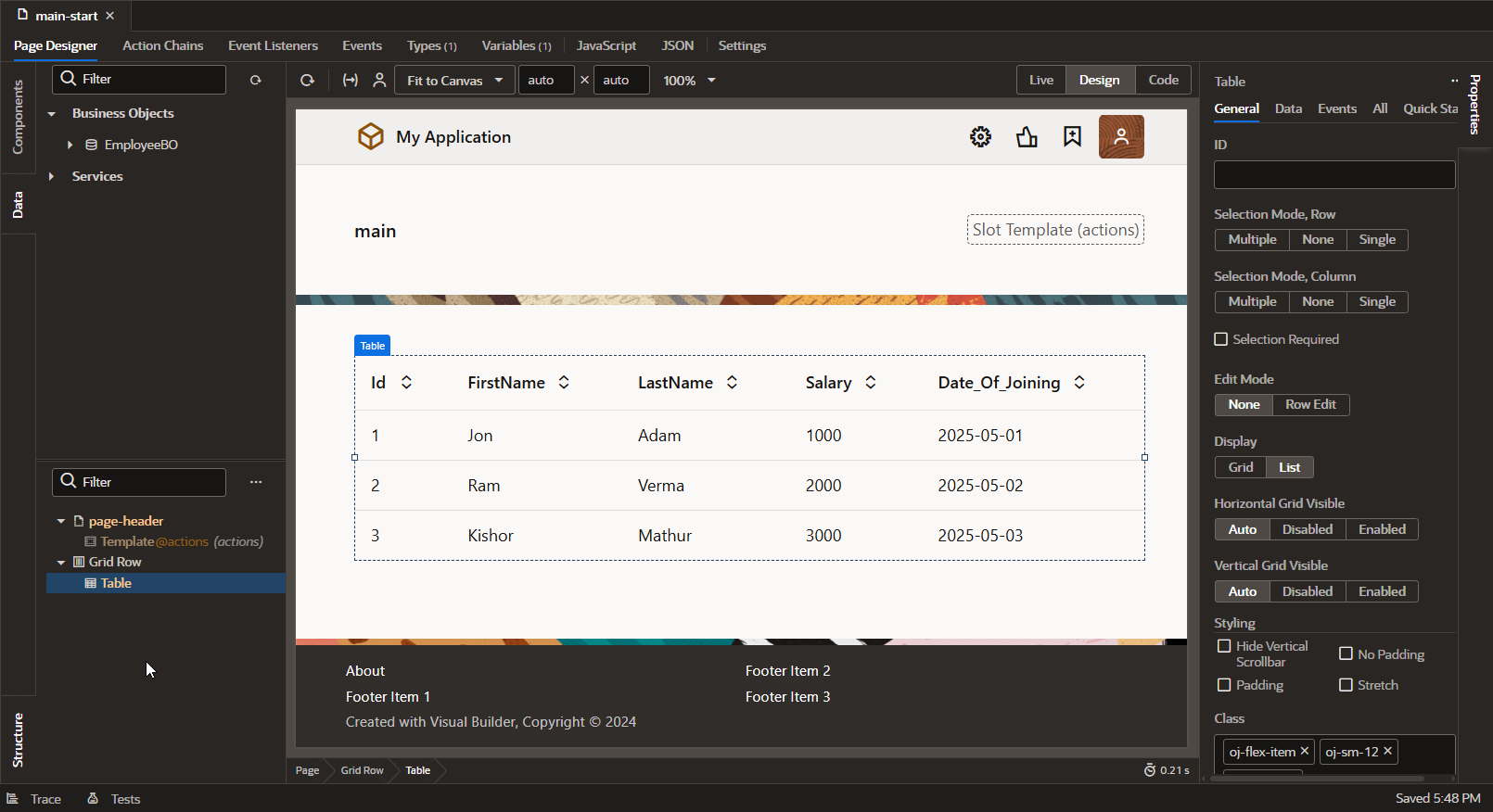
Now we can see business Object data is displayed on VBCS page.
When Business object is displayed on VBCS page, it creates associated SDP variable by default.
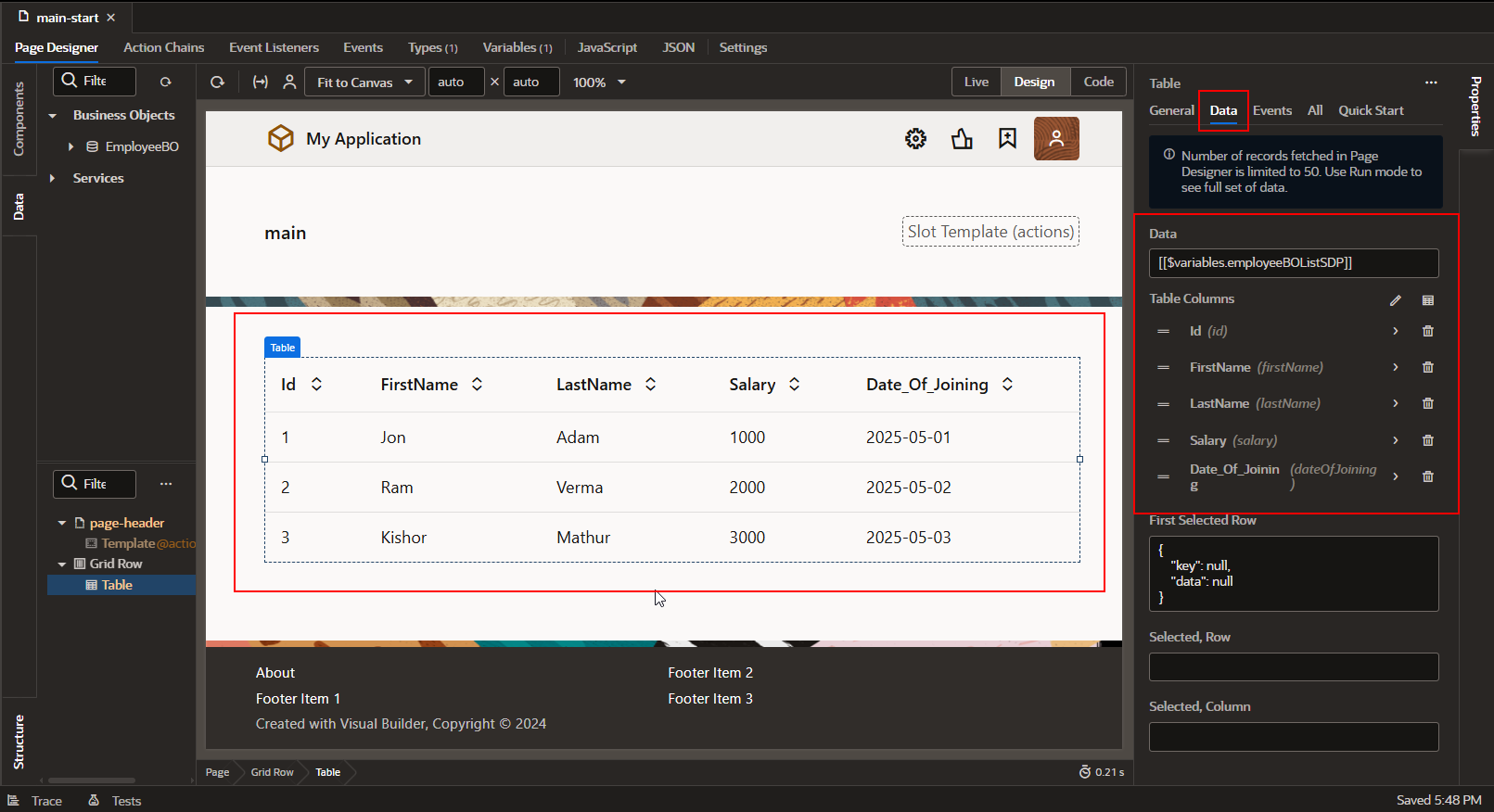
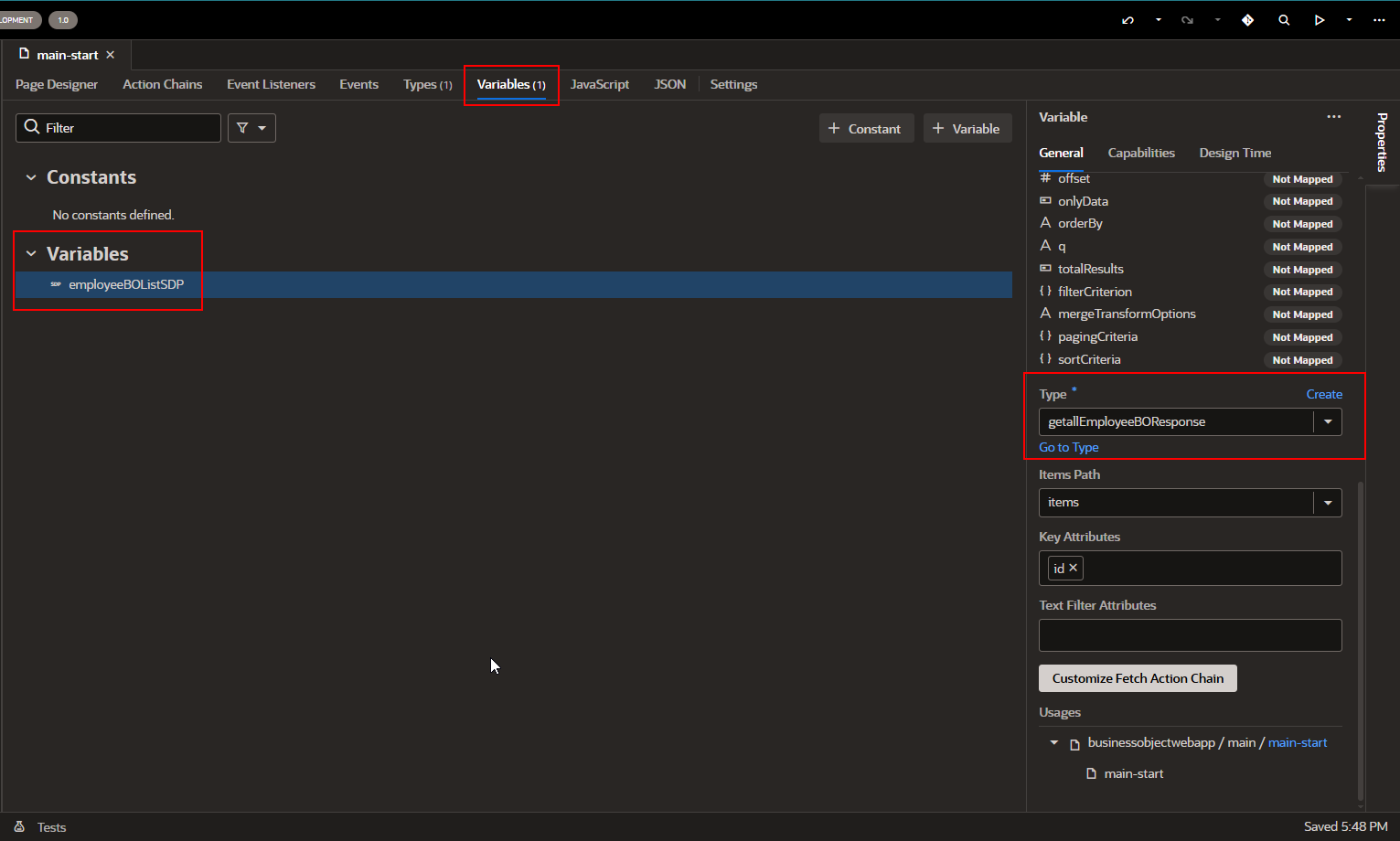
In this way, we can create business objects and display data from business objects on VBCS page.
