BIP scheduling is used to run the BIP report at specified intervals.
We can have different delivery options for BIP report scheduling like EMAIL, FTP, or UCM (CS), FAX, web folder, printer.
In this section, we will see how to schedule BIP report with email delivery option.
Let us create sample BIP report for AP Invoice data as shown below:
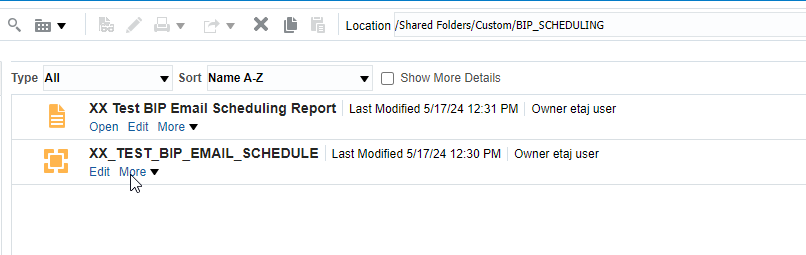
Run the report and check output.
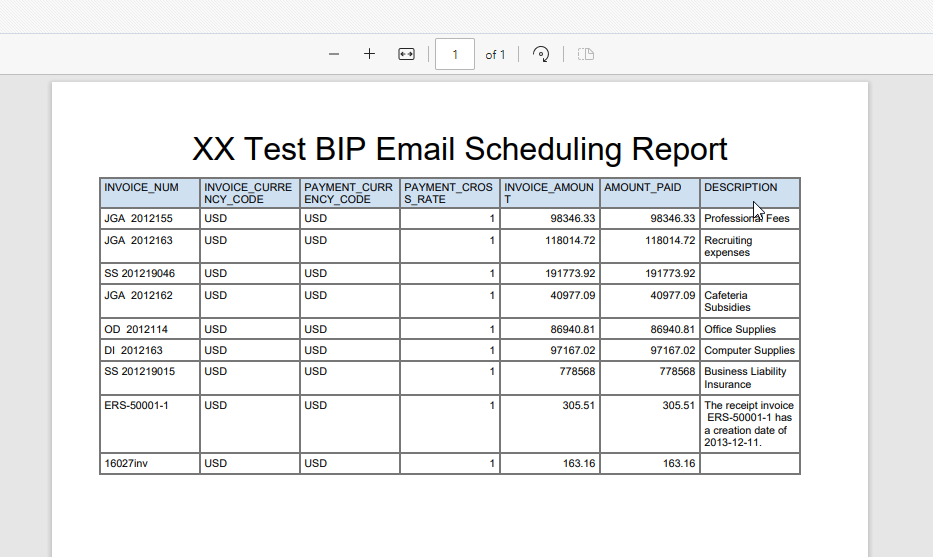
Here output format is PDF.
Now let us schedule this report and send output to EMAIL.
Navigate to report—->More—> Schedule.
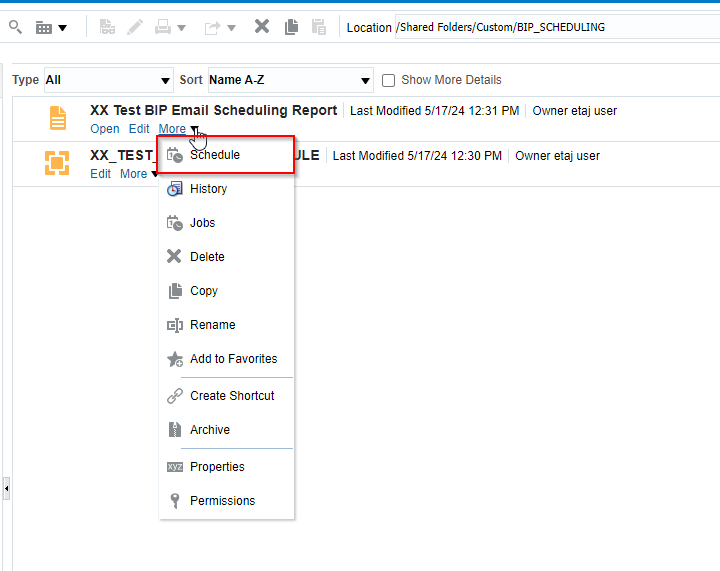
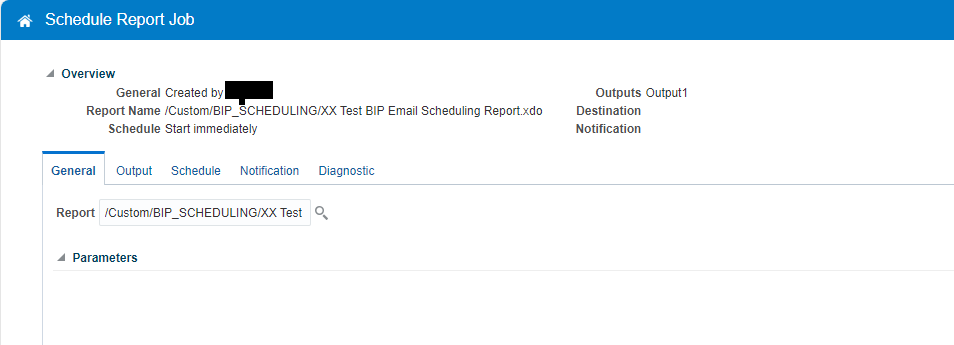
This will show report path and parameters if applicable.
Click on Output.
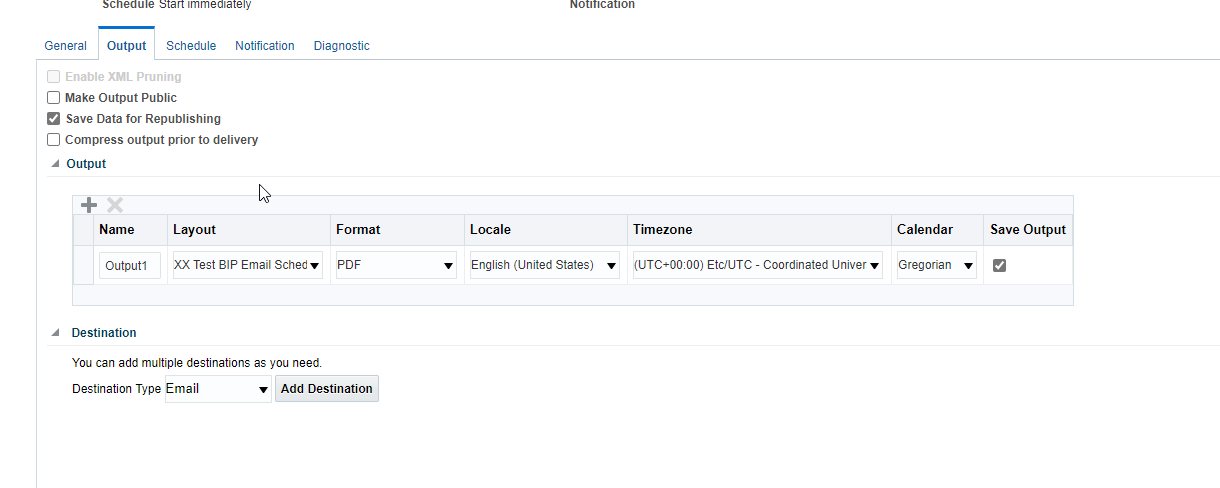
Select Destination Type as EMAIL and then click on “Add Destination”.
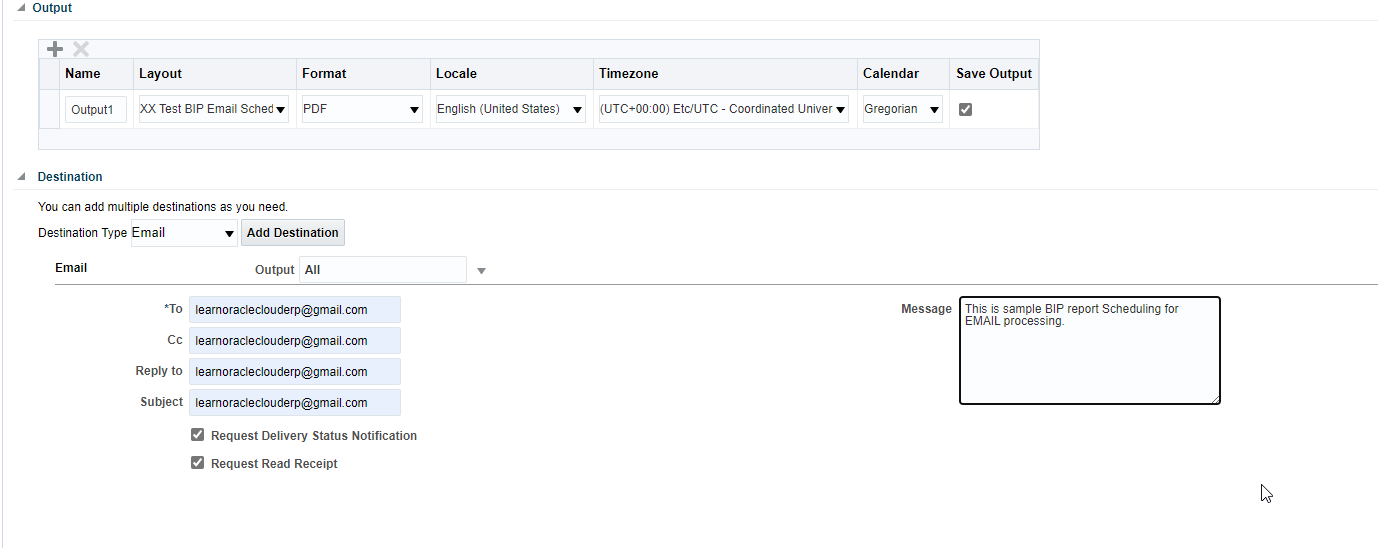
Provide details as shown above.
Go to Schedule tab.
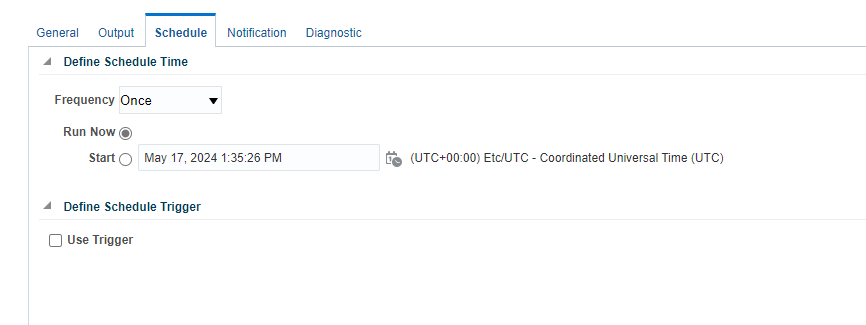
Here we can schedule this BIP report based on Frequency as show below:
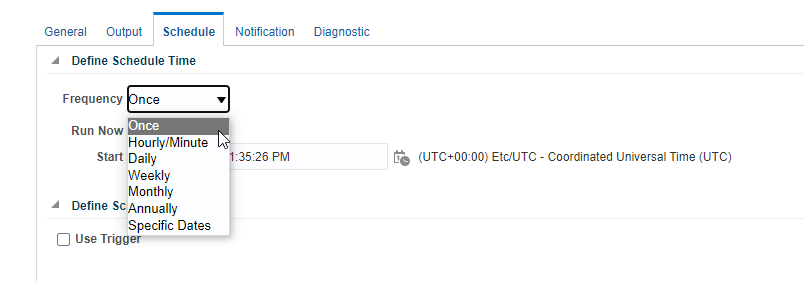
We can also run report with specific date with START Date.
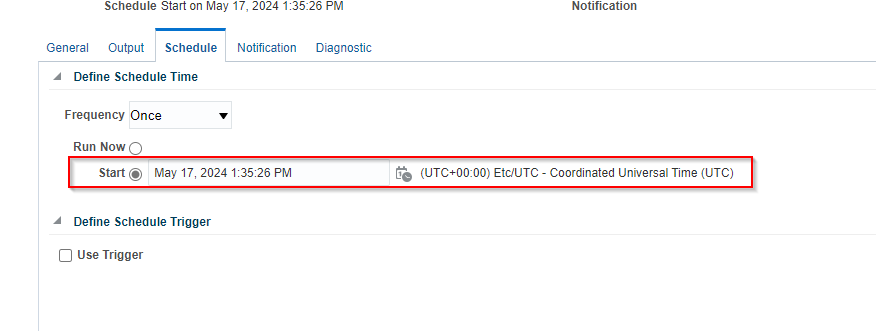
Now let us run this report once hence select Frequency as Once and Run Now.
Go to Notification.
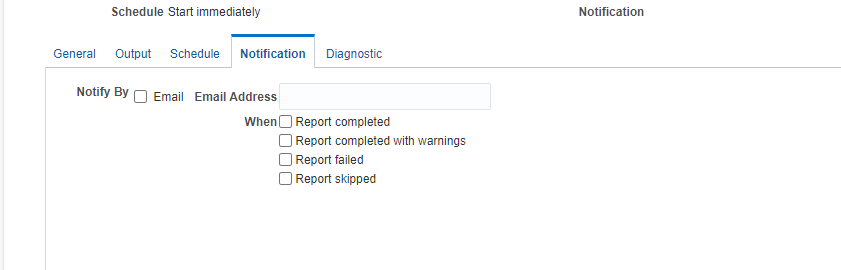
Here we can configure notifications email for report status.
Go to Diagnostic.
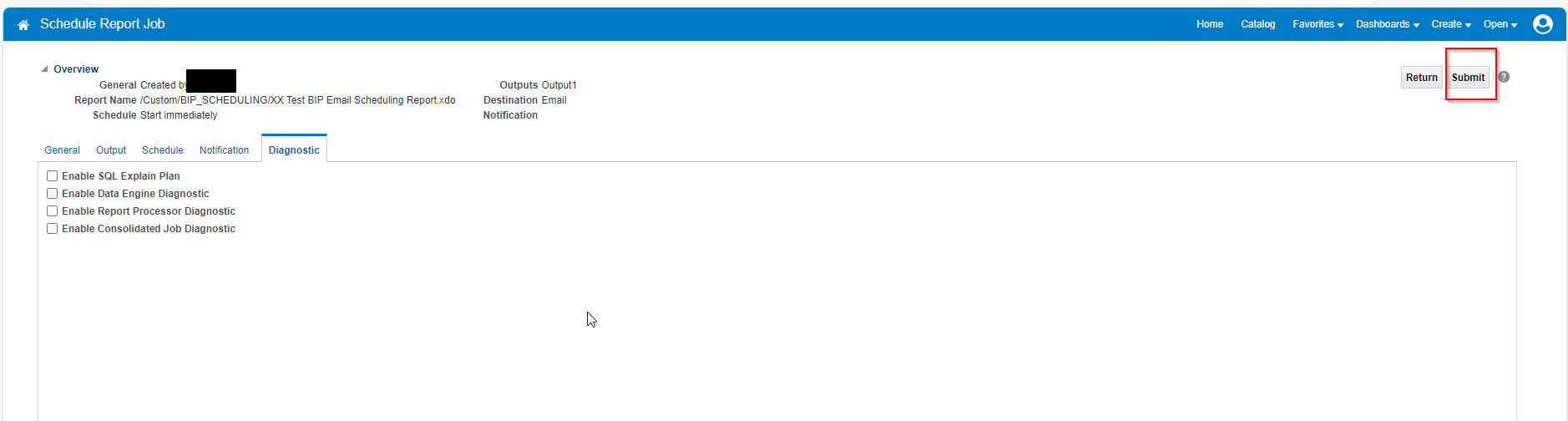
Now click on Submit button.
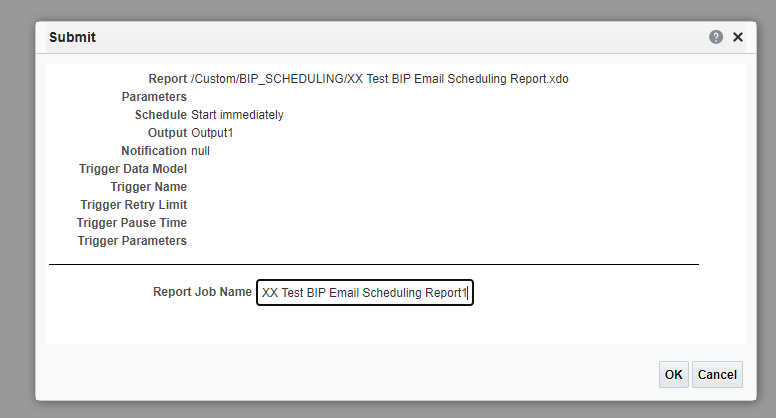
Click on OK.
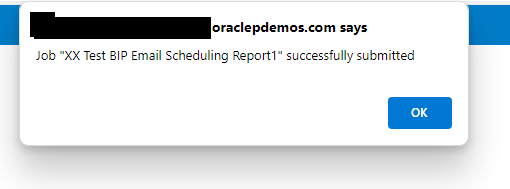
Now scheduled BIP report is successfully submitted now. We can check the status of this report in Job History.
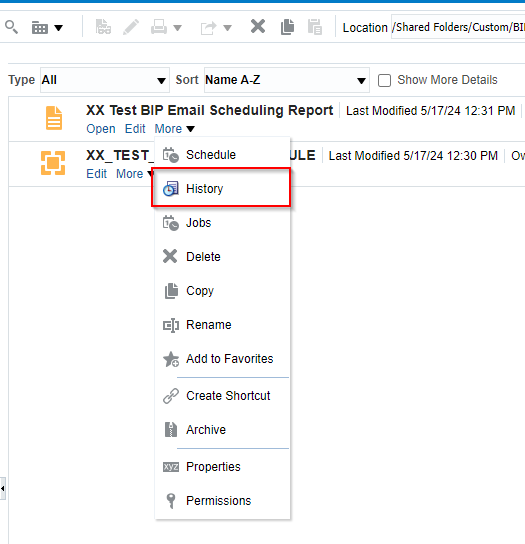
Click on “History”.
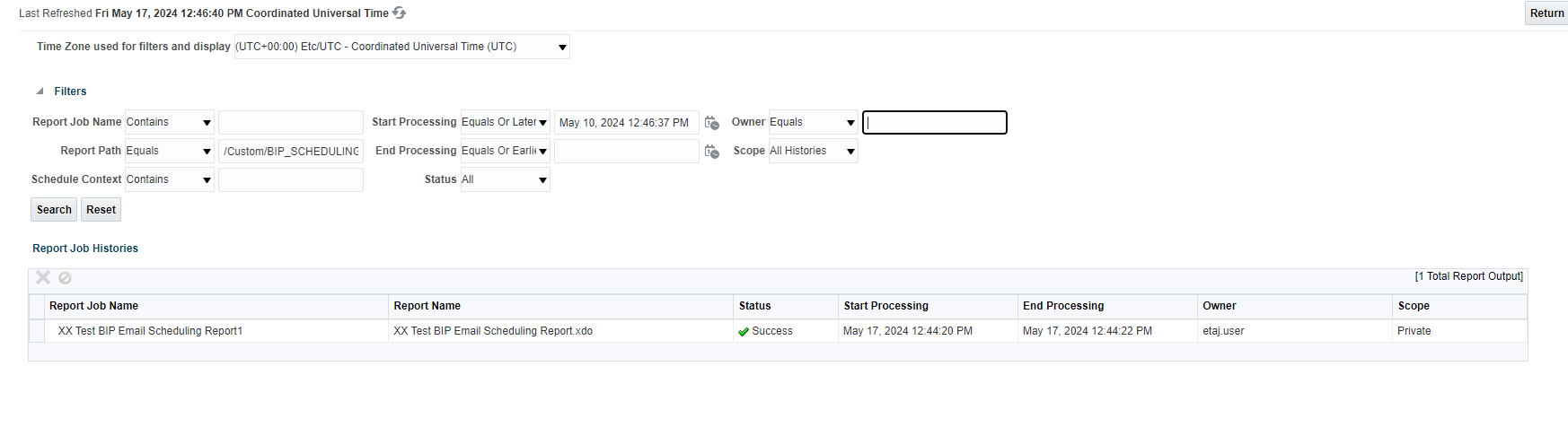
Here we can see the status is Success.
Now let us check EMAIL box for this email delivery.
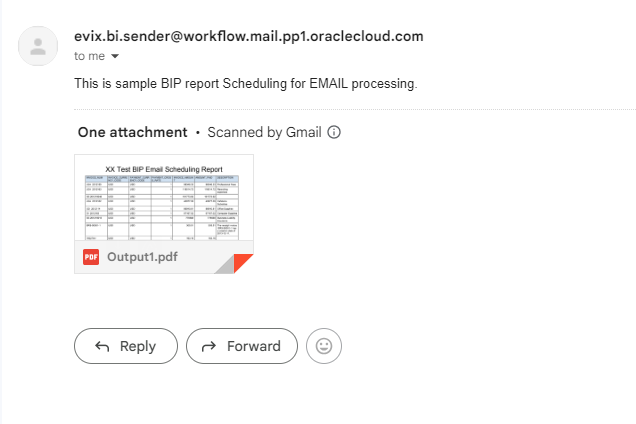
Here we can see EMAIL with PDF Attachment.
